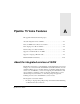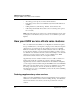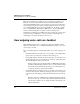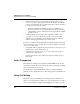User`s guide
Table Of Contents
- Ascend Customer Service
- How to use this guide
- What you should know
- Documentation conventions
- How to use the on-board software
- Manual set
- Configuring WAN Connections
- Configuring IP Routing
- Introduction to IP routing on the Pipeline
- Managing the routing table
- Parameters that affect the routing table
- Static and dynamic routes
- Configuring static routes
- Specifying default routes on a per-user basis
- Enabling the Pipeline to use dynamic routing
- Route preferences
- Viewing the routing table
- Fields in the routing table
- Removing down routes to a host
- Identifying Temporary routes in the routing table
- Configuring IP routing connections
- Ascend Tunnel Management Protocol (ATMP)
- IP Address Management
- Connecting to a local IP network
- BOOTP Relay
- DHCP services
- Dial-in user DNS server assignments
- Local DNS host address table
- Network Address Translation (NAT) for a LAN
- Configuring IPX Routing
- How the Pipeline performs IPX routing
- Adding the Pipeline to the local IPX network
- Working with the RIP and SAP tables
- Configuring IPX routing connections
- Configuring the Pipeline as a Bridge
- Defining Filters and Firewalls
- Setting Up Pipeline Security
- Pipeline System Administration
- Pipeline 75 Voice Features
- IDSL Implementations
- APP Server utility
- About the APP Server utility
- APP Server installation and setup
- Configuring the Pipeline to use the APP server
- Using App Server with Axent SecureNet
- Creating banner text for the password prompt
- Installing and using the UNIX APP Server
- Installing and using the APP Server utility for DO...
- Installing and using the APP Server utility for Wi...
- Installing APP Server on a Macintosh
- Troubleshooting
- Upgrading system software
- What you need to upgrade system software
- Displaying the software load name
- The upgrade procedure
- Untitled
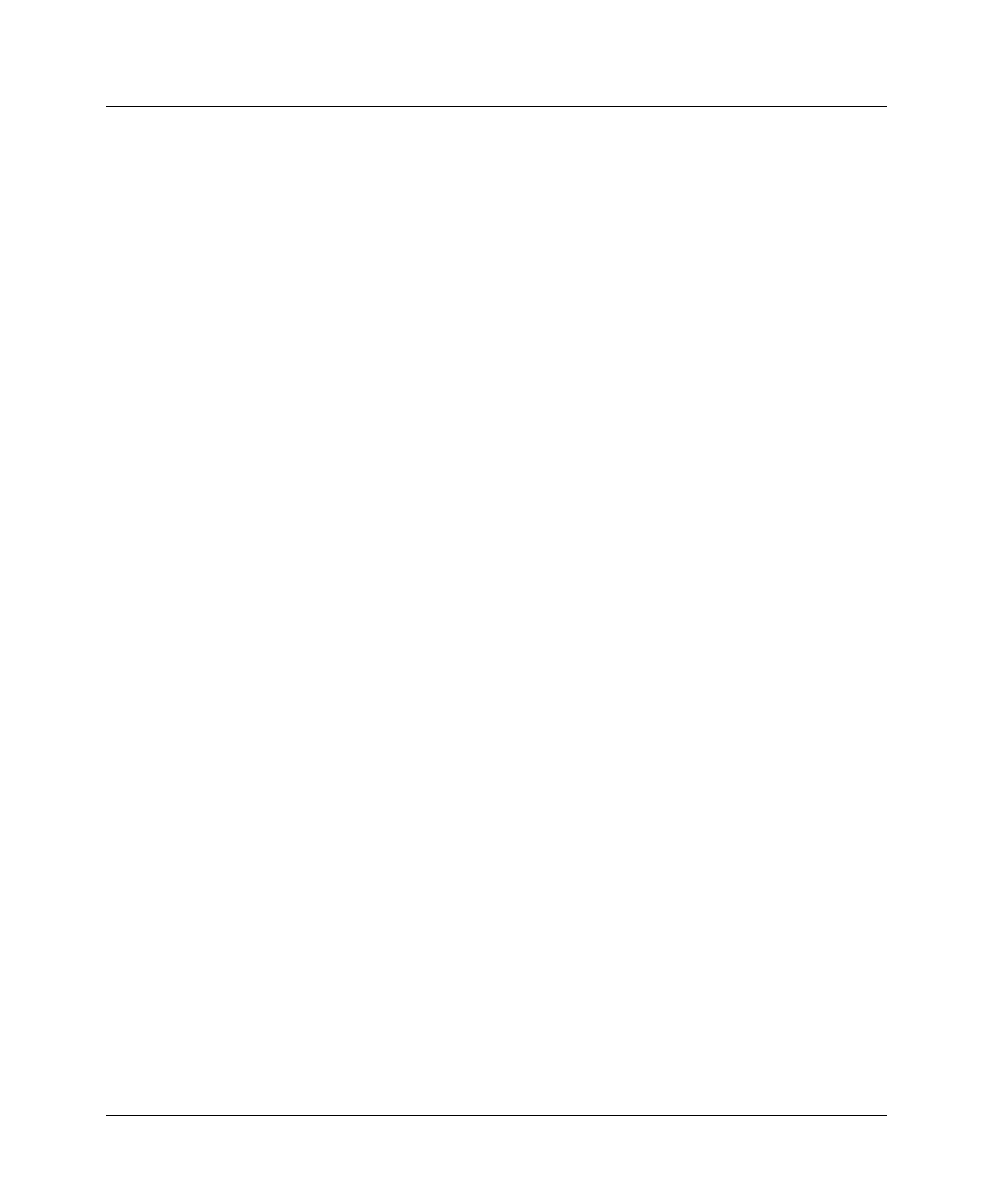
Pipeline 75 Voice Features
How incoming voice calls are handled
Pipeline User’s Guide Preliminary January 30, 1998 A-7
by the Pipeline, is either an approximation of the Call Waiting tone provided by
most telephone companies or, on a Pipeline with a U interface, a brief “burr”
tone.
To use Call Waiting, follow these steps:
1
When you hear the call waiting tone, decide whether you want to answer the
new call.
2
If you do want to answer the new call, put the current call on hold by quickly
pressing and releasing your telephone’s switchhook (the button that is
depressed when you hang up the telephone).
3
To return to the first call, quickly press and release your telephone’s
switchhook again. This puts the second call on hold.
Using Call Hold
The Pipeline also supports Call Hold, which lets you put the current call on hold.
To put a call on hold, follow these steps:
1
Quickly press and release your telephone’s switchhook (the button that is
depressed when you hang up the telephone).
You can now make another call.
2
To return to the call you put on hold, quickly press and release your
telephone’s switchhook again.
If you have a second call, this puts the second call on hold while you take the
first call.
Monitoring telephone connections
The status menu labeled 10-100 shows whether either or both of the B channels
for your ISDN line is being used. An asterisk (
*
) to the right of B1 or B2
indicates that the channel is being used either for a voice or data call. The letter h
indicates that a voice call is on hold. The letter
D
indicates that a call is being
dialed.
In this example, B1—the first B channel—is in use.
10-100 1
Link D