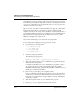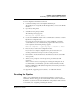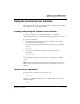User`s guide
Table Of Contents
- Ascend Customer Service
- How to use this guide
- What you should know
- Documentation conventions
- How to use the on-board software
- Manual set
- Configuring WAN Connections
- Configuring IP Routing
- Introduction to IP routing on the Pipeline
- Managing the routing table
- Parameters that affect the routing table
- Static and dynamic routes
- Configuring static routes
- Specifying default routes on a per-user basis
- Enabling the Pipeline to use dynamic routing
- Route preferences
- Viewing the routing table
- Fields in the routing table
- Removing down routes to a host
- Identifying Temporary routes in the routing table
- Configuring IP routing connections
- Ascend Tunnel Management Protocol (ATMP)
- IP Address Management
- Connecting to a local IP network
- BOOTP Relay
- DHCP services
- Dial-in user DNS server assignments
- Local DNS host address table
- Network Address Translation (NAT) for a LAN
- Configuring IPX Routing
- How the Pipeline performs IPX routing
- Adding the Pipeline to the local IPX network
- Working with the RIP and SAP tables
- Configuring IPX routing connections
- Configuring the Pipeline as a Bridge
- Defining Filters and Firewalls
- Setting Up Pipeline Security
- Pipeline System Administration
- Pipeline 75 Voice Features
- IDSL Implementations
- APP Server utility
- About the APP Server utility
- APP Server installation and setup
- Configuring the Pipeline to use the APP server
- Using App Server with Axent SecureNet
- Creating banner text for the password prompt
- Installing and using the UNIX APP Server
- Installing and using the APP Server utility for DO...
- Installing and using the APP Server utility for Wi...
- Installing APP Server on a Macintosh
- Troubleshooting
- Upgrading system software
- What you need to upgrade system software
- Displaying the software load name
- The upgrade procedure
- Untitled
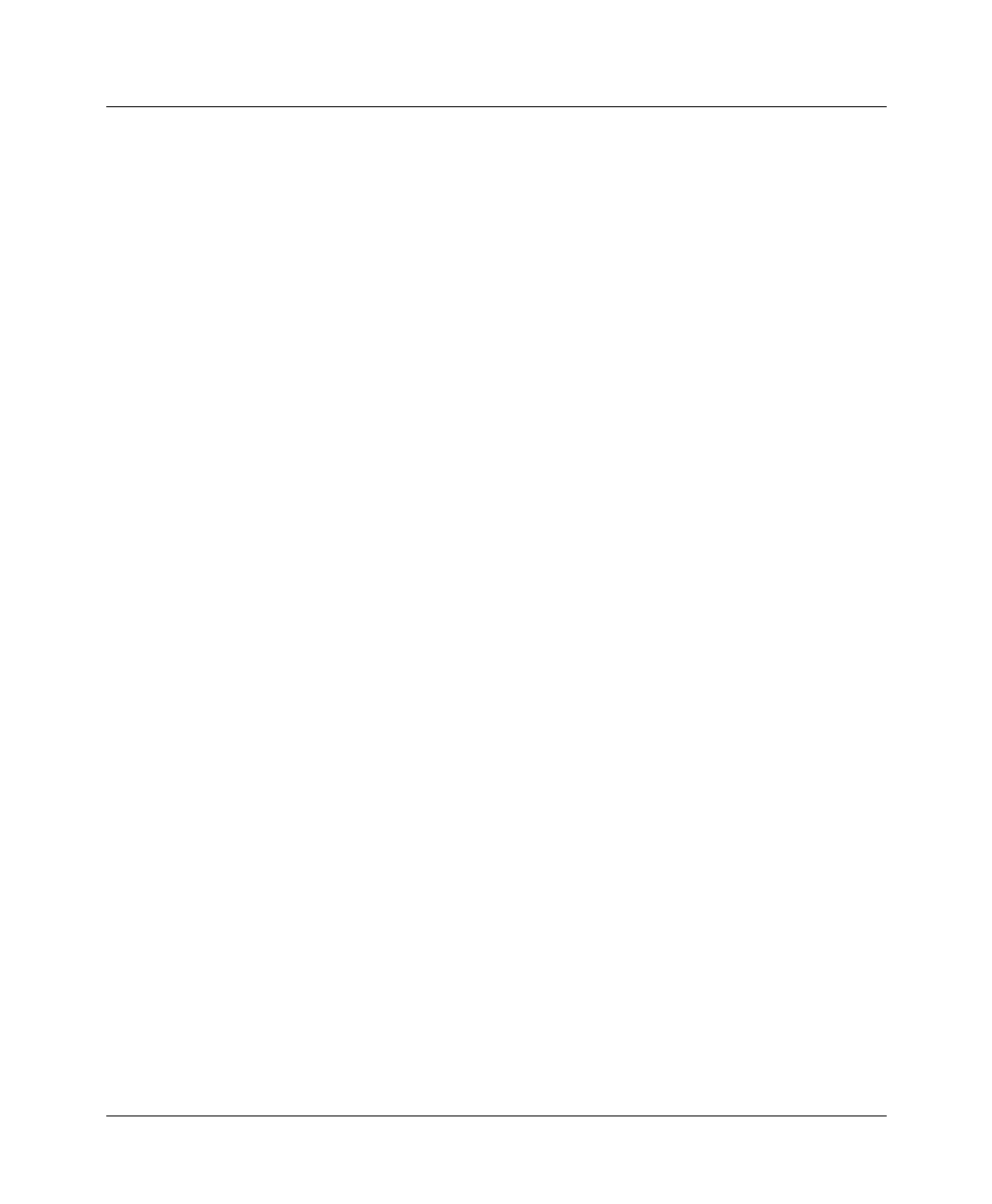
Pipeline System Administration
Performing system administration operations
8-16 Preliminary January 30, 1998 Pipeline User’s Guide
To reset the unit:
1
Open the Sys Diag menu.
2
Select Sys Reset and press Enter.
The Pipeline asks you to verify that you want to reset.
0=ESC
1=Reset
3
To confirm, type 1.
During a reset, the Pipeline clears active connections and runs its Power-On Self
Test (POST), just as it would if the unit were power-cycled. If you do not see the
POST display, press Ctrl-L.
While the yellow FAULT LED on the front panel is ON, the Pipeline checks its
memory, configuration, installed modules, and lines. If any of the tests fail, the
FAULT LED remains on or blinking.
The alarm relay remains closed while the POST is running and opens when the
POST completes successfully. When you see this message:
Power-On Self Test PASSED
Press any key...
Press any key to display the Main Edit Menu.