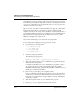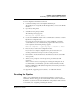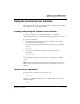User`s guide
Table Of Contents
- Ascend Customer Service
- How to use this guide
- What you should know
- Documentation conventions
- How to use the on-board software
- Manual set
- Configuring WAN Connections
- Configuring IP Routing
- Introduction to IP routing on the Pipeline
- Managing the routing table
- Parameters that affect the routing table
- Static and dynamic routes
- Configuring static routes
- Specifying default routes on a per-user basis
- Enabling the Pipeline to use dynamic routing
- Route preferences
- Viewing the routing table
- Fields in the routing table
- Removing down routes to a host
- Identifying Temporary routes in the routing table
- Configuring IP routing connections
- Ascend Tunnel Management Protocol (ATMP)
- IP Address Management
- Connecting to a local IP network
- BOOTP Relay
- DHCP services
- Dial-in user DNS server assignments
- Local DNS host address table
- Network Address Translation (NAT) for a LAN
- Configuring IPX Routing
- How the Pipeline performs IPX routing
- Adding the Pipeline to the local IPX network
- Working with the RIP and SAP tables
- Configuring IPX routing connections
- Configuring the Pipeline as a Bridge
- Defining Filters and Firewalls
- Setting Up Pipeline Security
- Pipeline System Administration
- Pipeline 75 Voice Features
- IDSL Implementations
- APP Server utility
- About the APP Server utility
- APP Server installation and setup
- Configuring the Pipeline to use the APP server
- Using App Server with Axent SecureNet
- Creating banner text for the password prompt
- Installing and using the UNIX APP Server
- Installing and using the APP Server utility for DO...
- Installing and using the APP Server utility for Wi...
- Installing APP Server on a Macintosh
- Troubleshooting
- Upgrading system software
- What you need to upgrade system software
- Displaying the software load name
- The upgrade procedure
- Untitled
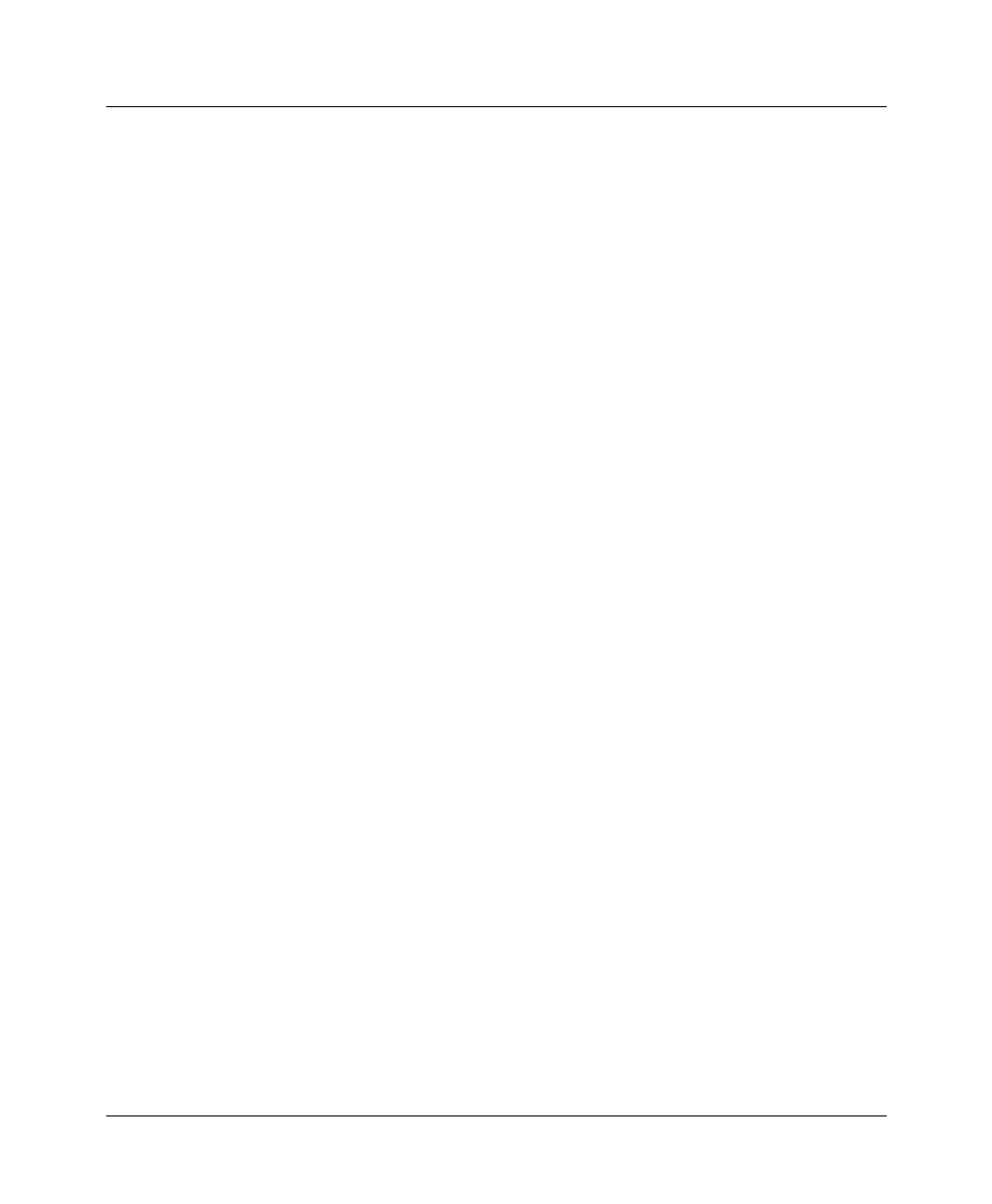
Pipeline System Administration
Performing system administration operations
Pipeline User’s Guide Preliminary January 30, 1998 8-15
To load configuration information from disk:
1
Connect the backup device to the Pipeline Terminal port.
The backup device is typically the PC through which you access the VT100
interface.
2
Open the Sys Diag menu.
3
Select Restore Cfg and press Enter.
The following message appears:
Waiting for upload data...
4
Use the Send ASCII File feature of the communications software to send the
Pipeline the configuration file.
If you have any questions about how to send an ASCII file, consult the
documentation for your communications program. When the restore has
been completed, the following message appears:
Restore complete - type any key to return to menu
5
Press any key to return to the configuration menus.
If you restored a complete configuration, the passwords used in your
Security profiles have been wiped out. To reset the passwords:
6
Press Ctrl-D to invoke the DO menu, select Password, and choose the Full
Access profile.
7
When you are prompted to enter the password, press Enter (the null
password).
After you have restored your privileges by entering the null password, we
recommend that you immediately open the Connection Profiles, Security
Profiles, and Ethernet profile (Mod Config menu) and reset the passwords to
their previous values.
See Appendix E, “Upgrading system software, ” for related information.
Resetting the Pipeline
When you reset the Pipeline, the unit restarts and all active connections are
terminated. All users are logged out and the default security level is reactivated.
In addition, a system reset can cause a WAN line to temporarily be shut down due
to momentary loss of signaling or framing information.