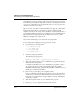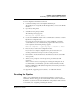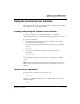User`s guide
Table Of Contents
- Ascend Customer Service
- How to use this guide
- What you should know
- Documentation conventions
- How to use the on-board software
- Manual set
- Configuring WAN Connections
- Configuring IP Routing
- Introduction to IP routing on the Pipeline
- Managing the routing table
- Parameters that affect the routing table
- Static and dynamic routes
- Configuring static routes
- Specifying default routes on a per-user basis
- Enabling the Pipeline to use dynamic routing
- Route preferences
- Viewing the routing table
- Fields in the routing table
- Removing down routes to a host
- Identifying Temporary routes in the routing table
- Configuring IP routing connections
- Ascend Tunnel Management Protocol (ATMP)
- IP Address Management
- Connecting to a local IP network
- BOOTP Relay
- DHCP services
- Dial-in user DNS server assignments
- Local DNS host address table
- Network Address Translation (NAT) for a LAN
- Configuring IPX Routing
- How the Pipeline performs IPX routing
- Adding the Pipeline to the local IPX network
- Working with the RIP and SAP tables
- Configuring IPX routing connections
- Configuring the Pipeline as a Bridge
- Defining Filters and Firewalls
- Setting Up Pipeline Security
- Pipeline System Administration
- Pipeline 75 Voice Features
- IDSL Implementations
- APP Server utility
- About the APP Server utility
- APP Server installation and setup
- Configuring the Pipeline to use the APP server
- Using App Server with Axent SecureNet
- Creating banner text for the password prompt
- Installing and using the UNIX APP Server
- Installing and using the APP Server utility for DO...
- Installing and using the APP Server utility for Wi...
- Installing APP Server on a Macintosh
- Troubleshooting
- Upgrading system software
- What you need to upgrade system software
- Displaying the software load name
- The upgrade procedure
- Untitled
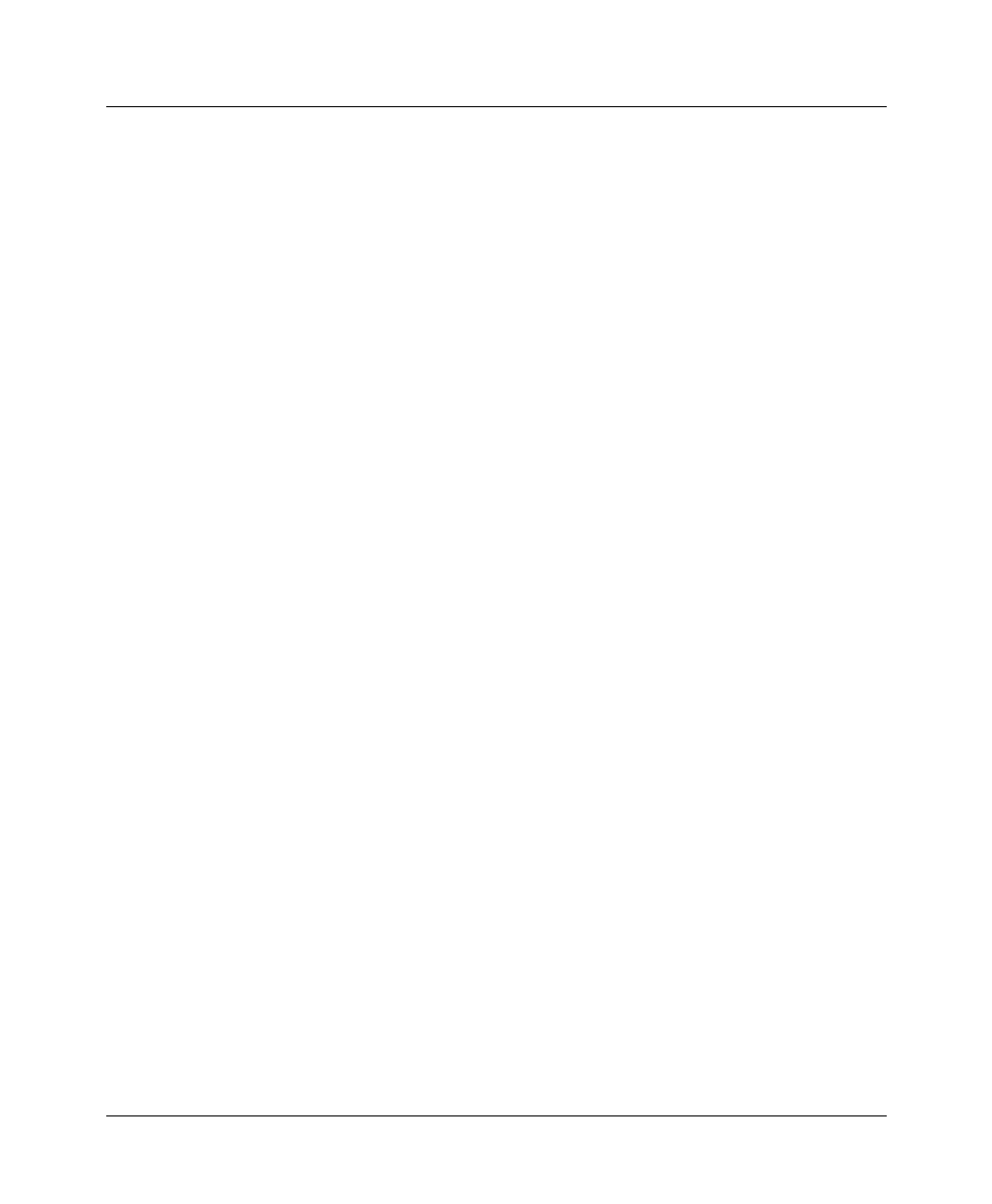
Pipeline System Administration
Performing system administration operations
8-14 Preliminary January 30, 1998 Pipeline User’s Guide
To use the tsave command, you must use the diagnostic mode. From the DO
menu, select D-Diagnostics. Then, to save the configuration of the Pipeline with
the MIB field numbers instead of parameter names, enter this command line:
tsave -m <ipaddr> <filename>
For example:
tsave -m 200.253.164.100 all
This saves the entire configuration of the Pipeline with an IP address of
200.253.164.100 to a file called “all”.
Values are saved in the format:
OOOO:MMMM.FFFF
where
• OOOO represents the Occurrence number (if > 0),
• MMMM represents MIB Type (if > 0),
• FFFF represents the MIB field number (if MMMM > 0).
Note:
You can restore a configuration saved with tsave -m with the Diagnostics
trestore command.
Restoring the Pipeline configuration
To restore the Pipeline configuration, you must have administrative privileges
that include Field Service (such as the Full Access profile, for example).
Before you start the restore procedure, verify that your terminal emulation
program has an autotype (or ASCII file upload) feature. Autotype allows your
emulator to transmit a text file over its serial port. You should also verify that the
data rate of your terminal emulation program is set to 9600 baud or lower and
that the Term Rate parameter in the System profile (Sys Config menu) is also set
to 9600. Higher speeds might cause transmission errors.
You can use the Restore Cfg command to restore a full configuration that you
saved by using the Save Cfg command, or to upload more specific configuration
information obtained from Ascend, for example, a single filter stored in a special
configuration file.