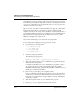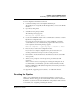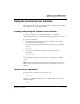User`s guide
Table Of Contents
- Ascend Customer Service
- How to use this guide
- What you should know
- Documentation conventions
- How to use the on-board software
- Manual set
- Configuring WAN Connections
- Configuring IP Routing
- Introduction to IP routing on the Pipeline
- Managing the routing table
- Parameters that affect the routing table
- Static and dynamic routes
- Configuring static routes
- Specifying default routes on a per-user basis
- Enabling the Pipeline to use dynamic routing
- Route preferences
- Viewing the routing table
- Fields in the routing table
- Removing down routes to a host
- Identifying Temporary routes in the routing table
- Configuring IP routing connections
- Ascend Tunnel Management Protocol (ATMP)
- IP Address Management
- Connecting to a local IP network
- BOOTP Relay
- DHCP services
- Dial-in user DNS server assignments
- Local DNS host address table
- Network Address Translation (NAT) for a LAN
- Configuring IPX Routing
- How the Pipeline performs IPX routing
- Adding the Pipeline to the local IPX network
- Working with the RIP and SAP tables
- Configuring IPX routing connections
- Configuring the Pipeline as a Bridge
- Defining Filters and Firewalls
- Setting Up Pipeline Security
- Pipeline System Administration
- Pipeline 75 Voice Features
- IDSL Implementations
- APP Server utility
- About the APP Server utility
- APP Server installation and setup
- Configuring the Pipeline to use the APP server
- Using App Server with Axent SecureNet
- Creating banner text for the password prompt
- Installing and using the UNIX APP Server
- Installing and using the APP Server utility for DO...
- Installing and using the APP Server utility for Wi...
- Installing APP Server on a Macintosh
- Troubleshooting
- Upgrading system software
- What you need to upgrade system software
- Displaying the software load name
- The upgrade procedure
- Untitled
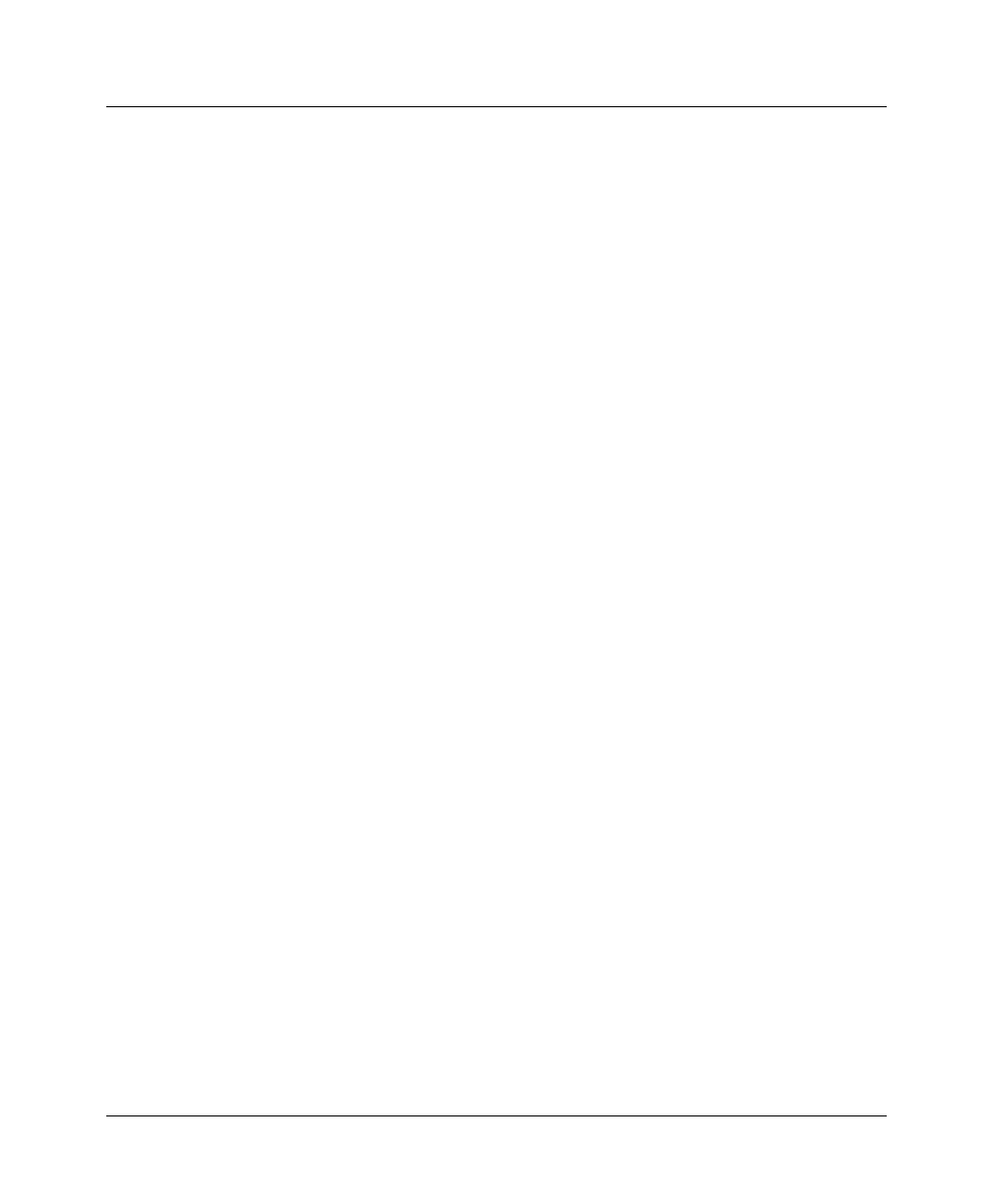
Pipeline System Administration
Performing system administration operations
Pipeline User’s Guide Preliminary January 30, 1998 8-13
If you examine the saved Pipeline data file, notice that some of the lines begin
with START= and other lines begin with END=. These START/STOP lines and
the block of data contained between them constitute a profile. If a parameter in a
profile is set to its default value, it does not appear. In fact, you can have profiles
with all parameters at their defaults and the corresponding START/STOP blocks
would be empty. Make sure that there are no extra lines of text or characters
either before START= or after END=. If there are, delete them; they could cause
problems when you try to upload the file to the Pipeline.
The tsave -a command option supplies a listing of all parameter settings. To use
tsave -a, you need access to a host with a TFTP server. To produce the listing, use
Telnet to access the Pipeline unit. From the DO Command menu, select
Diagnostics mode, and enter the command using the syntax shown below:
tsave -a nnn.nnn.nnn.nnn file.name
Where:
Note:
You can restore a configuration saved with tsave -a with the Diagnostics
trestore command.
By default, the text configuration file you can create using the tsave command
contains the VT100 interface parameter names. The -m option allows you to save
the configuration file with the MIB field numbers instead.
-a Lists all the menu items in the software for the unit.
nnn.nnn.nnn.nnn Is the local IP address of a host with a TFTP server.
file.name Is the name of an empty file you create first in the TFTP
boot directory of the host.
Be sure you have read/write access to the file. (If you
run into problems, the reason usually has to do with
lack of read/write access.)
The output file is written to the TFTP boot directory of
the host.