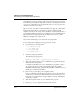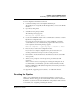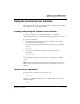User`s guide
Table Of Contents
- Ascend Customer Service
- How to use this guide
- What you should know
- Documentation conventions
- How to use the on-board software
- Manual set
- Configuring WAN Connections
- Configuring IP Routing
- Introduction to IP routing on the Pipeline
- Managing the routing table
- Parameters that affect the routing table
- Static and dynamic routes
- Configuring static routes
- Specifying default routes on a per-user basis
- Enabling the Pipeline to use dynamic routing
- Route preferences
- Viewing the routing table
- Fields in the routing table
- Removing down routes to a host
- Identifying Temporary routes in the routing table
- Configuring IP routing connections
- Ascend Tunnel Management Protocol (ATMP)
- IP Address Management
- Connecting to a local IP network
- BOOTP Relay
- DHCP services
- Dial-in user DNS server assignments
- Local DNS host address table
- Network Address Translation (NAT) for a LAN
- Configuring IPX Routing
- How the Pipeline performs IPX routing
- Adding the Pipeline to the local IPX network
- Working with the RIP and SAP tables
- Configuring IPX routing connections
- Configuring the Pipeline as a Bridge
- Defining Filters and Firewalls
- Setting Up Pipeline Security
- Pipeline System Administration
- Pipeline 75 Voice Features
- IDSL Implementations
- APP Server utility
- About the APP Server utility
- APP Server installation and setup
- Configuring the Pipeline to use the APP server
- Using App Server with Axent SecureNet
- Creating banner text for the password prompt
- Installing and using the UNIX APP Server
- Installing and using the APP Server utility for DO...
- Installing and using the APP Server utility for Wi...
- Installing APP Server on a Macintosh
- Troubleshooting
- Upgrading system software
- What you need to upgrade system software
- Displaying the software load name
- The upgrade procedure
- Untitled
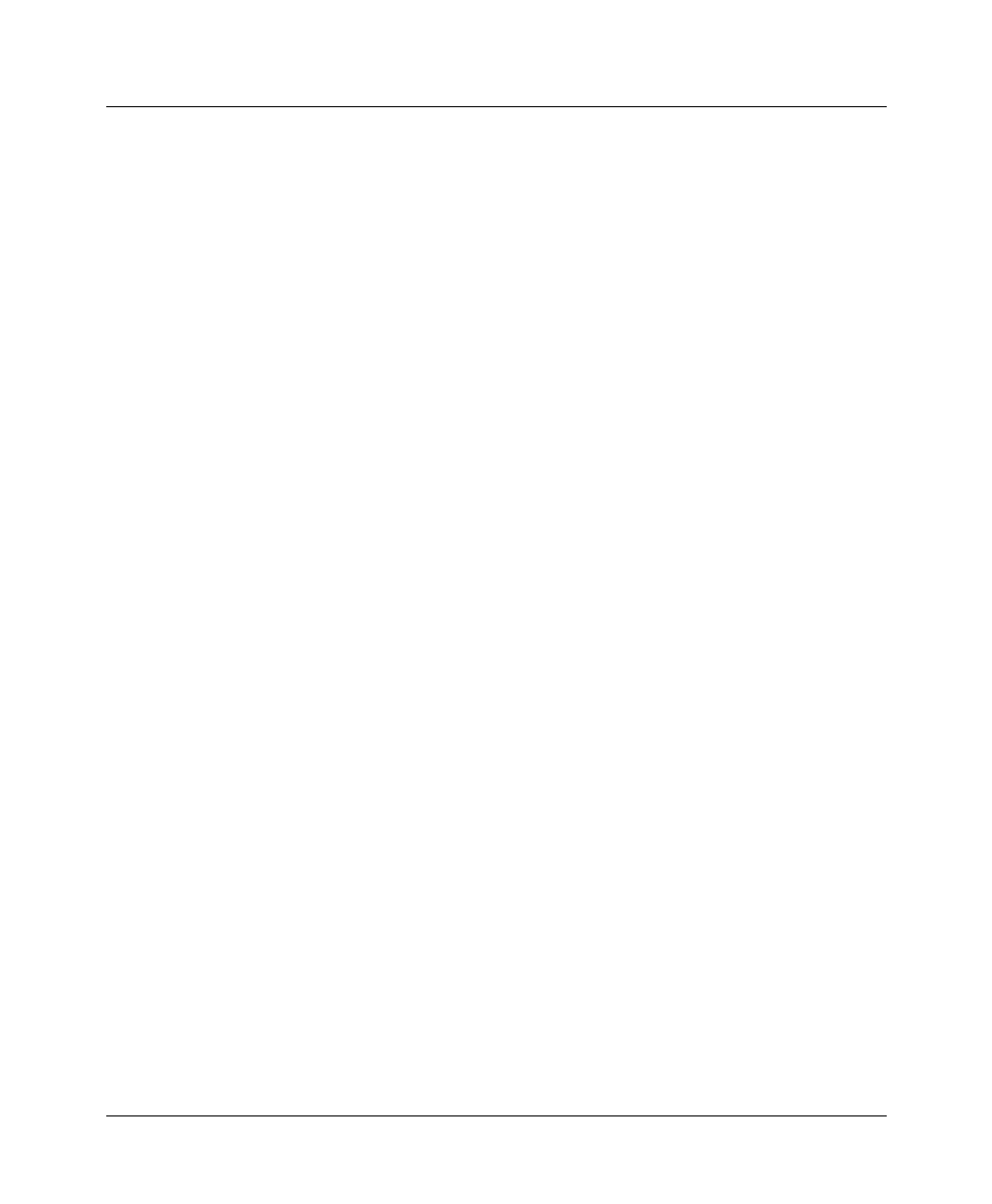
Pipeline System Administration
Performing system administration operations
8-12 Preliminary January 30, 1998 Pipeline User’s Guide
Send and Recv passwords, Security profile passwords, and passwords specified
in the Ethernet profile (Mod Config menu), are all set to the null password when
you restore a configuration from a saved file. Be sure to record your passwords
off-line if you need to restore them.
Before you start, verify that your terminal emulation program has a disk capture
feature. Disk capture allows your emulator to capture to disk the ASCII
characters it receives at its serial port. You should also verify that the data rate of
your terminal emulation program is set to 9600 baud or lower and that the Term
Rate parameter in the System profile (Sys Config menu) is also set to 9600.
Higher speeds might cause capture errors.
You can cancel the backup process at any time by typing Ctrl-C.
To save the Pipeline configuration (except passwords) to disk:
1
Open the System > Sys Diag menu.
00-201 Restore Cfg
>00-202 Save Cfg
00-203 Sys Reset
00-204 Term Serv
2
Select Save Cfg and press Enter.
The following message appears:
Ready to download - type any key to start...
3
Turn on the Capture feature of your communications program and supply a
filename for the saved profiles.
Consult the documentation for your communications program if you have
any questions about how to turn on the Capture feature. Note that the
HyperTerm and Terminal programs that ship with Microsoft Windows do not
reliably save downloaded information.
4
Press any key to start saving your configured profiles.
Rows of configuration information are displayed on the screen as the file is
downloaded to your hard disk. When the file has been downloaded to your
hard disk, your communications program displays a message indicating the
download is complete.
5
Turn off the Capture feature of your communications program.
6
Print a copy of your configured profiles for later reference.