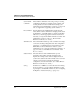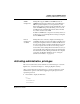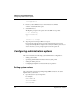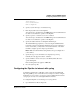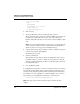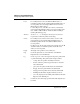User`s guide
Table Of Contents
- Ascend Customer Service
- How to use this guide
- What you should know
- Documentation conventions
- How to use the on-board software
- Manual set
- Configuring WAN Connections
- Configuring IP Routing
- Introduction to IP routing on the Pipeline
- Managing the routing table
- Parameters that affect the routing table
- Static and dynamic routes
- Configuring static routes
- Specifying default routes on a per-user basis
- Enabling the Pipeline to use dynamic routing
- Route preferences
- Viewing the routing table
- Fields in the routing table
- Removing down routes to a host
- Identifying Temporary routes in the routing table
- Configuring IP routing connections
- Ascend Tunnel Management Protocol (ATMP)
- IP Address Management
- Connecting to a local IP network
- BOOTP Relay
- DHCP services
- Dial-in user DNS server assignments
- Local DNS host address table
- Network Address Translation (NAT) for a LAN
- Configuring IPX Routing
- How the Pipeline performs IPX routing
- Adding the Pipeline to the local IPX network
- Working with the RIP and SAP tables
- Configuring IPX routing connections
- Configuring the Pipeline as a Bridge
- Defining Filters and Firewalls
- Setting Up Pipeline Security
- Pipeline System Administration
- Pipeline 75 Voice Features
- IDSL Implementations
- APP Server utility
- About the APP Server utility
- APP Server installation and setup
- Configuring the Pipeline to use the APP server
- Using App Server with Axent SecureNet
- Creating banner text for the password prompt
- Installing and using the UNIX APP Server
- Installing and using the APP Server utility for DO...
- Installing and using the APP Server utility for Wi...
- Installing APP Server on a Macintosh
- Troubleshooting
- Upgrading system software
- What you need to upgrade system software
- Displaying the software load name
- The upgrade procedure
- Untitled
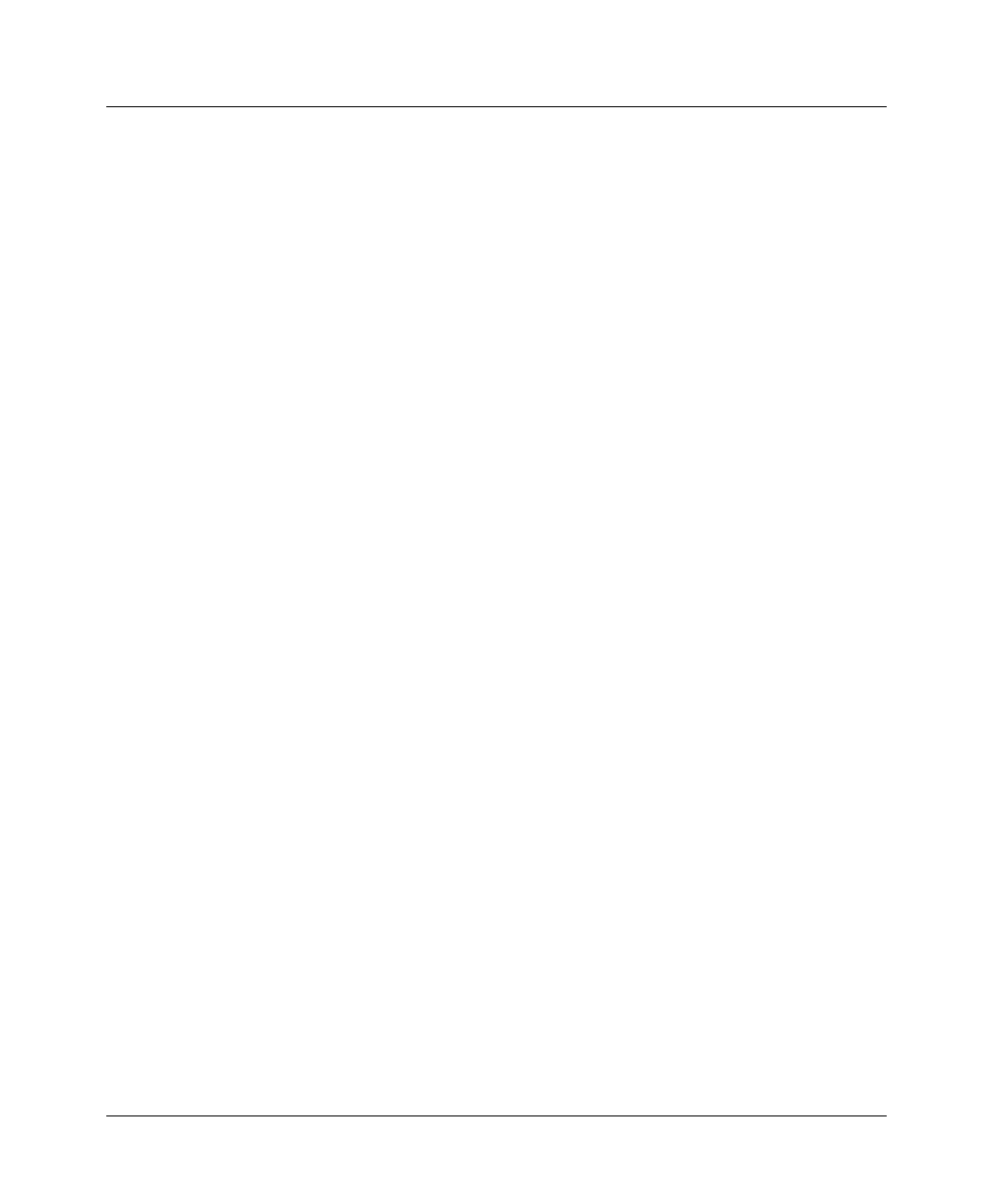
Pipeline System Administration
Performing system administration operations
Pipeline User’s Guide Preliminary January 30, 1998 8-11
To manually place a call:
1
Select or open the Connection profile for the destination you want to call.
2
Press Ctrl-D to invoke the DO menu.
3
Press 1 to invoke the Dial command.
4
Watch the information in Sessions status window. You should see the
number being called followed by a message that the network session is up.
If you do not see the 1=Dial option, it may be because of these reasons:
• You are not in the correct profile.
• You do not have the appropriate security level enabled.
• You have not entered a dial number in the profile.
• You have not entered an IP address in the profile (if IP routing is enabled).
To manually clear a call:
1
Open the Connection profile or tab over to the status window that displays
information about the active session you want to clear.
2
Press Ctrl-D to open the DO menu.
When you open the DO menu for an active session, it looks similar to this:
DO
…
>0=ESC
2=Hang Up
P=Password
3
Press 2 to invoke the Hang Up command.
The status window will indicate when the call has been terminated.
Saving the Pipeline configuration
To save the Pipeline configuration using this method, you must have
administrative privileges that include Field Service (such as the Full Access
profile). And you must have a serial connection to the Pipeline.
Note:
When you save the Pipeline configuration, the configuration data is
written to a text file on the disk of the accessing host. Passwords are not saved.