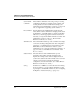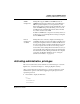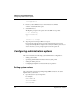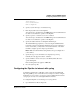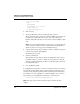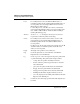User`s guide
Table Of Contents
- Ascend Customer Service
- How to use this guide
- What you should know
- Documentation conventions
- How to use the on-board software
- Manual set
- Configuring WAN Connections
- Configuring IP Routing
- Introduction to IP routing on the Pipeline
- Managing the routing table
- Parameters that affect the routing table
- Static and dynamic routes
- Configuring static routes
- Specifying default routes on a per-user basis
- Enabling the Pipeline to use dynamic routing
- Route preferences
- Viewing the routing table
- Fields in the routing table
- Removing down routes to a host
- Identifying Temporary routes in the routing table
- Configuring IP routing connections
- Ascend Tunnel Management Protocol (ATMP)
- IP Address Management
- Connecting to a local IP network
- BOOTP Relay
- DHCP services
- Dial-in user DNS server assignments
- Local DNS host address table
- Network Address Translation (NAT) for a LAN
- Configuring IPX Routing
- How the Pipeline performs IPX routing
- Adding the Pipeline to the local IPX network
- Working with the RIP and SAP tables
- Configuring IPX routing connections
- Configuring the Pipeline as a Bridge
- Defining Filters and Firewalls
- Setting Up Pipeline Security
- Pipeline System Administration
- Pipeline 75 Voice Features
- IDSL Implementations
- APP Server utility
- About the APP Server utility
- APP Server installation and setup
- Configuring the Pipeline to use the APP server
- Using App Server with Axent SecureNet
- Creating banner text for the password prompt
- Installing and using the UNIX APP Server
- Installing and using the APP Server utility for DO...
- Installing and using the APP Server utility for Wi...
- Installing APP Server on a Macintosh
- Troubleshooting
- Upgrading system software
- What you need to upgrade system software
- Displaying the software load name
- The upgrade procedure
- Untitled
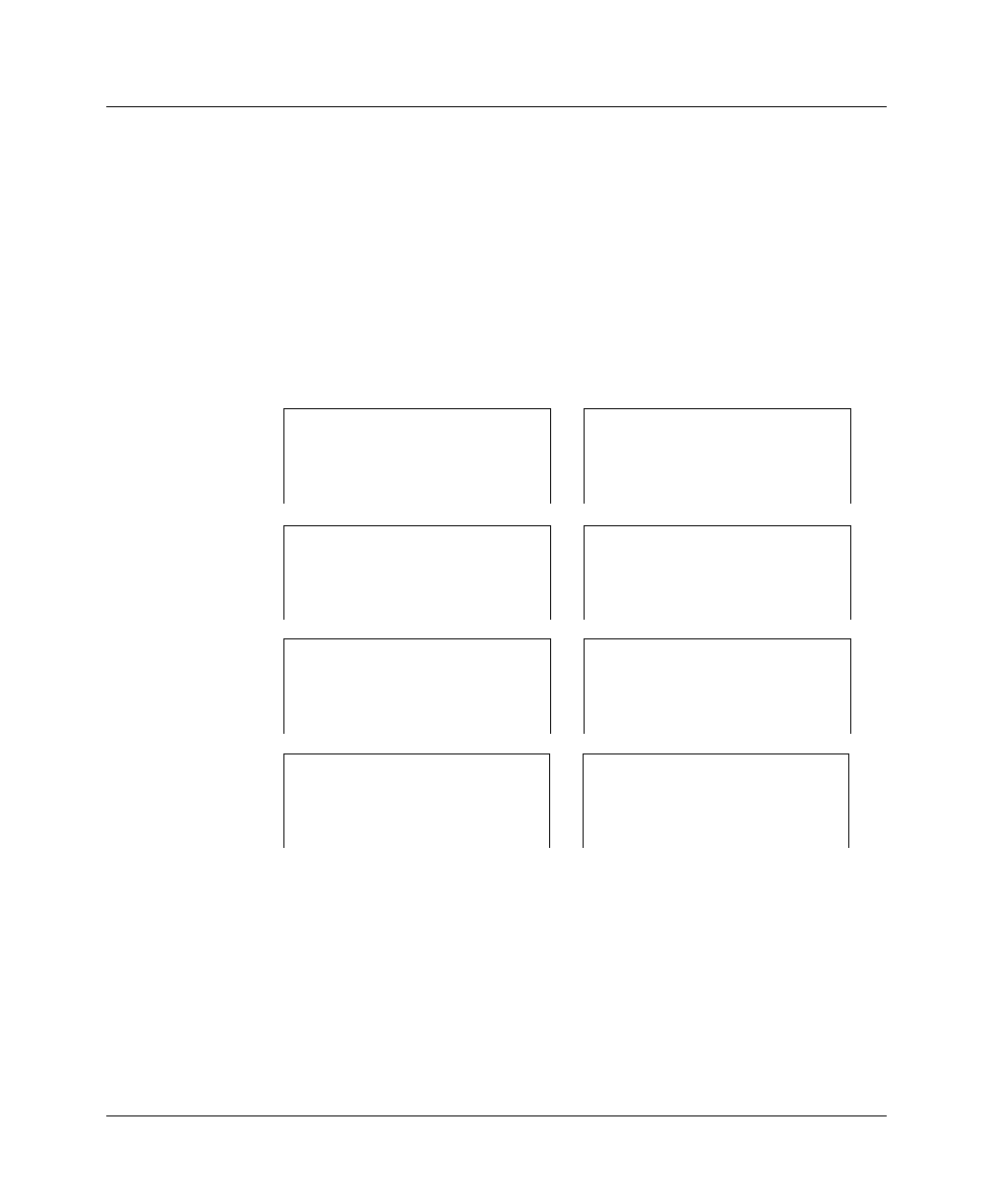
Pipeline System Administration
Using the Pipeline status windows
Pipeline User’s Guide Preliminary January 30, 1998 8-9
Using the Pipeline status windows
Eight status windows are displayed on the right side of the screen in the Pipeline
configuration interface (Figure 8-1). These status windows provide a great deal
of read-only information about what is currently happening in the Pipeline.
This section gives an overview of the information contained in the eight
windows. Refer to the chapter entitled, “Status Windows Reference,” in the
Reference Guide for a complete description of each line item in each status
window.
Figure 8-1. Status windows
To scroll through the information in a status window, you must make the window
active by hitting the TAB key until the window is highlighted by a thick border. If
a lowercase
v
appears in the lower-right corner of a window, it means there is
more information. You can see the additional lines by pressing the down-arrow
key. For example, notice the lowercase v in the Sys Option window in Figure 8-1.
10-100 1234567890 00-200 07:49:19
Link A >M31 Line Ch
B1 * LAN Session Up
B2
20-100 Sessions 20-500 DYN Stat
> 1 Active ^ Qual N/A 00:00:00
0 corporate-gw OK 2 channels
0 CLU 0% ALU 0%
20-300 WAN Stat 20-400 Ether Stat
>Rx Pkt: 72939069^ >RxPkt: 762800869^
Tx Pkt: 64595101 Tx Pkt: 4595641
CRC: 1350v Col: 444314
00-100 Sys Option 00-400 HW Config
>Security Prof: 1 ^ >BRI Interface ^
Software +6.0b0+ Adrs: 00c08b43670
S/N:5180736 v Enet I/F AUI v