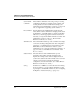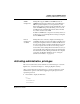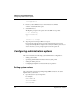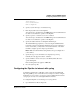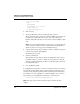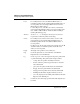User`s guide
Table Of Contents
- Ascend Customer Service
- How to use this guide
- What you should know
- Documentation conventions
- How to use the on-board software
- Manual set
- Configuring WAN Connections
- Configuring IP Routing
- Introduction to IP routing on the Pipeline
- Managing the routing table
- Parameters that affect the routing table
- Static and dynamic routes
- Configuring static routes
- Specifying default routes on a per-user basis
- Enabling the Pipeline to use dynamic routing
- Route preferences
- Viewing the routing table
- Fields in the routing table
- Removing down routes to a host
- Identifying Temporary routes in the routing table
- Configuring IP routing connections
- Ascend Tunnel Management Protocol (ATMP)
- IP Address Management
- Connecting to a local IP network
- BOOTP Relay
- DHCP services
- Dial-in user DNS server assignments
- Local DNS host address table
- Network Address Translation (NAT) for a LAN
- Configuring IPX Routing
- How the Pipeline performs IPX routing
- Adding the Pipeline to the local IPX network
- Working with the RIP and SAP tables
- Configuring IPX routing connections
- Configuring the Pipeline as a Bridge
- Defining Filters and Firewalls
- Setting Up Pipeline Security
- Pipeline System Administration
- Pipeline 75 Voice Features
- IDSL Implementations
- APP Server utility
- About the APP Server utility
- APP Server installation and setup
- Configuring the Pipeline to use the APP server
- Using App Server with Axent SecureNet
- Creating banner text for the password prompt
- Installing and using the UNIX APP Server
- Installing and using the APP Server utility for DO...
- Installing and using the APP Server utility for Wi...
- Installing APP Server on a Macintosh
- Troubleshooting
- Upgrading system software
- What you need to upgrade system software
- Displaying the software load name
- The upgrade procedure
- Untitled
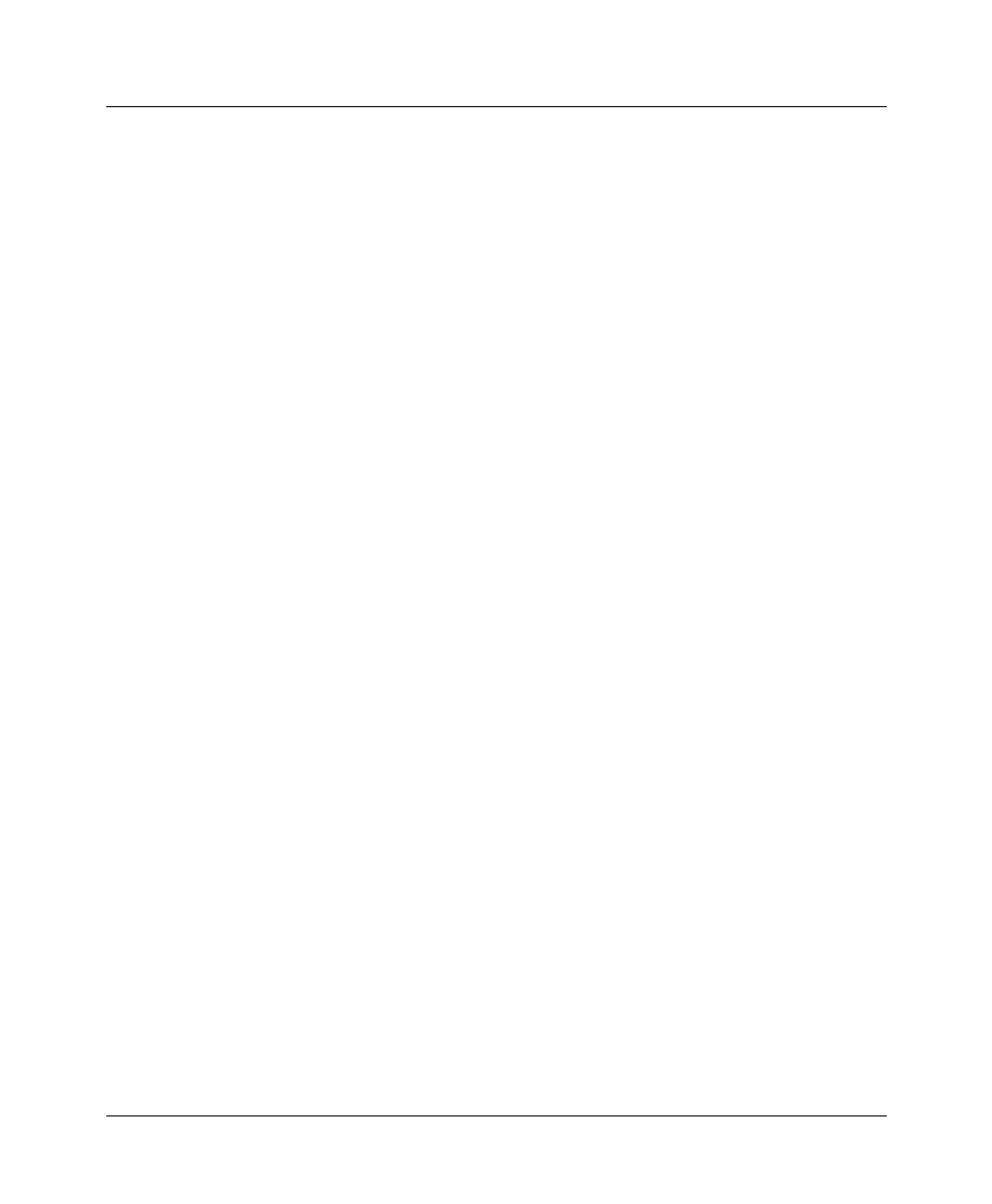
Pipeline System Administration
Configuring administration options
8-4 Preliminary January 30, 1998 Pipeline User’s Guide
D=Diagnostics
2
Press P (or select P=Password) to invoke Password command.
A menu of Security Profiles opens.
3
Select Full Access.
The Pipeline prompts for the password for the Full Access profile.
00-300 Security
Enter Password:
[]
Press > to accept
4
Type the password and press Enter to accept it.
If you enter the right password, a message states that the password was
accepted and the Pipeline is using the new security level. If the password you
enter is incorrect, you are prompted again to enter the password.
Configuring administration options
This section describes the following system administration configurations:
• Setting system values
• Specifying administrative information in the System profile
• Setting the Telnet password
• Configuring the Pipeline to interact with a Syslog daemon
Setting system values
The system name is used in negotiating bridged PPP connections. To set the
Pipeline unit’s system name:
1
Open the System > Sys Config menu.
For example:
Name=LAB10GW
Location=LAB10
Contact=MIS