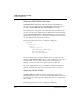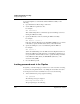User`s guide
Table Of Contents
- Ascend Customer Service
- How to use this guide
- What you should know
- Documentation conventions
- How to use the on-board software
- Manual set
- Configuring WAN Connections
- Configuring IP Routing
- Introduction to IP routing on the Pipeline
- Managing the routing table
- Parameters that affect the routing table
- Static and dynamic routes
- Configuring static routes
- Specifying default routes on a per-user basis
- Enabling the Pipeline to use dynamic routing
- Route preferences
- Viewing the routing table
- Fields in the routing table
- Removing down routes to a host
- Identifying Temporary routes in the routing table
- Configuring IP routing connections
- Ascend Tunnel Management Protocol (ATMP)
- IP Address Management
- Connecting to a local IP network
- BOOTP Relay
- DHCP services
- Dial-in user DNS server assignments
- Local DNS host address table
- Network Address Translation (NAT) for a LAN
- Configuring IPX Routing
- How the Pipeline performs IPX routing
- Adding the Pipeline to the local IPX network
- Working with the RIP and SAP tables
- Configuring IPX routing connections
- Configuring the Pipeline as a Bridge
- Defining Filters and Firewalls
- Setting Up Pipeline Security
- Pipeline System Administration
- Pipeline 75 Voice Features
- IDSL Implementations
- APP Server utility
- About the APP Server utility
- APP Server installation and setup
- Configuring the Pipeline to use the APP server
- Using App Server with Axent SecureNet
- Creating banner text for the password prompt
- Installing and using the UNIX APP Server
- Installing and using the APP Server utility for DO...
- Installing and using the APP Server utility for Wi...
- Installing APP Server on a Macintosh
- Troubleshooting
- Upgrading system software
- What you need to upgrade system software
- Displaying the software load name
- The upgrade procedure
- Untitled
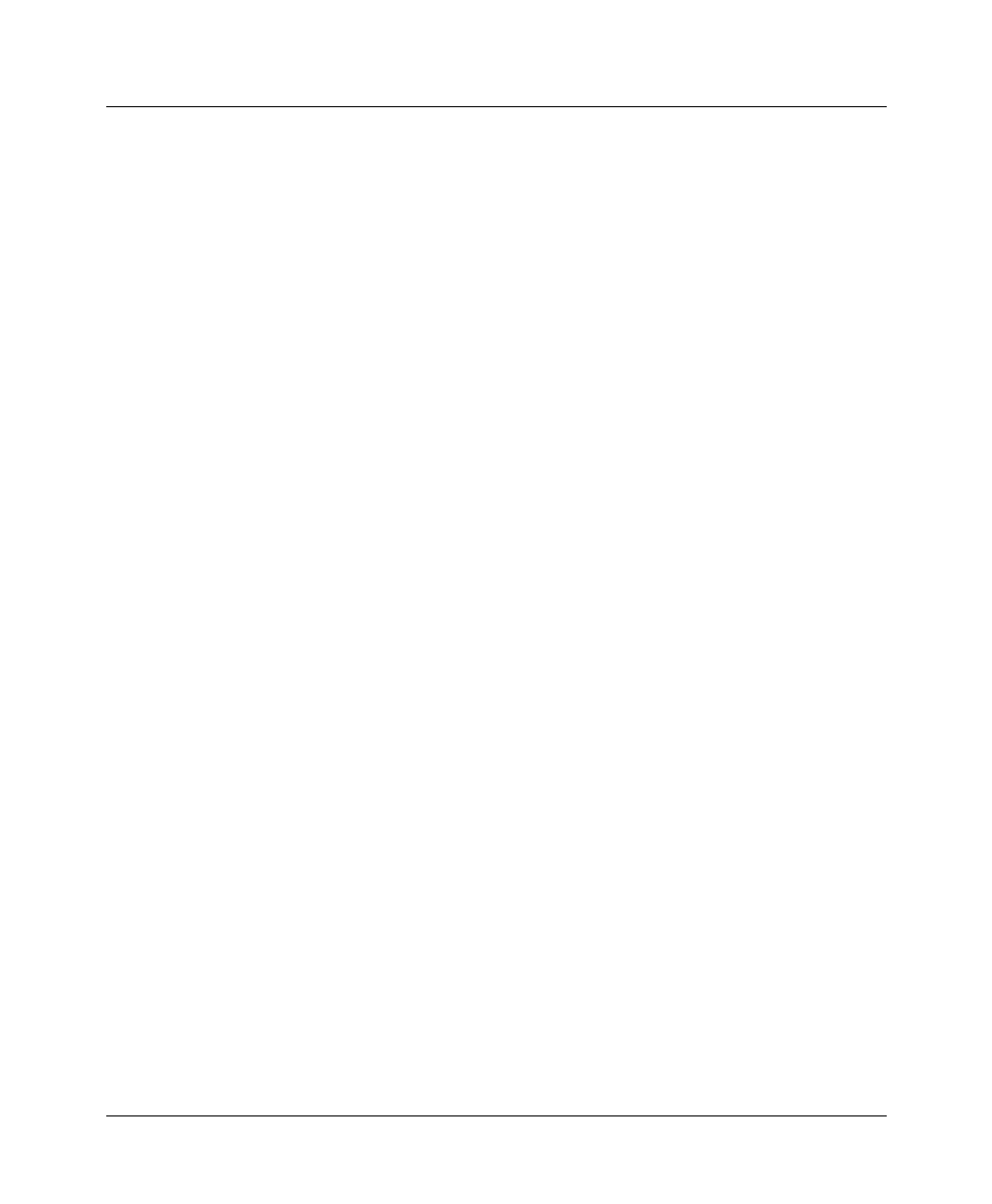
Setting Up Pipeline Security
Using security cards
Pipeline User’s Guide Preliminary January 30, 1998 7-23
[^C to exit] Password Mode>
2
Dial the remote site using any commands you normally use to make the call.
Note:
When connecting via modem, skip this step.
3
While the connection is being negotiated, the remote NAS returns a
challenge prompt similar to the following:
From: hostname
0-Challenge: challenge
Enter next password:
4
The hostname is the name of the NAS you called. (Not all systems respond
with their host name.)
Enter the password from your security card at the challenge prompt. If the
password is:
– Entered correctly, the connection is established to the secure network.
– Entered incorrectly, the challenge prompt is displayed again up to three
times.
– Not entered within 60 seconds, the login attempt times out.
If the Send Auth parameter is configured incorrectly, no challenge prompt
appears, or you will get an error message such as the following:
From: hostname
Received unexpected PAP Challenge!... check PPP Auth Mode
5
To return to normal terminal server operations, press Ctrl-C at the Password
Mode prompt.