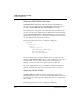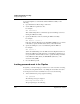User`s guide
Table Of Contents
- Ascend Customer Service
- How to use this guide
- What you should know
- Documentation conventions
- How to use the on-board software
- Manual set
- Configuring WAN Connections
- Configuring IP Routing
- Introduction to IP routing on the Pipeline
- Managing the routing table
- Parameters that affect the routing table
- Static and dynamic routes
- Configuring static routes
- Specifying default routes on a per-user basis
- Enabling the Pipeline to use dynamic routing
- Route preferences
- Viewing the routing table
- Fields in the routing table
- Removing down routes to a host
- Identifying Temporary routes in the routing table
- Configuring IP routing connections
- Ascend Tunnel Management Protocol (ATMP)
- IP Address Management
- Connecting to a local IP network
- BOOTP Relay
- DHCP services
- Dial-in user DNS server assignments
- Local DNS host address table
- Network Address Translation (NAT) for a LAN
- Configuring IPX Routing
- How the Pipeline performs IPX routing
- Adding the Pipeline to the local IPX network
- Working with the RIP and SAP tables
- Configuring IPX routing connections
- Configuring the Pipeline as a Bridge
- Defining Filters and Firewalls
- Setting Up Pipeline Security
- Pipeline System Administration
- Pipeline 75 Voice Features
- IDSL Implementations
- APP Server utility
- About the APP Server utility
- APP Server installation and setup
- Configuring the Pipeline to use the APP server
- Using App Server with Axent SecureNet
- Creating banner text for the password prompt
- Installing and using the UNIX APP Server
- Installing and using the APP Server utility for DO...
- Installing and using the APP Server utility for Wi...
- Installing APP Server on a Macintosh
- Troubleshooting
- Upgrading system software
- What you need to upgrade system software
- Displaying the software load name
- The upgrade procedure
- Untitled
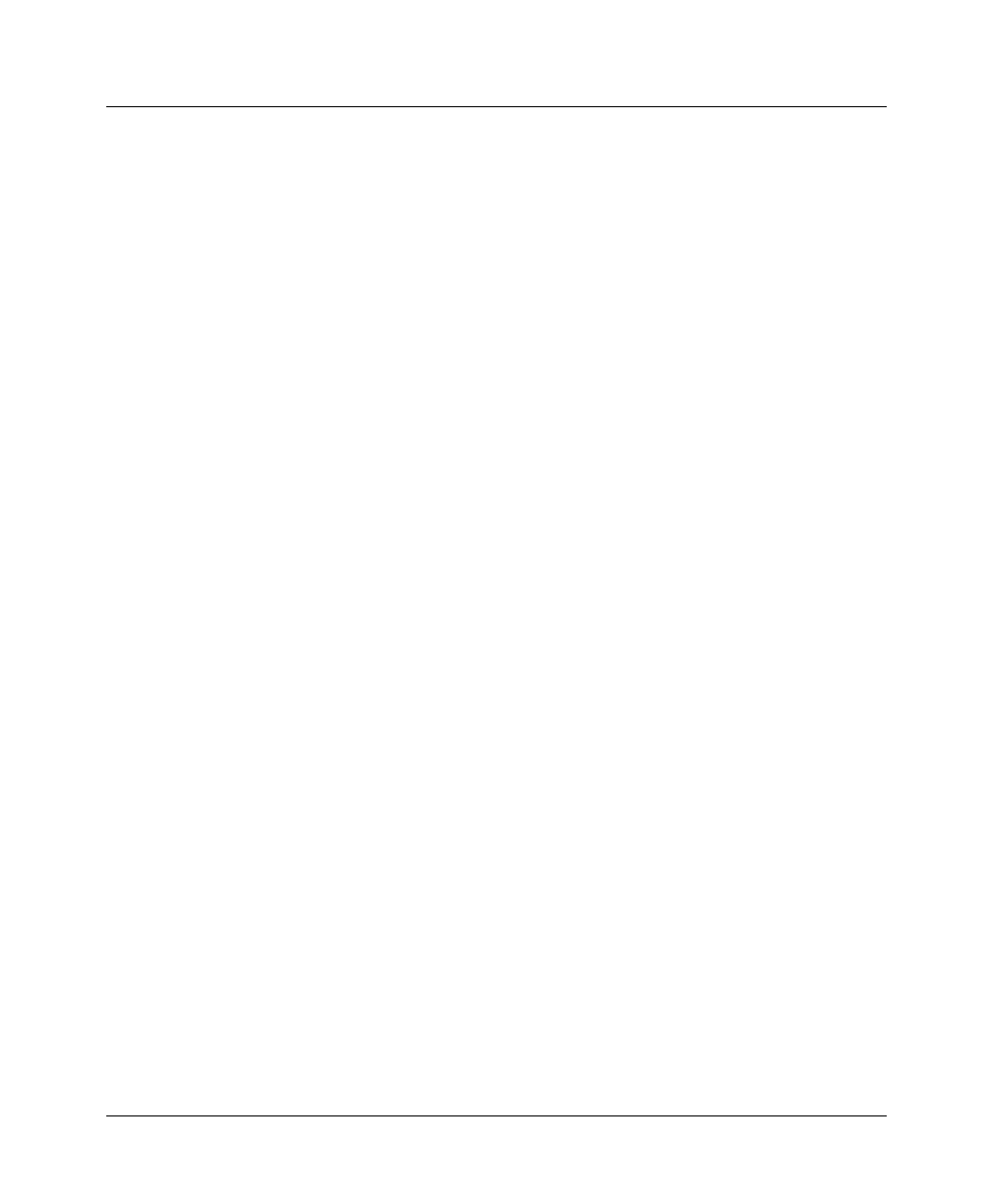
Setting Up Pipeline Security
Using security cards
7-22 Preliminary January 30, 1998 Pipeline User’s Guide
To set up the Pipeline to communicate with the APP Server utility, do the
following:
1
Open the Ethernet > Mod Config > Auth menu.
2
Set the APP Server parameter to Yes.
For example:
APP Server=Yes
This enables the Pipeline to communicate password challenges to the host
running the APP Server utility.
3
Specify the IP address of the host running the APP Server utility.
For example:
APP Host=10.65.212.1
If the host obtains its IP address from a BOOTP or DHCP server, or if it has
no IP address, specify the IP broadcast address of 255.255.255.255.
4
Specify the UDP port to use for communicating with the APP host.
For example:
APP Port=7001
7001 is the default UDP port for the APP Server. The Pipeline and the host
running the APP Server utility must agree on the UDP port number. If you
use a port number other than 7001, be sure to specify the UDP port number
in the APP Server utility (DOS), the WIN.INI file (Windows), or the
/etc/services file (UNIX).
5
Close the Ethernet profile.
Invoking password mode in the Pipeline
If required, you can also bring up a connection to a secure site when connecting
to a remote site using the DO menu, or by dialing the remote NAS via modem.
To invoke password mode in a terminal server session, do the following:
1
At the terminal server prompt, type the following:
set password
The following message is displayed:
Entering Password Mode...
The prompt changes to the following: