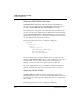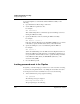User`s guide
Table Of Contents
- Ascend Customer Service
- How to use this guide
- What you should know
- Documentation conventions
- How to use the on-board software
- Manual set
- Configuring WAN Connections
- Configuring IP Routing
- Introduction to IP routing on the Pipeline
- Managing the routing table
- Parameters that affect the routing table
- Static and dynamic routes
- Configuring static routes
- Specifying default routes on a per-user basis
- Enabling the Pipeline to use dynamic routing
- Route preferences
- Viewing the routing table
- Fields in the routing table
- Removing down routes to a host
- Identifying Temporary routes in the routing table
- Configuring IP routing connections
- Ascend Tunnel Management Protocol (ATMP)
- IP Address Management
- Connecting to a local IP network
- BOOTP Relay
- DHCP services
- Dial-in user DNS server assignments
- Local DNS host address table
- Network Address Translation (NAT) for a LAN
- Configuring IPX Routing
- How the Pipeline performs IPX routing
- Adding the Pipeline to the local IPX network
- Working with the RIP and SAP tables
- Configuring IPX routing connections
- Configuring the Pipeline as a Bridge
- Defining Filters and Firewalls
- Setting Up Pipeline Security
- Pipeline System Administration
- Pipeline 75 Voice Features
- IDSL Implementations
- APP Server utility
- About the APP Server utility
- APP Server installation and setup
- Configuring the Pipeline to use the APP server
- Using App Server with Axent SecureNet
- Creating banner text for the password prompt
- Installing and using the UNIX APP Server
- Installing and using the APP Server utility for DO...
- Installing and using the APP Server utility for Wi...
- Installing APP Server on a Macintosh
- Troubleshooting
- Upgrading system software
- What you need to upgrade system software
- Displaying the software load name
- The upgrade procedure
- Untitled
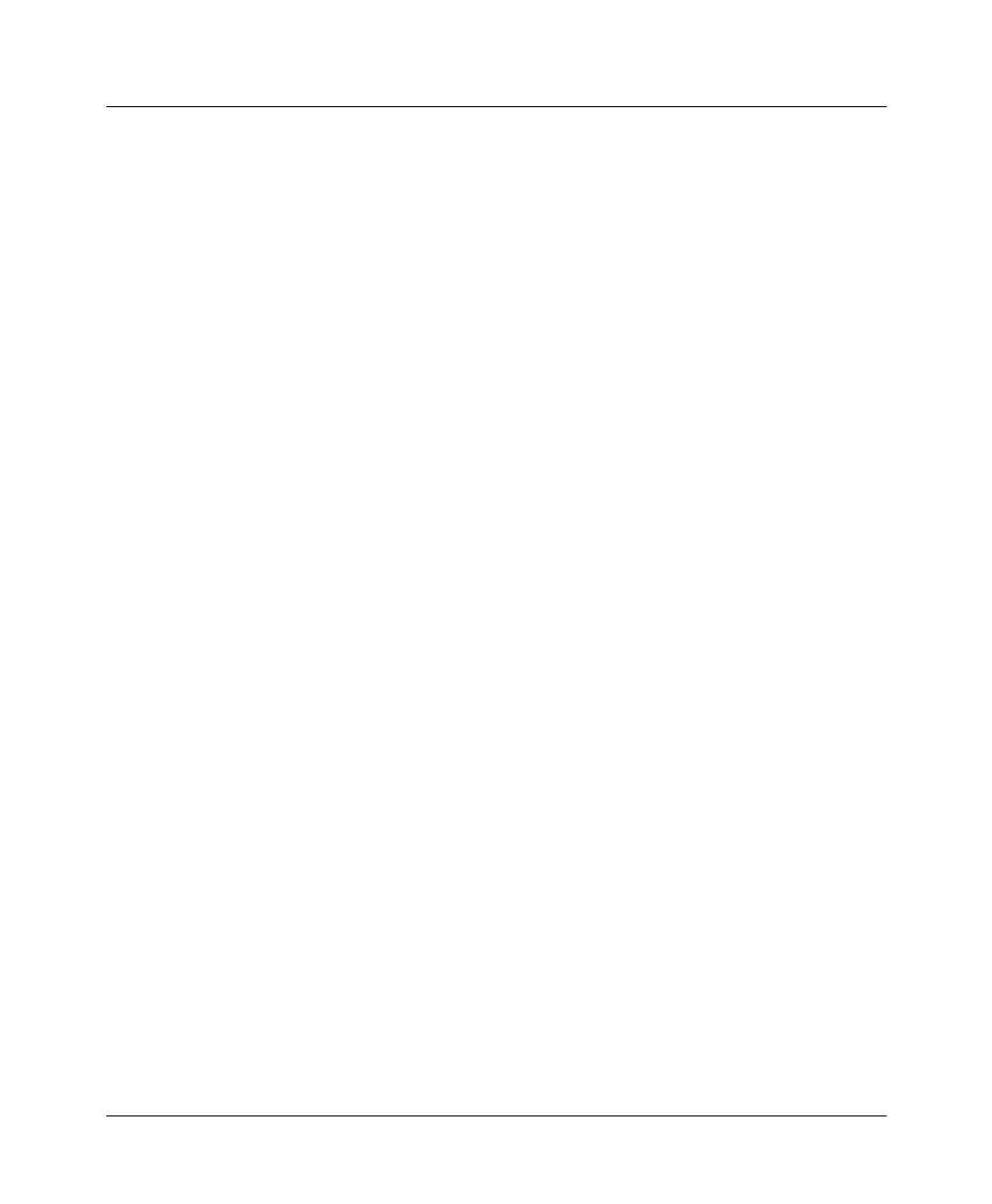
Setting Up Pipeline Security
Connection security
Pipeline User’s Guide Preliminary January 30, 1998 7-15
Set the CLID Fail Busy parameter to Yes to make the disconnect message “User
Busy;” set it to No for the message “Normal call clearing,” which is the default.
Callback security
Callback security instructs the Pipeline to hang up on an incoming caller and then
immediately initiate a call to that destination.
To use Callback security, set the following parameters:
• Ethernet > Connections > profile > Calling # and Dial #
Callback ensures that the connection is made with the number specified in
the Calling # parameter.
• Ethernet > Connections > profile > Telco Options > Callback=Yes
• Ethernet > Connections > profile > Telco Options > AnsOrig=Both
When setting Callback=Yes, you must also set AnsOrig=Both, because the
Connection profile must answer the call and call back the device requesting
access. Similarly, the calling device must be able to dial out to and accept
incoming calls from the Pipeline.
Note:
For units whose Call Type=Nailed, indicating a leased line, Callback is
not supported.
To set callback security:
1
Open Ethernet > Connection profile.
2
Specify the number the Pipeline needs to dial to reach the remote device.
For example:
Dial #=555-1213
3
Specify the number the remote device uses to return the call to the Pipeline.
For example:
Calling #=555-1214
4
Open the Telco Options submenu.
5
Turn on callback security.
For example:
Callback=Yes
AnsOrig=Both