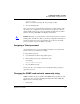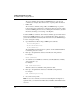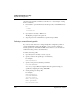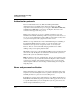User`s guide
Table Of Contents
- Ascend Customer Service
- How to use this guide
- What you should know
- Documentation conventions
- How to use the on-board software
- Manual set
- Configuring WAN Connections
- Configuring IP Routing
- Introduction to IP routing on the Pipeline
- Managing the routing table
- Parameters that affect the routing table
- Static and dynamic routes
- Configuring static routes
- Specifying default routes on a per-user basis
- Enabling the Pipeline to use dynamic routing
- Route preferences
- Viewing the routing table
- Fields in the routing table
- Removing down routes to a host
- Identifying Temporary routes in the routing table
- Configuring IP routing connections
- Ascend Tunnel Management Protocol (ATMP)
- IP Address Management
- Connecting to a local IP network
- BOOTP Relay
- DHCP services
- Dial-in user DNS server assignments
- Local DNS host address table
- Network Address Translation (NAT) for a LAN
- Configuring IPX Routing
- How the Pipeline performs IPX routing
- Adding the Pipeline to the local IPX network
- Working with the RIP and SAP tables
- Configuring IPX routing connections
- Configuring the Pipeline as a Bridge
- Defining Filters and Firewalls
- Setting Up Pipeline Security
- Pipeline System Administration
- Pipeline 75 Voice Features
- IDSL Implementations
- APP Server utility
- About the APP Server utility
- APP Server installation and setup
- Configuring the Pipeline to use the APP server
- Using App Server with Axent SecureNet
- Creating banner text for the password prompt
- Installing and using the UNIX APP Server
- Installing and using the APP Server utility for DO...
- Installing and using the APP Server utility for Wi...
- Installing APP Server on a Macintosh
- Troubleshooting
- Upgrading system software
- What you need to upgrade system software
- Displaying the software load name
- The upgrade procedure
- Untitled
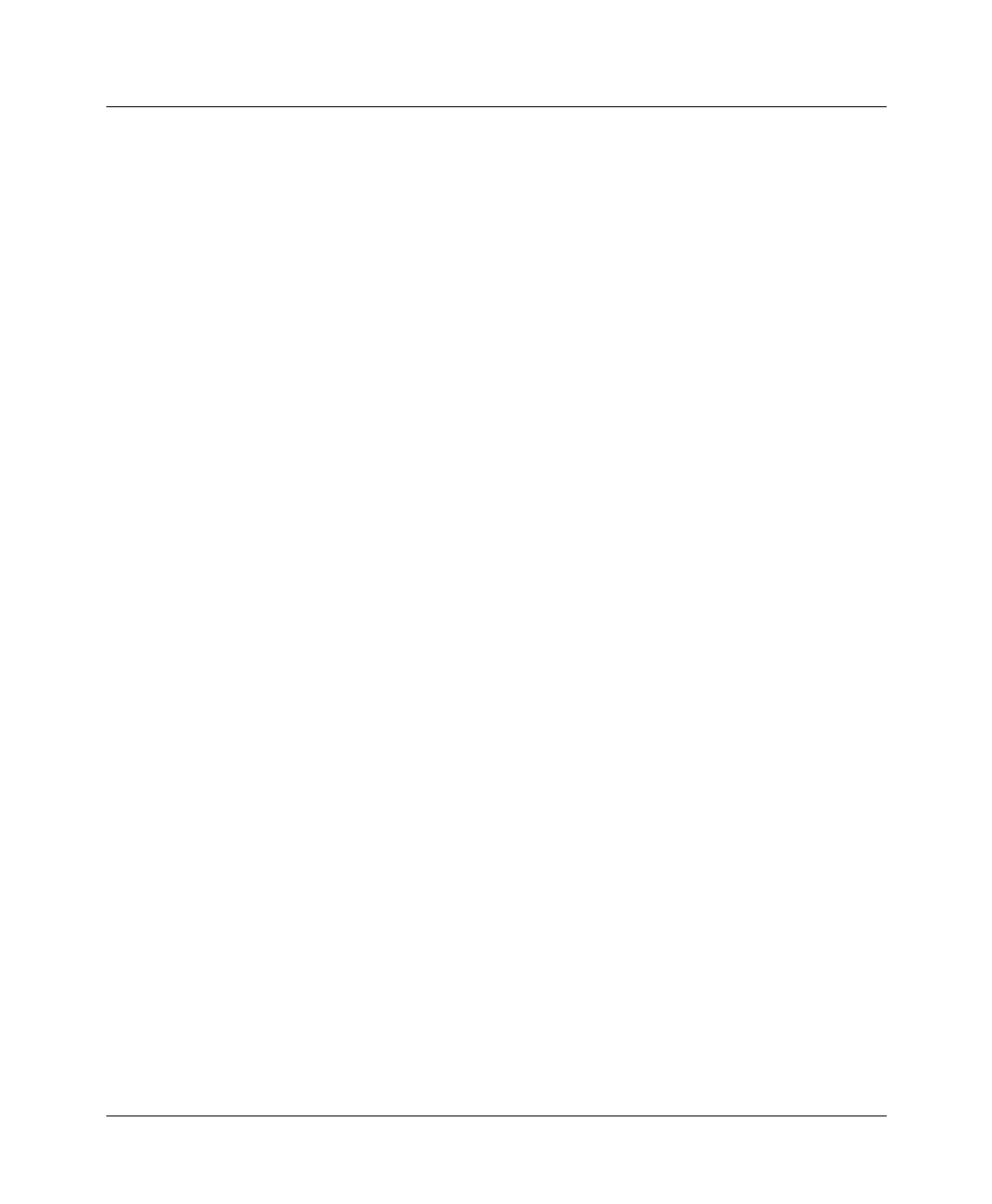
Setting Up Pipeline Security
Pipeline Security profiles
7-10 Preliminary January 30, 1998 Pipeline User’s Guide
(To learn more about DO commands, see the Reference Guide chapter on using
the Do commands.)
1
Press Ctrl-D to open the DO menu, and then press P (or select P=Password).
DO
…
>0=ESC
P=Password
2
Open System > Security > Full Access.
The Pipeline prompts for the password.
3
Type the password for the Full Access profile and press Enter.
Defining a second Security profile
If you do not want other users to change the Pipeline configuration profiles or
perform administrative tasks in the Pipeline, you do not need to define any
Security profiles beyond Default and Full Access. However, you can define an
additional security profile, as described below.
To define a Security profile:
1
Open the System > Security > unnamed profile.
2
Specify a name for the profile (up to 16 characters).
For example:
Name=Calabasas
3
Specify a new password, and then press Enter.
Passwd=*SECURE*
As soon as you press Enter, the Pipeline hides the password string you
specified by displaying the string *SECURE*.
4
Set the privileges for this profile.
For example:
Name=Calabasas
Passwd=*SECURE*
Operations=Yes
Edit Security=No
Edit System=No
Field Service=No