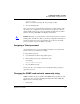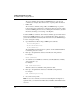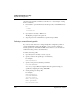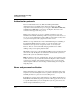User`s guide
Table Of Contents
- Ascend Customer Service
- How to use this guide
- What you should know
- Documentation conventions
- How to use the on-board software
- Manual set
- Configuring WAN Connections
- Configuring IP Routing
- Introduction to IP routing on the Pipeline
- Managing the routing table
- Parameters that affect the routing table
- Static and dynamic routes
- Configuring static routes
- Specifying default routes on a per-user basis
- Enabling the Pipeline to use dynamic routing
- Route preferences
- Viewing the routing table
- Fields in the routing table
- Removing down routes to a host
- Identifying Temporary routes in the routing table
- Configuring IP routing connections
- Ascend Tunnel Management Protocol (ATMP)
- IP Address Management
- Connecting to a local IP network
- BOOTP Relay
- DHCP services
- Dial-in user DNS server assignments
- Local DNS host address table
- Network Address Translation (NAT) for a LAN
- Configuring IPX Routing
- How the Pipeline performs IPX routing
- Adding the Pipeline to the local IPX network
- Working with the RIP and SAP tables
- Configuring IPX routing connections
- Configuring the Pipeline as a Bridge
- Defining Filters and Firewalls
- Setting Up Pipeline Security
- Pipeline System Administration
- Pipeline 75 Voice Features
- IDSL Implementations
- APP Server utility
- About the APP Server utility
- APP Server installation and setup
- Configuring the Pipeline to use the APP server
- Using App Server with Axent SecureNet
- Creating banner text for the password prompt
- Installing and using the UNIX APP Server
- Installing and using the APP Server utility for DO...
- Installing and using the APP Server utility for Wi...
- Installing APP Server on a Macintosh
- Troubleshooting
- Upgrading system software
- What you need to upgrade system software
- Displaying the software load name
- The upgrade procedure
- Untitled
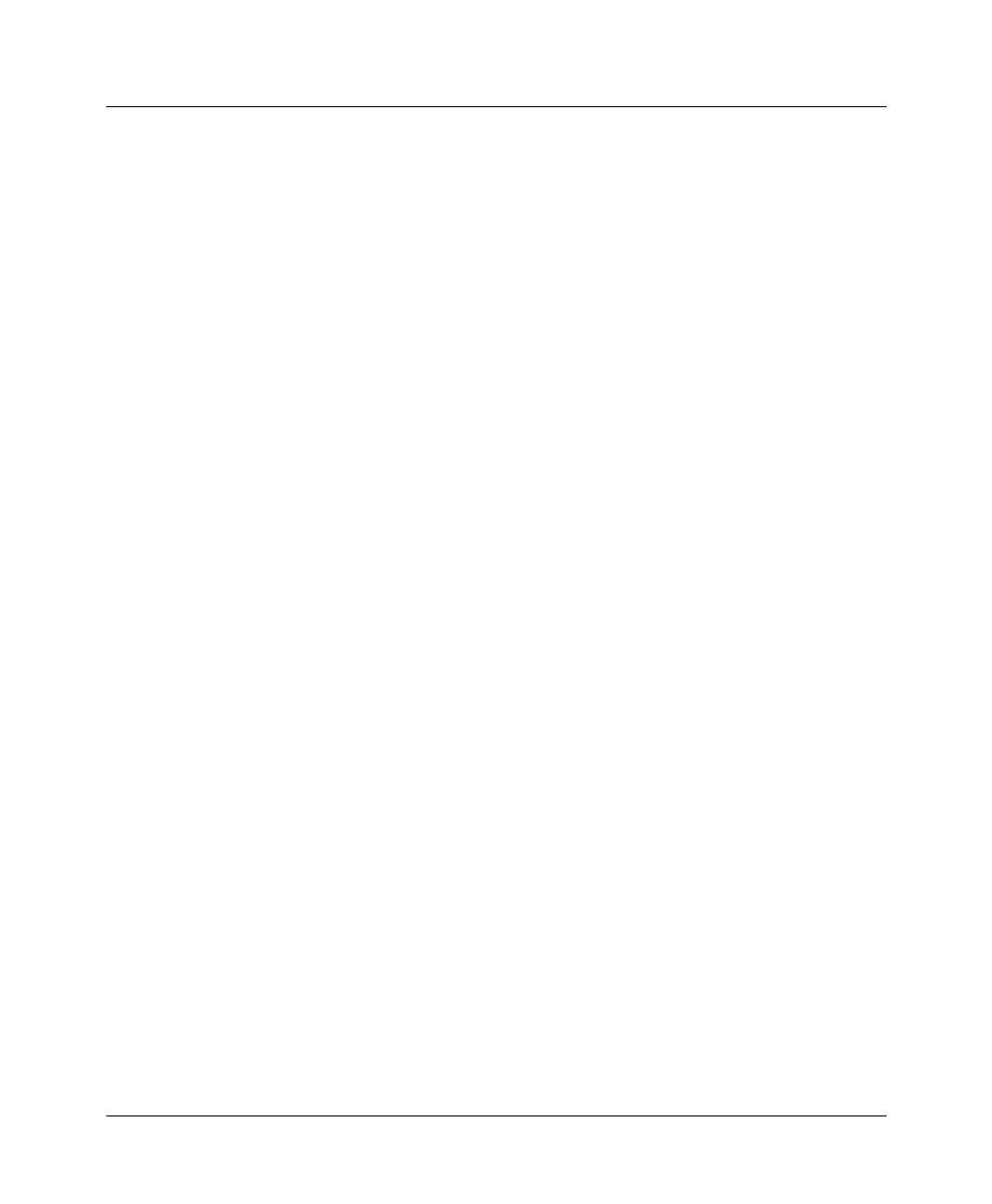
Setting Up Pipeline Security
Pipeline Security profiles
Pipeline User’s Guide Preliminary January 30, 1998 7-9
When Edit Security=No, all passwords are hidden by the string
“*SECURE*.”
•Edit System
If Edit System=Yes, users can edit the System profile and other system-wide
settings.
• Field Service
If Field Service=Yes, users can perform field service operations, such as
uploading new system software to the Pipeline unit. Field service operations
are special diagnostic routines not available through Pipeline menus.
For complete information on each parameter, see the Reference Guide.
Using the Full Access profile
The Full Access profile should be reserved for the super-user login: yourself and
anyone else who will be reconfiguring the Pipeline, testing lines, dialing remote
locations, resetting the unit, and upgrading system software.
Note:
Be sure you write down the new Full Access password and store it in a
safe place. If you restrict all other levels and then forget the Full Access
password, you will need to call Customer Support to access the unit.
The default settings for the Full Access profile are as follows:
Name=Full Access
Passwd=Ascend
Note:
You should change this default password, as described in
“Recommended security measures” on page 7-1
Operations=Yes
Edit Security=Yes
Note:
Do not turn off the Edit Security privilege, or you will be unable to
edit privileges when Full Access is activated!
Edit System=Yes
Field Service=Yes
When you log into the Pipeline, you will only be able to view settings, because
the Default profile will be active. To make any changes or perform any
administrative tasks, you need to activate the Full Access profile in the DO menu.