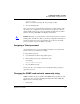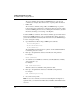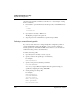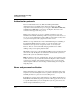User`s guide
Table Of Contents
- Ascend Customer Service
- How to use this guide
- What you should know
- Documentation conventions
- How to use the on-board software
- Manual set
- Configuring WAN Connections
- Configuring IP Routing
- Introduction to IP routing on the Pipeline
- Managing the routing table
- Parameters that affect the routing table
- Static and dynamic routes
- Configuring static routes
- Specifying default routes on a per-user basis
- Enabling the Pipeline to use dynamic routing
- Route preferences
- Viewing the routing table
- Fields in the routing table
- Removing down routes to a host
- Identifying Temporary routes in the routing table
- Configuring IP routing connections
- Ascend Tunnel Management Protocol (ATMP)
- IP Address Management
- Connecting to a local IP network
- BOOTP Relay
- DHCP services
- Dial-in user DNS server assignments
- Local DNS host address table
- Network Address Translation (NAT) for a LAN
- Configuring IPX Routing
- How the Pipeline performs IPX routing
- Adding the Pipeline to the local IPX network
- Working with the RIP and SAP tables
- Configuring IPX routing connections
- Configuring the Pipeline as a Bridge
- Defining Filters and Firewalls
- Setting Up Pipeline Security
- Pipeline System Administration
- Pipeline 75 Voice Features
- IDSL Implementations
- APP Server utility
- About the APP Server utility
- APP Server installation and setup
- Configuring the Pipeline to use the APP server
- Using App Server with Axent SecureNet
- Creating banner text for the password prompt
- Installing and using the UNIX APP Server
- Installing and using the APP Server utility for DO...
- Installing and using the APP Server utility for Wi...
- Installing APP Server on a Macintosh
- Troubleshooting
- Upgrading system software
- What you need to upgrade system software
- Displaying the software load name
- The upgrade procedure
- Untitled
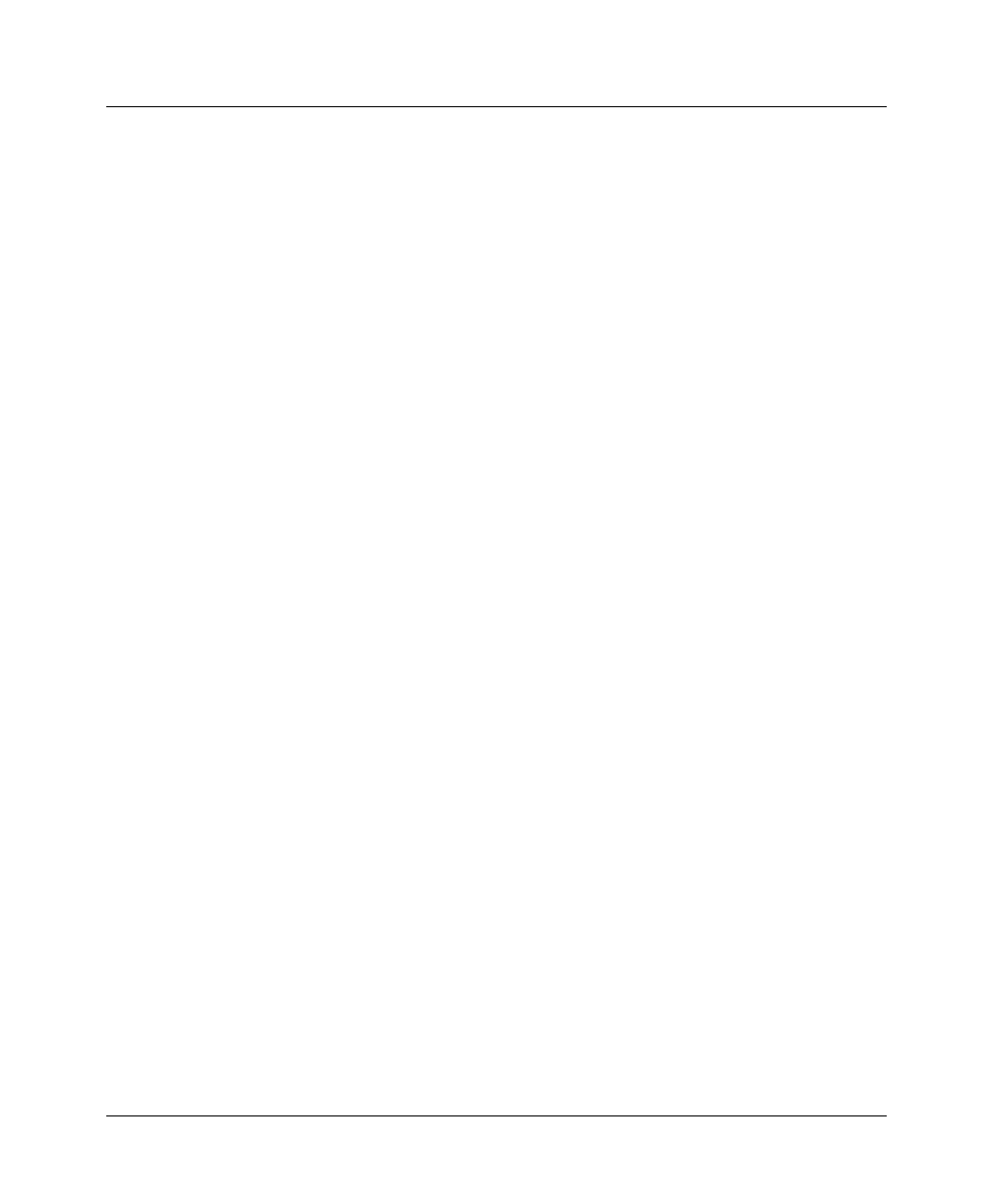
Setting Up Pipeline Security
Pipeline Security profiles
7-8 Preliminary January 30, 1998 Pipeline User’s Guide
settings for the two predefined Security profiles, see “Recommended security
measures” on page 7-1.)
Default security level
The Pipeline has three possible security levels, including the default. The Default
security profile has no password. This security level is always activated for all
users who Telnet into the unit or access the terminal server interface in another
way. The Default security level is activated for the console whenever the unit is
reset, so that the privileges enabled in the Default profile are generally available.
Set System > Security > Default profile, Operations=No to prevent unauthorized
changes to other settings.
Security profile passwords
Passwords are case-insensitive in the Pipeline. If you specify the password “my
password,” the Pipeline accepts that string in any case combination (such as
“My-Password” or “MY-PASSWORD”).
Users who do not have Edit Security privileges, described next, can see the
Pipeline menus, but all passwords are displayed as *SECURE* instead of the
actual password. If a user has Edit Security privileges, passwords in Security
profiles can be seen and changed.
Security privileges
In addition to Default security, there is an additional Security profiles you can
customize to include any combination of the following privileges:
• Operations
If Operations=Yes, users can change parameter settings and access most DO
commands, which are manual commands used to change security levels or
manually dial or clear calls. (To learn more about DO commands, see the
Reference Guide chapter on using the Do commands.)
• Edit Security
If Edit Security=Yes, users can edit Security profiles. All passwords in
Security profiles are visible as text. This is the most powerful privilege you
can assign, because it allows users to change their own privileges at will.