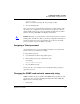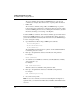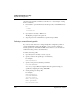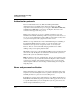User`s guide
Table Of Contents
- Ascend Customer Service
- How to use this guide
- What you should know
- Documentation conventions
- How to use the on-board software
- Manual set
- Configuring WAN Connections
- Configuring IP Routing
- Introduction to IP routing on the Pipeline
- Managing the routing table
- Parameters that affect the routing table
- Static and dynamic routes
- Configuring static routes
- Specifying default routes on a per-user basis
- Enabling the Pipeline to use dynamic routing
- Route preferences
- Viewing the routing table
- Fields in the routing table
- Removing down routes to a host
- Identifying Temporary routes in the routing table
- Configuring IP routing connections
- Ascend Tunnel Management Protocol (ATMP)
- IP Address Management
- Connecting to a local IP network
- BOOTP Relay
- DHCP services
- Dial-in user DNS server assignments
- Local DNS host address table
- Network Address Translation (NAT) for a LAN
- Configuring IPX Routing
- How the Pipeline performs IPX routing
- Adding the Pipeline to the local IPX network
- Working with the RIP and SAP tables
- Configuring IPX routing connections
- Configuring the Pipeline as a Bridge
- Defining Filters and Firewalls
- Setting Up Pipeline Security
- Pipeline System Administration
- Pipeline 75 Voice Features
- IDSL Implementations
- APP Server utility
- About the APP Server utility
- APP Server installation and setup
- Configuring the Pipeline to use the APP server
- Using App Server with Axent SecureNet
- Creating banner text for the password prompt
- Installing and using the UNIX APP Server
- Installing and using the APP Server utility for DO...
- Installing and using the APP Server utility for Wi...
- Installing APP Server on a Macintosh
- Troubleshooting
- Upgrading system software
- What you need to upgrade system software
- Displaying the software load name
- The upgrade procedure
- Untitled
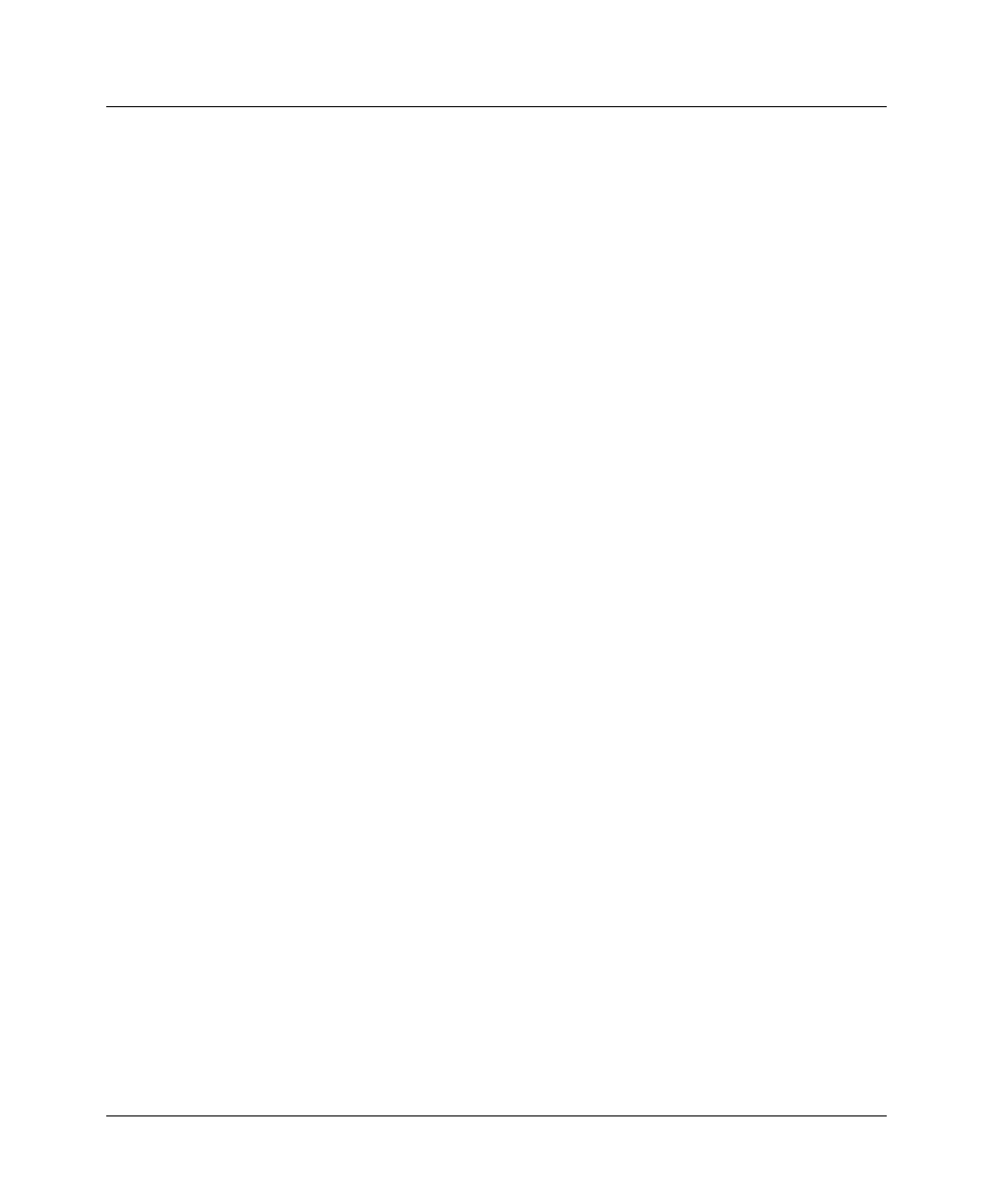
Setting Up Pipeline Security
Recommended security measures
7-6 Preliminary January 30, 1998 Pipeline User’s Guide
The read community string enables an SNMP manager to perform read
commands (for example, Get and Get next) to request specific information.
•R/W Comm
The read-write community string enables an SNMP manager to perform
both read and write commands (for example, Get, Get next, and Set), which
means the SNMP application can access management information, set alarm
thresholds, and change some settings on the Pipeline.
To enable SNMP set commands, enter a Read Community password that must be
known by the SNMP manager in order to read the Pipeline settings, and enter a
password for Read/Write Community that must be known by the SNMP manager
in order to change the settings.
1
Open the Ethernet > Mod Config > SNMP Options submenu.
Read Comm=public
>R/W Comm Enable=Yes
R/W Comm=write
The default Read Community name is “public” and the default Read/Write
Community password is “write”.
2
Enter up to 16 alphanumeric character in the Read Comm parameter.
For example:
Read Comm=name
3
To enable the use of SNMP set commands, set the Read/Write Community
string parameter to yes.
For example:
R/W Comm Enable=Yes
When the value is No, the R/W Comm parameter is N/A.
4
Enter up to 16 alphanumeric characters in the R/W Comm parameter.
For example:
R/W Comm=unique-string
5
Close and save the profile.
Note:
To use a Set command (or use the Java-based Pipeline Configurator to
update the unit), you must know the R/W value, and R/W Comm Enable must be
set to Yes.