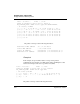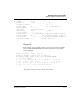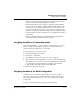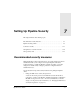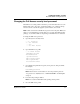User`s guide
Table Of Contents
- Ascend Customer Service
- How to use this guide
- What you should know
- Documentation conventions
- How to use the on-board software
- Manual set
- Configuring WAN Connections
- Configuring IP Routing
- Introduction to IP routing on the Pipeline
- Managing the routing table
- Parameters that affect the routing table
- Static and dynamic routes
- Configuring static routes
- Specifying default routes on a per-user basis
- Enabling the Pipeline to use dynamic routing
- Route preferences
- Viewing the routing table
- Fields in the routing table
- Removing down routes to a host
- Identifying Temporary routes in the routing table
- Configuring IP routing connections
- Ascend Tunnel Management Protocol (ATMP)
- IP Address Management
- Connecting to a local IP network
- BOOTP Relay
- DHCP services
- Dial-in user DNS server assignments
- Local DNS host address table
- Network Address Translation (NAT) for a LAN
- Configuring IPX Routing
- How the Pipeline performs IPX routing
- Adding the Pipeline to the local IPX network
- Working with the RIP and SAP tables
- Configuring IPX routing connections
- Configuring the Pipeline as a Bridge
- Defining Filters and Firewalls
- Setting Up Pipeline Security
- Pipeline System Administration
- Pipeline 75 Voice Features
- IDSL Implementations
- APP Server utility
- About the APP Server utility
- APP Server installation and setup
- Configuring the Pipeline to use the APP server
- Using App Server with Axent SecureNet
- Creating banner text for the password prompt
- Installing and using the UNIX APP Server
- Installing and using the APP Server utility for DO...
- Installing and using the APP Server utility for Wi...
- Installing APP Server on a Macintosh
- Troubleshooting
- Upgrading system software
- What you need to upgrade system software
- Displaying the software load name
- The upgrade procedure
- Untitled
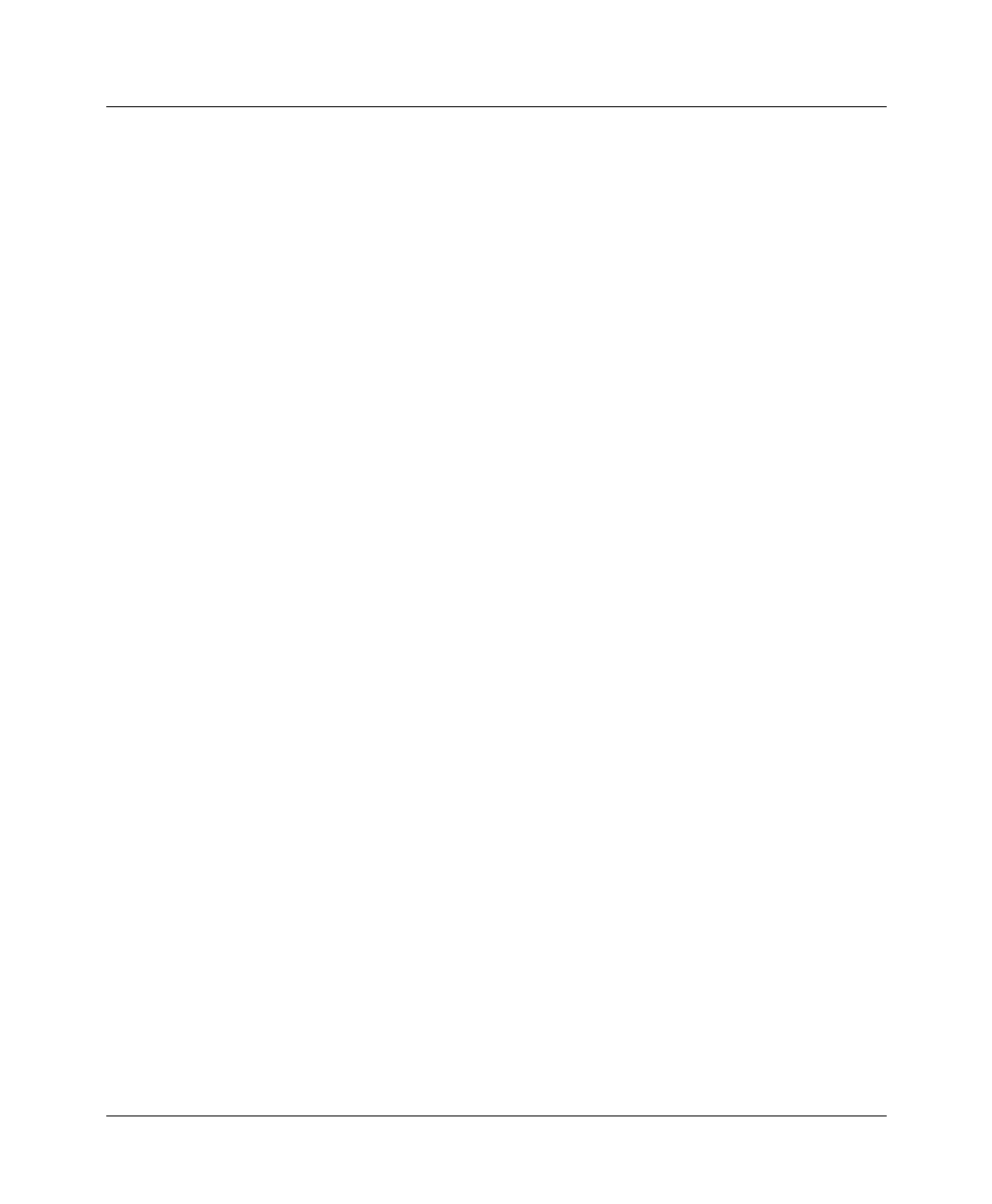
Setting Up Pipeline Security
Recommended security measures
7-4 Preliminary January 30, 1998 Pipeline User’s Guide
Now only users who have the password you assigned will be able to activate the
Full Access security level.
Activating the Full Access security level
To activate the Full Access profile, do the following:
1
From the VT100 menus, press Ctrl-D to open the DO menu, and then press P
(or select P=Password).
DO
…
>0=ESC
P=Password
2
In the list of security profiles, select Full Access. The Pipeline prompts for
the password.
00-300 Security
Enter Password:
[]
Type the password you specified in the Full Access profile and press Enter.
A message states that the password was accepted and the Pipeline is using the
new security level. If the password you enter is incorrect, you are prompted again
to enter the password.
Making the Default security level restrictive
The Default security level is always assigned to all users who Telnet into the unit
or access the terminal server interface in another way, and it is activated for the
console whenever the unit is reset. You cannot change the name of the Default
security profile or assign a password to it, but you should turn off its operations
privileges.
To set the default security level to allow read-only privileges:
1
Open the System > Security > Default profile.
2
Restrict the Operations privilege.
For example: