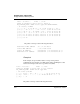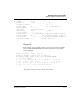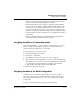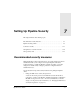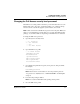User`s guide
Table Of Contents
- Ascend Customer Service
- How to use this guide
- What you should know
- Documentation conventions
- How to use the on-board software
- Manual set
- Configuring WAN Connections
- Configuring IP Routing
- Introduction to IP routing on the Pipeline
- Managing the routing table
- Parameters that affect the routing table
- Static and dynamic routes
- Configuring static routes
- Specifying default routes on a per-user basis
- Enabling the Pipeline to use dynamic routing
- Route preferences
- Viewing the routing table
- Fields in the routing table
- Removing down routes to a host
- Identifying Temporary routes in the routing table
- Configuring IP routing connections
- Ascend Tunnel Management Protocol (ATMP)
- IP Address Management
- Connecting to a local IP network
- BOOTP Relay
- DHCP services
- Dial-in user DNS server assignments
- Local DNS host address table
- Network Address Translation (NAT) for a LAN
- Configuring IPX Routing
- How the Pipeline performs IPX routing
- Adding the Pipeline to the local IPX network
- Working with the RIP and SAP tables
- Configuring IPX routing connections
- Configuring the Pipeline as a Bridge
- Defining Filters and Firewalls
- Setting Up Pipeline Security
- Pipeline System Administration
- Pipeline 75 Voice Features
- IDSL Implementations
- APP Server utility
- About the APP Server utility
- APP Server installation and setup
- Configuring the Pipeline to use the APP server
- Using App Server with Axent SecureNet
- Creating banner text for the password prompt
- Installing and using the UNIX APP Server
- Installing and using the APP Server utility for DO...
- Installing and using the APP Server utility for Wi...
- Installing APP Server on a Macintosh
- Troubleshooting
- Upgrading system software
- What you need to upgrade system software
- Displaying the software load name
- The upgrade procedure
- Untitled
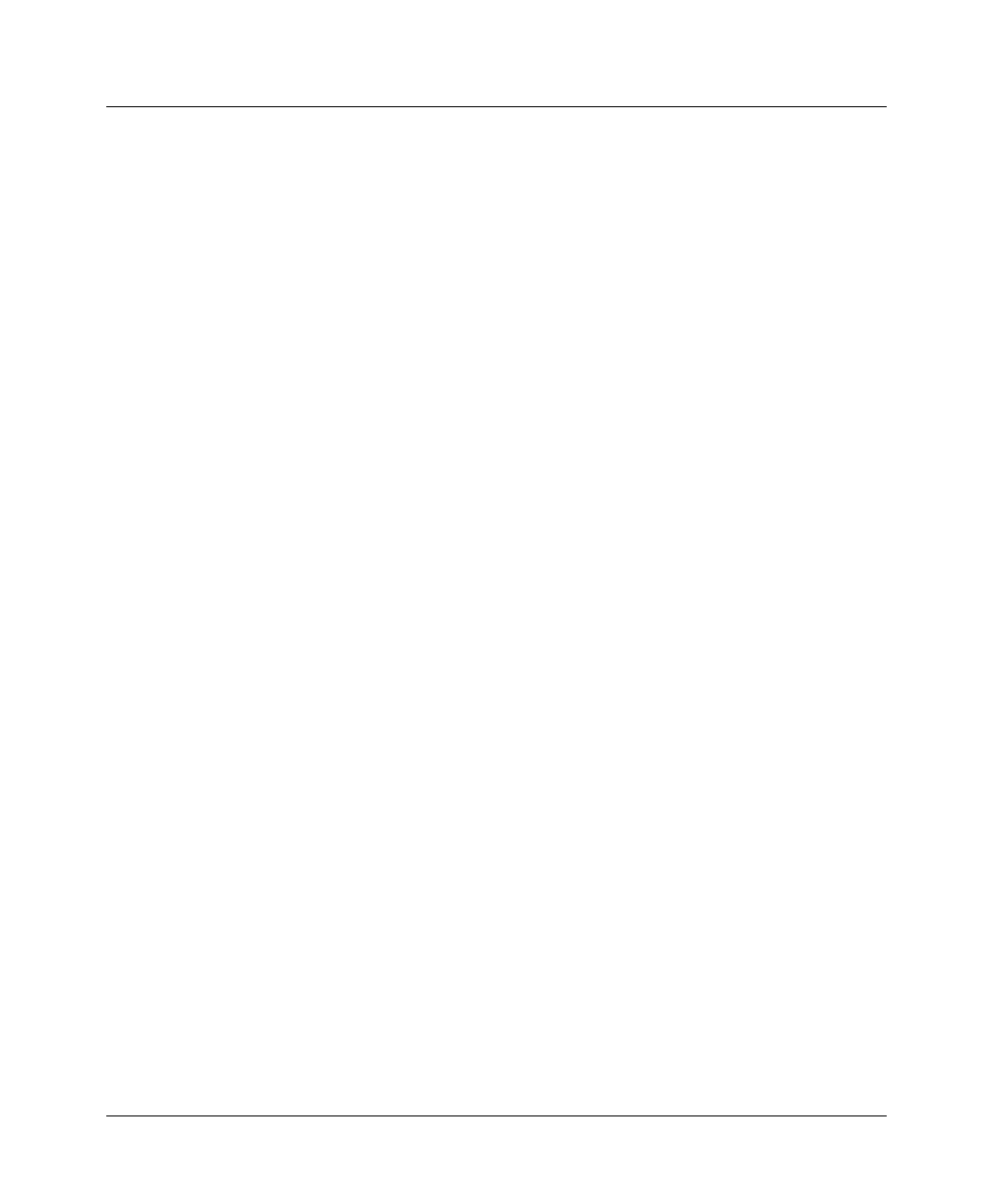
Setting Up Pipeline Security
Recommended security measures
Pipeline User’s Guide Preliminary January 30, 1998 7-3
Changing the Full Access security level password
The Full Access security profile is intended to provide unrestricted access to the
Pipeline. This is the “super-user” profile that enables you to configure, dial-up
remote locations, reset the unit, upgrade system software, and so forth.
Note:
Write down and save the Full Access password in a safe place. Make sure
when you open the Full Access profile that you do not turn off the Edit Security
privilege, or you will be unable to edit privileges when Full Access is activated.
To change the Full Access password:
1
Open the System > Security menu.
00-300 Security
>00-301 Default
00-302
00-303 Full Access
2
Open the Full Access profile.
00-303 Full Access
Name=Full Access
>Passwd=ascend
Operations=Yes
Edit Security=Yes
Edit System=Yes
Field Service=Yes
3
Open the Passwd parameter and specify a new password, then press Enter.
For example:
Passwd=my-password
Note:
Passwords are case-insensitive. A user can specify the password
“my-password” as “My-Password” or “MY-PASSWORD” and the Pipeline
accepts it.
4
Leave all other privileges enabled.
Note:
Do not turn off the Edit Security privilege in this profile!
5
Close the Full Access profile.