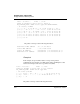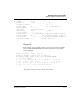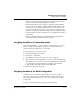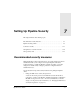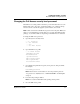User`s guide
Table Of Contents
- Ascend Customer Service
- How to use this guide
- What you should know
- Documentation conventions
- How to use the on-board software
- Manual set
- Configuring WAN Connections
- Configuring IP Routing
- Introduction to IP routing on the Pipeline
- Managing the routing table
- Parameters that affect the routing table
- Static and dynamic routes
- Configuring static routes
- Specifying default routes on a per-user basis
- Enabling the Pipeline to use dynamic routing
- Route preferences
- Viewing the routing table
- Fields in the routing table
- Removing down routes to a host
- Identifying Temporary routes in the routing table
- Configuring IP routing connections
- Ascend Tunnel Management Protocol (ATMP)
- IP Address Management
- Connecting to a local IP network
- BOOTP Relay
- DHCP services
- Dial-in user DNS server assignments
- Local DNS host address table
- Network Address Translation (NAT) for a LAN
- Configuring IPX Routing
- How the Pipeline performs IPX routing
- Adding the Pipeline to the local IPX network
- Working with the RIP and SAP tables
- Configuring IPX routing connections
- Configuring the Pipeline as a Bridge
- Defining Filters and Firewalls
- Setting Up Pipeline Security
- Pipeline System Administration
- Pipeline 75 Voice Features
- IDSL Implementations
- APP Server utility
- About the APP Server utility
- APP Server installation and setup
- Configuring the Pipeline to use the APP server
- Using App Server with Axent SecureNet
- Creating banner text for the password prompt
- Installing and using the UNIX APP Server
- Installing and using the APP Server utility for DO...
- Installing and using the APP Server utility for Wi...
- Installing APP Server on a Macintosh
- Troubleshooting
- Upgrading system software
- What you need to upgrade system software
- Displaying the software load name
- The upgrade procedure
- Untitled
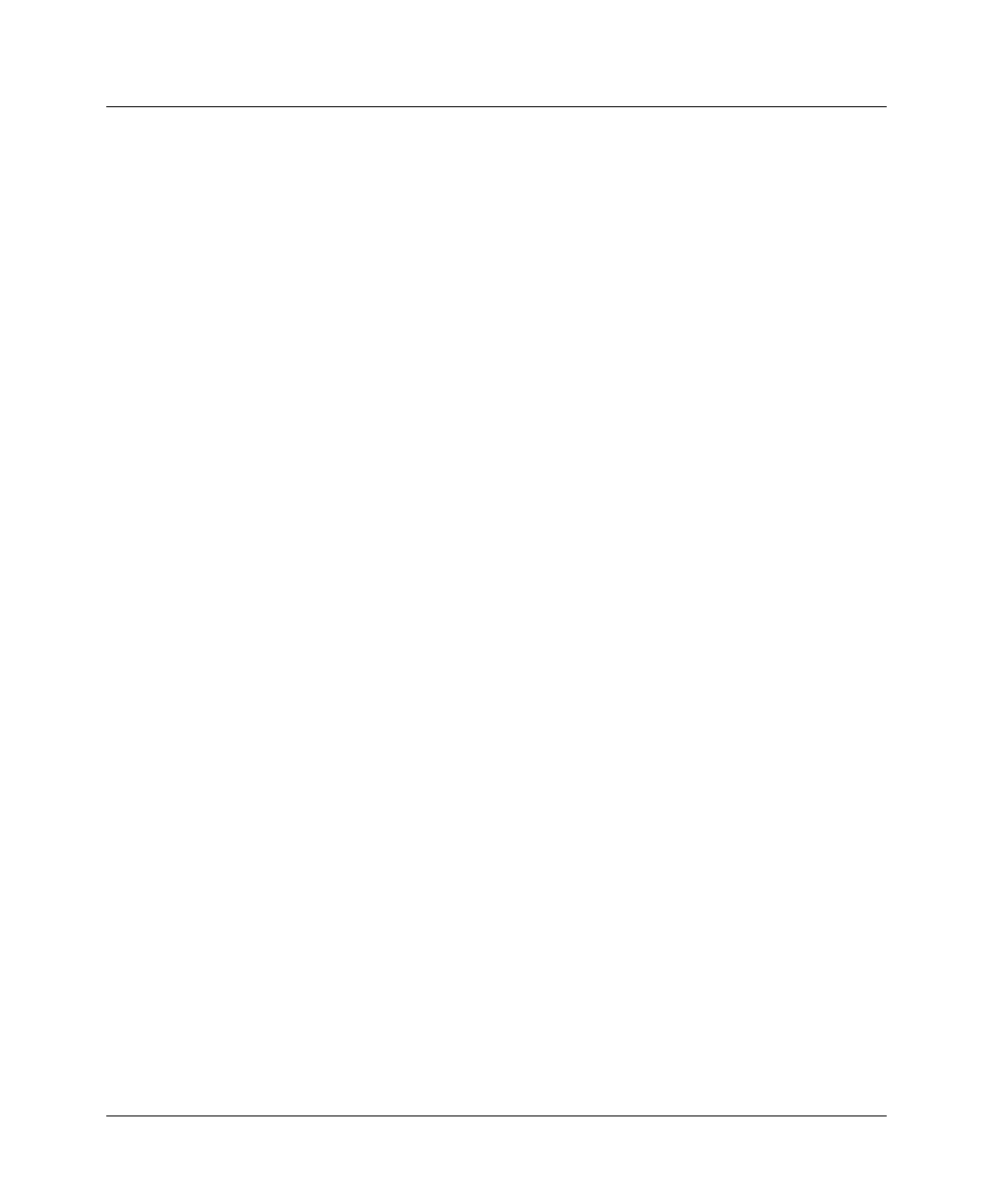
Defining Filters and Firewalls
Filter persistence
6-36 Preliminary January 30, 1998 Pipeline User’s Guide
1
Create a firewall filter using SAM.
2
Download it to the Pipeline.
3
Open Ethernet > Mod Config > Ether Options.
4
Enter the number of the firewall filter you want to use in the Filter field.
This number is derived from the number in the Firewall menu. For example,
if the firewall is number 20-503, enter number 103 in the Data Filter field.
5
Exit and save the profile.
Filter persistence
A Filter persistence parameter is present in Connection profiles of all Pipelines
that support Filter Profiles. The Filter Persistence parameter must be set to Yes to
allow a connection’s firewalls to persist when the connection is torn down, such
as by connection timeout. The default is No, implying that, by default,
connection firewalls do not persist when a call is terminated.
Note:
Typically a firewall will persist for about an hour after its associated
connection has been torn down.
Background on firewall and filter persistence
The idea of filter persistence is intended to allow a Pipeline to preserve its filter
or firewall specifications throughout the lifetime of its connections.
Firewalls differ from filters in that firewalls are designed to alter their behavior as
traffic passes through them, but filters remain unchanged through their lifetimes.
Filters provide for the construction and destruction of filters whenever the state of
a connection changes, which causes the Pipeline to create and destroy filters
during connection state changes without any reference to the state of the filters.
When Secure Access Firewalls are present, it is necessary to preserve the firewall
state across the many transitions that connections may experience. Where filters
can be built or destroyed at any time to accommodate changes due to Multilink
and idle-inactivity conditions, firewalls cannot.