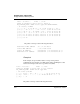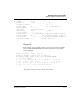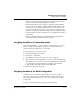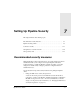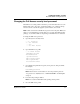User`s guide
Table Of Contents
- Ascend Customer Service
- How to use this guide
- What you should know
- Documentation conventions
- How to use the on-board software
- Manual set
- Configuring WAN Connections
- Configuring IP Routing
- Introduction to IP routing on the Pipeline
- Managing the routing table
- Parameters that affect the routing table
- Static and dynamic routes
- Configuring static routes
- Specifying default routes on a per-user basis
- Enabling the Pipeline to use dynamic routing
- Route preferences
- Viewing the routing table
- Fields in the routing table
- Removing down routes to a host
- Identifying Temporary routes in the routing table
- Configuring IP routing connections
- Ascend Tunnel Management Protocol (ATMP)
- IP Address Management
- Connecting to a local IP network
- BOOTP Relay
- DHCP services
- Dial-in user DNS server assignments
- Local DNS host address table
- Network Address Translation (NAT) for a LAN
- Configuring IPX Routing
- How the Pipeline performs IPX routing
- Adding the Pipeline to the local IPX network
- Working with the RIP and SAP tables
- Configuring IPX routing connections
- Configuring the Pipeline as a Bridge
- Defining Filters and Firewalls
- Setting Up Pipeline Security
- Pipeline System Administration
- Pipeline 75 Voice Features
- IDSL Implementations
- APP Server utility
- About the APP Server utility
- APP Server installation and setup
- Configuring the Pipeline to use the APP server
- Using App Server with Axent SecureNet
- Creating banner text for the password prompt
- Installing and using the UNIX APP Server
- Installing and using the APP Server utility for DO...
- Installing and using the APP Server utility for Wi...
- Installing APP Server on a Macintosh
- Troubleshooting
- Upgrading system software
- What you need to upgrade system software
- Displaying the software load name
- The upgrade procedure
- Untitled
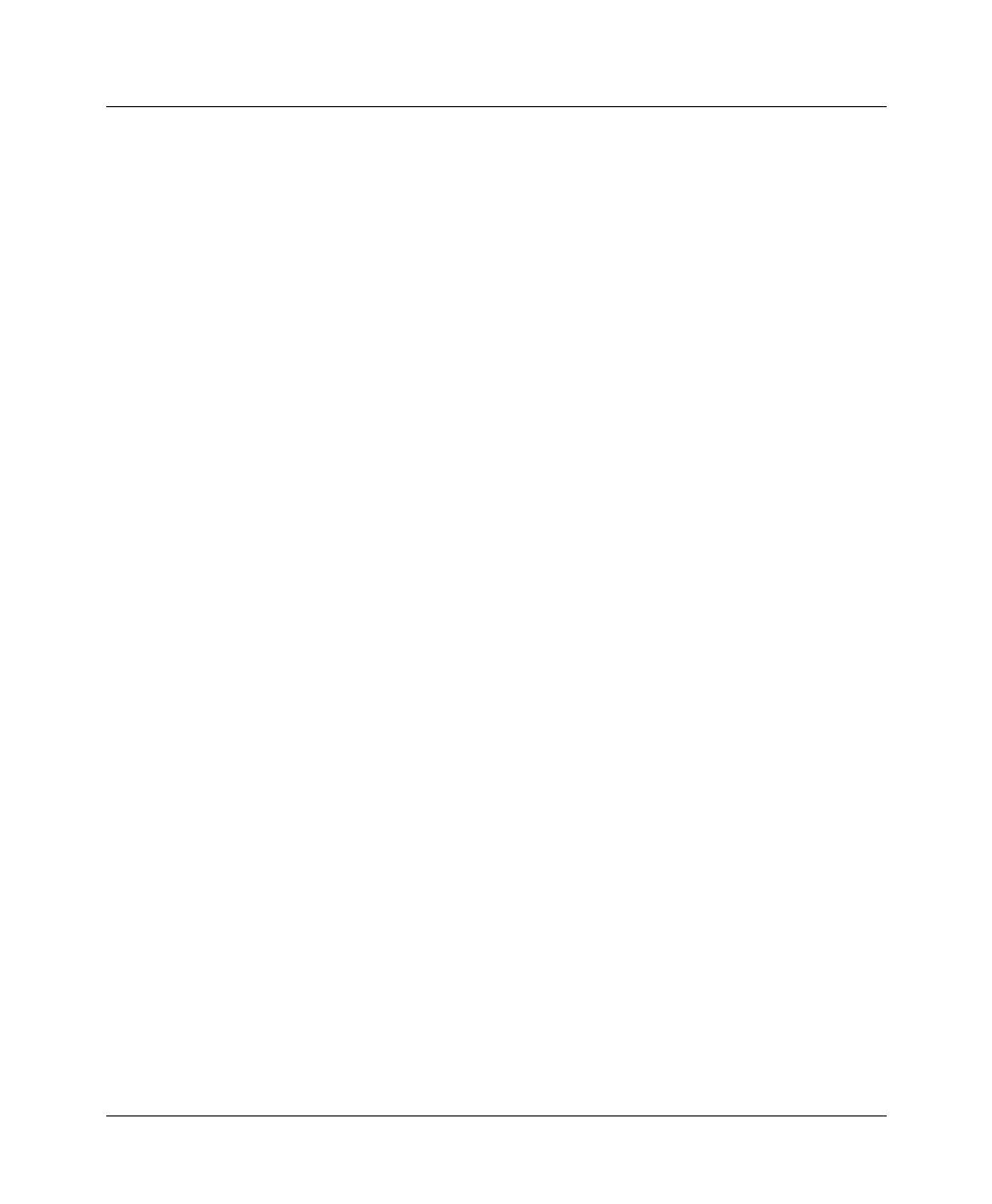
Defining Filters and Firewalls
Secure Access Firewalls
Pipeline User’s Guide Preliminary January 30, 1998 6-35
• Name specifies the name of the firewall and is originally created using the
Secure Access Manager (SAM) graphical user interface.
• Each firewall contains a version number to ensure that any firewall that is
uploaded to the router will be compatible with the firewall software on the
router. Secure Access Manager (SAM) checks the version number before
uploading a firewall. In the event that a router with a stored firewall profile
receives a code update that make the existing firewall incompatible, a default
firewall is enabled, permitting only Telnet access to the Pipeline. You cannot
edit this field.
• Length specifies the length of the firewall uploaded to the Pipeline from
Secure Access Manager (SAM), and cannot be edited.
Assigning firewalls to a Connection profile
You can assign firewalls to a Connection profile to filter incoming or outgoing
traffic on a WAN connection. Filters assigned to a Connection profile are
activated whenever the WAN session comes online.
To assign a firewall to a Connection profile:
1
Create a firewall filter using SAM.
2
Download it to the Pipeline.
3
Open Ethernet > Connections > any profile > Session Options.
4
Enter the number of the firewall filter you want to use in the Data filter field.
This number is derived from the number in the Firewall menu by adding 100
to the last 2 digits of the firewall index. For example, if the firewall is
number 20-503, enter number 103 in the Data Filter field.
5
Exit and save the Connection profile.
Assigning firewalls to the Mod Config profile
Firewalls assigned to the Ethernet > Mod Config profile are used to filter
incoming or outgoing traffic on the Ethernet interface. Filters assigned to the
Mod Config profile are activated as soon as you save the changes to the Mod
Config profile.
To assign a firewall to the Mod Config profile, do the following: