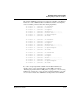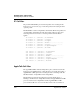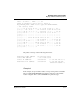User`s guide
Table Of Contents
- Ascend Customer Service
- How to use this guide
- What you should know
- Documentation conventions
- How to use the on-board software
- Manual set
- Configuring WAN Connections
- Configuring IP Routing
- Introduction to IP routing on the Pipeline
- Managing the routing table
- Parameters that affect the routing table
- Static and dynamic routes
- Configuring static routes
- Specifying default routes on a per-user basis
- Enabling the Pipeline to use dynamic routing
- Route preferences
- Viewing the routing table
- Fields in the routing table
- Removing down routes to a host
- Identifying Temporary routes in the routing table
- Configuring IP routing connections
- Ascend Tunnel Management Protocol (ATMP)
- IP Address Management
- Connecting to a local IP network
- BOOTP Relay
- DHCP services
- Dial-in user DNS server assignments
- Local DNS host address table
- Network Address Translation (NAT) for a LAN
- Configuring IPX Routing
- How the Pipeline performs IPX routing
- Adding the Pipeline to the local IPX network
- Working with the RIP and SAP tables
- Configuring IPX routing connections
- Configuring the Pipeline as a Bridge
- Defining Filters and Firewalls
- Setting Up Pipeline Security
- Pipeline System Administration
- Pipeline 75 Voice Features
- IDSL Implementations
- APP Server utility
- About the APP Server utility
- APP Server installation and setup
- Configuring the Pipeline to use the APP server
- Using App Server with Axent SecureNet
- Creating banner text for the password prompt
- Installing and using the UNIX APP Server
- Installing and using the APP Server utility for DO...
- Installing and using the APP Server utility for Wi...
- Installing APP Server on a Macintosh
- Troubleshooting
- Upgrading system software
- What you need to upgrade system software
- Displaying the software load name
- The upgrade procedure
- Untitled
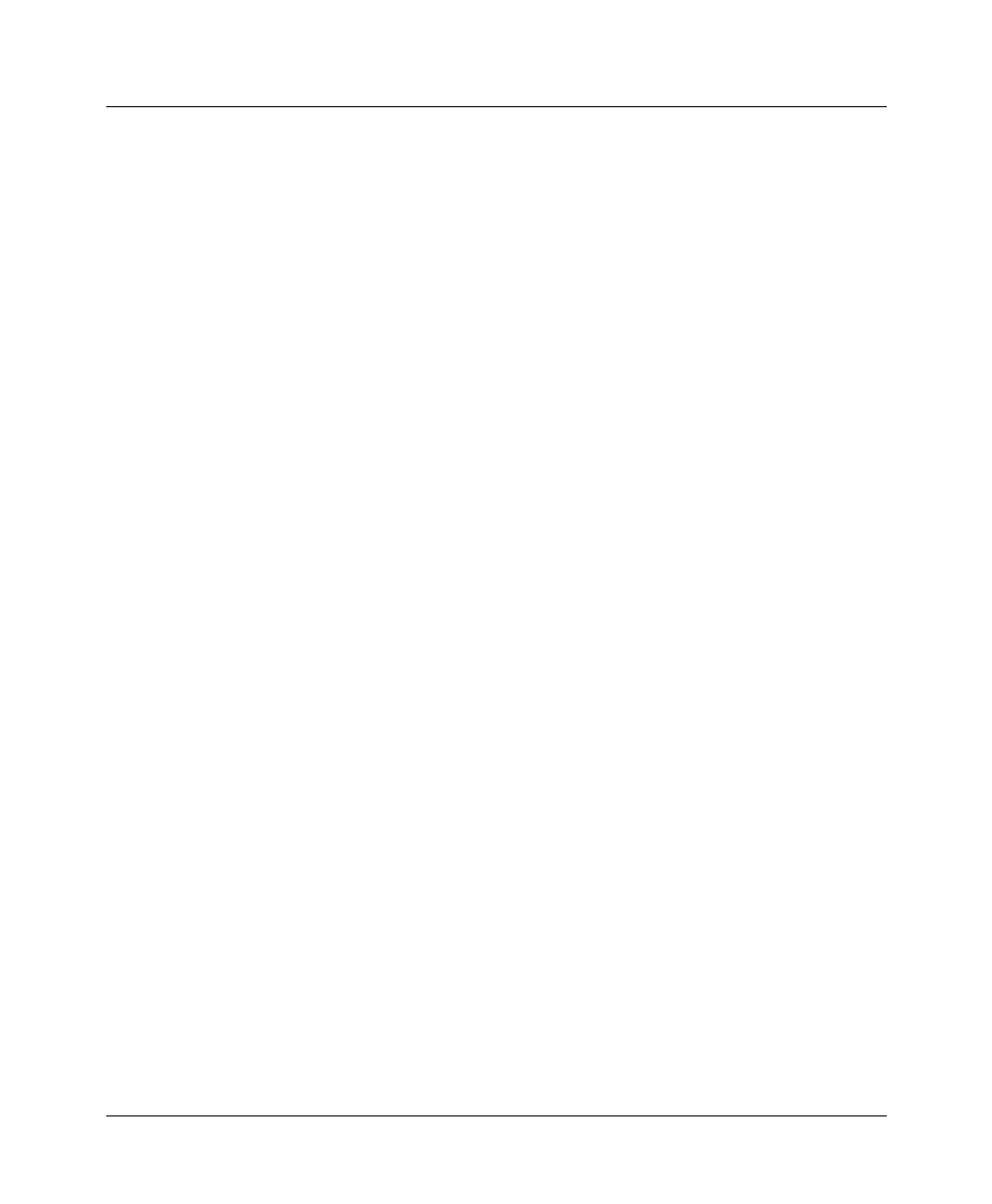
Defining Filters and Firewalls
Display unwanted dial-out packets
Pipeline User’s Guide Preliminary January 30, 1998 6-29
• Dial out in response to a DHCP Discover message
• Dial out caused by the Pipeline sending a DHCP packet for DHCP client
processing
• Dial out caused in response to an APP (Ascend Password Protocol) Connect
Request message
Turning on the diagnostic option
1
Use the DO command D-Diagnostic to open the Diagnostic monitor.
2
At the prompt (>) type:
help ascend
you should see the wdDialout option listed. By default, the option is off.
3
To turn the option on, type:
wdDialout
WANDATA dialout display is ON
This is a toggle command. Typing it again turns the option off. See the next
section for details on how packets are displayed in the diagnostic monitor.
4
To exit the diagnostic mode and return to the VT100 interface, type:
quit
Displaying packets
You can view wdDialout output in the diagnostic monitor. This section shows
several examples.
Example 1
In the following example, the Pipeline unit’s time and date have not been
explicitly set, so the date and time in the captured packet is invalid. The phone
number dialed on receipt of this packet is 92233002.