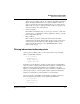User`s guide
Table Of Contents
- Ascend Customer Service
- How to use this guide
- What you should know
- Documentation conventions
- How to use the on-board software
- Manual set
- Configuring WAN Connections
- Configuring IP Routing
- Introduction to IP routing on the Pipeline
- Managing the routing table
- Parameters that affect the routing table
- Static and dynamic routes
- Configuring static routes
- Specifying default routes on a per-user basis
- Enabling the Pipeline to use dynamic routing
- Route preferences
- Viewing the routing table
- Fields in the routing table
- Removing down routes to a host
- Identifying Temporary routes in the routing table
- Configuring IP routing connections
- Ascend Tunnel Management Protocol (ATMP)
- IP Address Management
- Connecting to a local IP network
- BOOTP Relay
- DHCP services
- Dial-in user DNS server assignments
- Local DNS host address table
- Network Address Translation (NAT) for a LAN
- Configuring IPX Routing
- How the Pipeline performs IPX routing
- Adding the Pipeline to the local IPX network
- Working with the RIP and SAP tables
- Configuring IPX routing connections
- Configuring the Pipeline as a Bridge
- Defining Filters and Firewalls
- Setting Up Pipeline Security
- Pipeline System Administration
- Pipeline 75 Voice Features
- IDSL Implementations
- APP Server utility
- About the APP Server utility
- APP Server installation and setup
- Configuring the Pipeline to use the APP server
- Using App Server with Axent SecureNet
- Creating banner text for the password prompt
- Installing and using the UNIX APP Server
- Installing and using the APP Server utility for DO...
- Installing and using the APP Server utility for Wi...
- Installing APP Server on a Macintosh
- Troubleshooting
- Upgrading system software
- What you need to upgrade system software
- Displaying the software load name
- The upgrade procedure
- Untitled
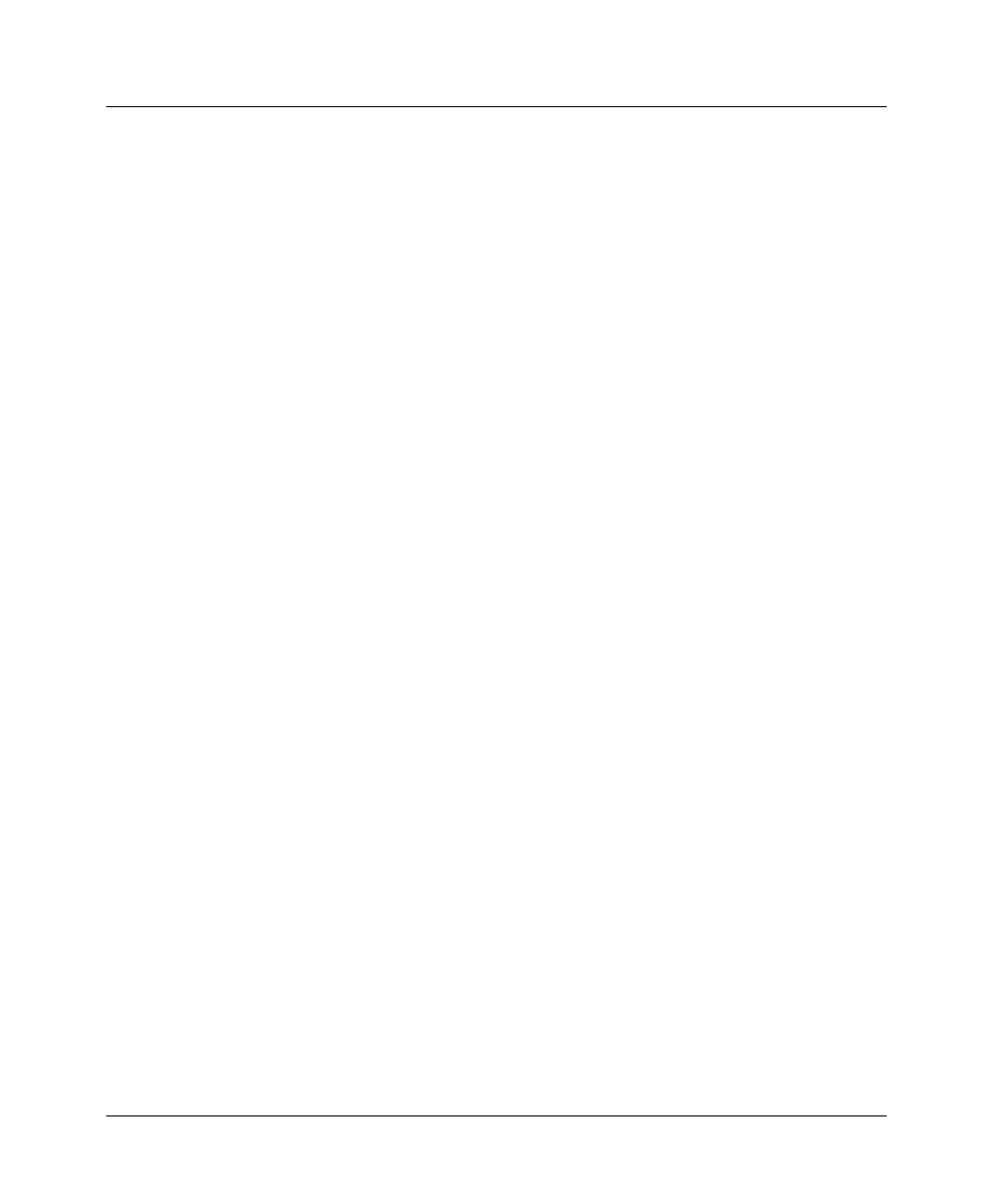
Defining Filters and Firewalls
Overview of Filter profiles
6-10 Preliminary January 30, 1998 Pipeline User’s Guide
value. If Compare is set to NotEquals, the filter is applied if the packet data
are not identical.
7
Set the More parameter.
The More parameter specifies whether the current filter is linked to the one
immediately following it. If More=Yes, the filter can examine multiple non-
contiguous bytes within a packet, by “marrying” the current filter to the next
one, so that the next filter is applied before the Forward decision is made.
The match occurs only if both non-contiguous bytes contain the specified
values. If More=No, the Forward decision is based on whether the packet
matches the definition in this one filter.
Defining IP filter conditions
If the Type parameter is set to IP, you can define filter conditions related only to
TCP/IP/UDP data packets, including bridged packets using these menus:
1
Open Ethernet
>
Filters
>
any profile
2
Determine if you need an Input or Output filter.
3
Open a filter, from 01 to 12, and select IP
For example:
Forward=Yes
Src Mask=255.255.255.192
Src Adrs=192.100.40.128
Dst Mask=0.0.0.0
Dst Adrs=0.0.0.0
Protocol=0
Src Port Cmp=None
Src Port #=N/A
Dst Port Cmp=None
Dst Port #=N/A
TCP Estab=N/A
An IP filter examines source addresses, destination addresses, IP protocol
type and port, or a combination of these.
4
Set the Forward parameter.
The Forward parameter determines whether the Pipeline will forward a
packet if it matches the definition, where Forward=Yes, or drop the packet if
it matches, where Forward=No.