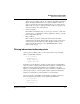User`s guide
Table Of Contents
- Ascend Customer Service
- How to use this guide
- What you should know
- Documentation conventions
- How to use the on-board software
- Manual set
- Configuring WAN Connections
- Configuring IP Routing
- Introduction to IP routing on the Pipeline
- Managing the routing table
- Parameters that affect the routing table
- Static and dynamic routes
- Configuring static routes
- Specifying default routes on a per-user basis
- Enabling the Pipeline to use dynamic routing
- Route preferences
- Viewing the routing table
- Fields in the routing table
- Removing down routes to a host
- Identifying Temporary routes in the routing table
- Configuring IP routing connections
- Ascend Tunnel Management Protocol (ATMP)
- IP Address Management
- Connecting to a local IP network
- BOOTP Relay
- DHCP services
- Dial-in user DNS server assignments
- Local DNS host address table
- Network Address Translation (NAT) for a LAN
- Configuring IPX Routing
- How the Pipeline performs IPX routing
- Adding the Pipeline to the local IPX network
- Working with the RIP and SAP tables
- Configuring IPX routing connections
- Configuring the Pipeline as a Bridge
- Defining Filters and Firewalls
- Setting Up Pipeline Security
- Pipeline System Administration
- Pipeline 75 Voice Features
- IDSL Implementations
- APP Server utility
- About the APP Server utility
- APP Server installation and setup
- Configuring the Pipeline to use the APP server
- Using App Server with Axent SecureNet
- Creating banner text for the password prompt
- Installing and using the UNIX APP Server
- Installing and using the APP Server utility for DO...
- Installing and using the APP Server utility for Wi...
- Installing APP Server on a Macintosh
- Troubleshooting
- Upgrading system software
- What you need to upgrade system software
- Displaying the software load name
- The upgrade procedure
- Untitled
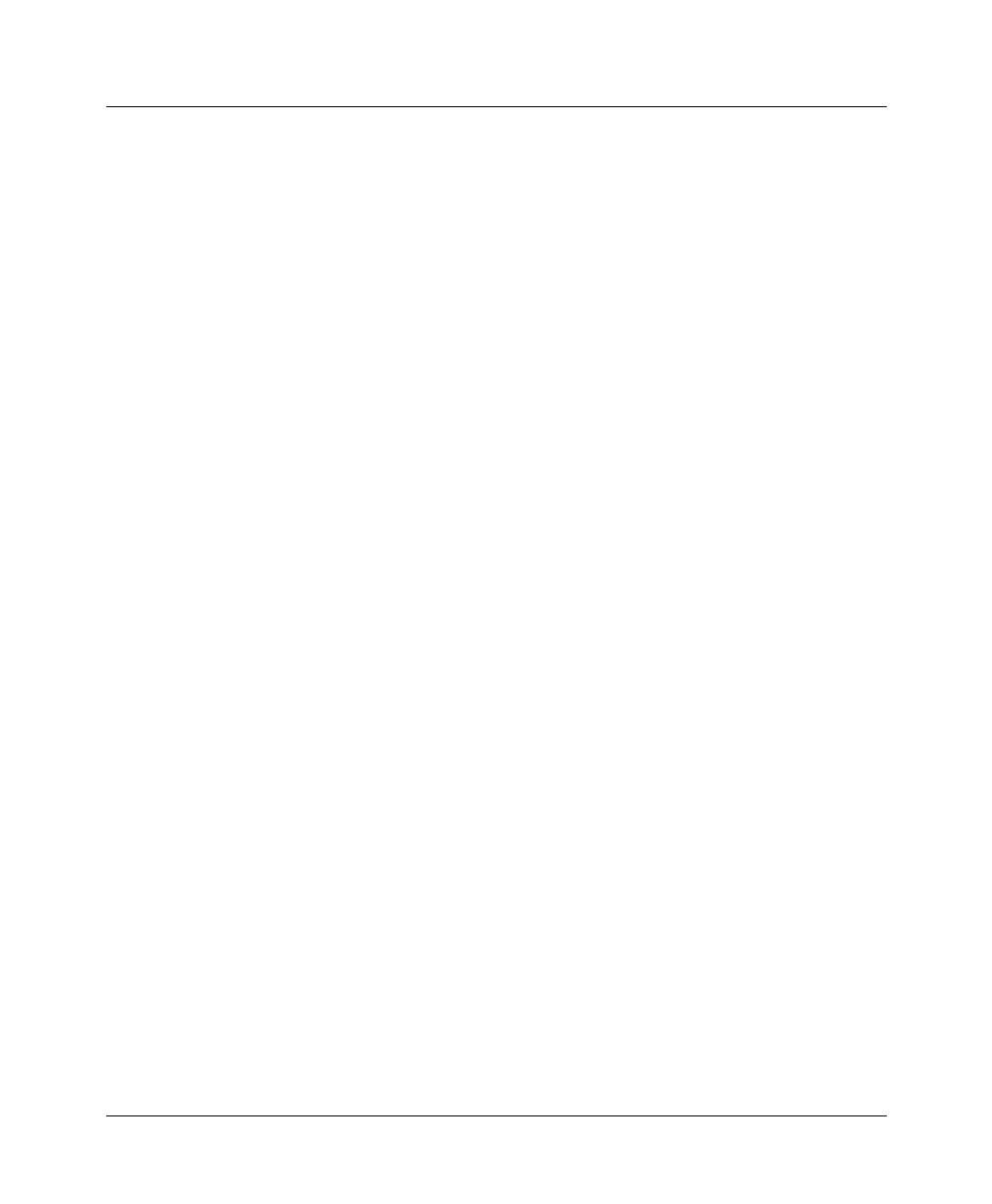
Defining Filters and Firewalls
Introduction to filters
Pipeline User’s Guide Preliminary January 30, 1998 6-5
If it is set to any other value, the value must be a valid Filter profile number.
The Filter profile number is the number in the Filters menu. You don’t have
to specify the whole number, just the unique portion of it.
4
Close and save the profile.
When you apply a filter to the WAN interface, it takes effect only when a
connection goes from an offline state to a call-placed state.
To reset the idle timer, perform the following steps:
1
Open Ethernet > Connection or Answer > profile
Note:
You can apply a filter in the Answer profile only if the Profile Reqd
parameter is set to No.
2
Open the Session Options submenu.
3
Specify the number of seconds to wait before clearing an inactive
connection.
For example:
Idle=15
If this parameter is set to zero, an idle connection stays open indefinitely.
For example, if you specify 15, an idle connection is terminated after 15
seconds.
4
Close and save the profile.
Predefined call filters
The Pipeline ships with the following predefined Filter profiles:
• IP Call, for IP connections.
• NetWare Call, for IPX connections.
• AppleTalk Call, for bridged AppleTalk connections.
These filters are basic call filters that prevent the most common traffic in each
kind of packet stream from initiating or maintaining a connection. (For