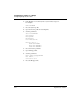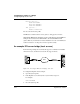User`s guide
Table Of Contents
- Ascend Customer Service
- How to use this guide
- What you should know
- Documentation conventions
- How to use the on-board software
- Manual set
- Configuring WAN Connections
- Configuring IP Routing
- Introduction to IP routing on the Pipeline
- Managing the routing table
- Parameters that affect the routing table
- Static and dynamic routes
- Configuring static routes
- Specifying default routes on a per-user basis
- Enabling the Pipeline to use dynamic routing
- Route preferences
- Viewing the routing table
- Fields in the routing table
- Removing down routes to a host
- Identifying Temporary routes in the routing table
- Configuring IP routing connections
- Ascend Tunnel Management Protocol (ATMP)
- IP Address Management
- Connecting to a local IP network
- BOOTP Relay
- DHCP services
- Dial-in user DNS server assignments
- Local DNS host address table
- Network Address Translation (NAT) for a LAN
- Configuring IPX Routing
- How the Pipeline performs IPX routing
- Adding the Pipeline to the local IPX network
- Working with the RIP and SAP tables
- Configuring IPX routing connections
- Configuring the Pipeline as a Bridge
- Defining Filters and Firewalls
- Setting Up Pipeline Security
- Pipeline System Administration
- Pipeline 75 Voice Features
- IDSL Implementations
- APP Server utility
- About the APP Server utility
- APP Server installation and setup
- Configuring the Pipeline to use the APP server
- Using App Server with Axent SecureNet
- Creating banner text for the password prompt
- Installing and using the UNIX APP Server
- Installing and using the APP Server utility for DO...
- Installing and using the APP Server utility for Wi...
- Installing APP Server on a Macintosh
- Troubleshooting
- Upgrading system software
- What you need to upgrade system software
- Displaying the software load name
- The upgrade procedure
- Untitled
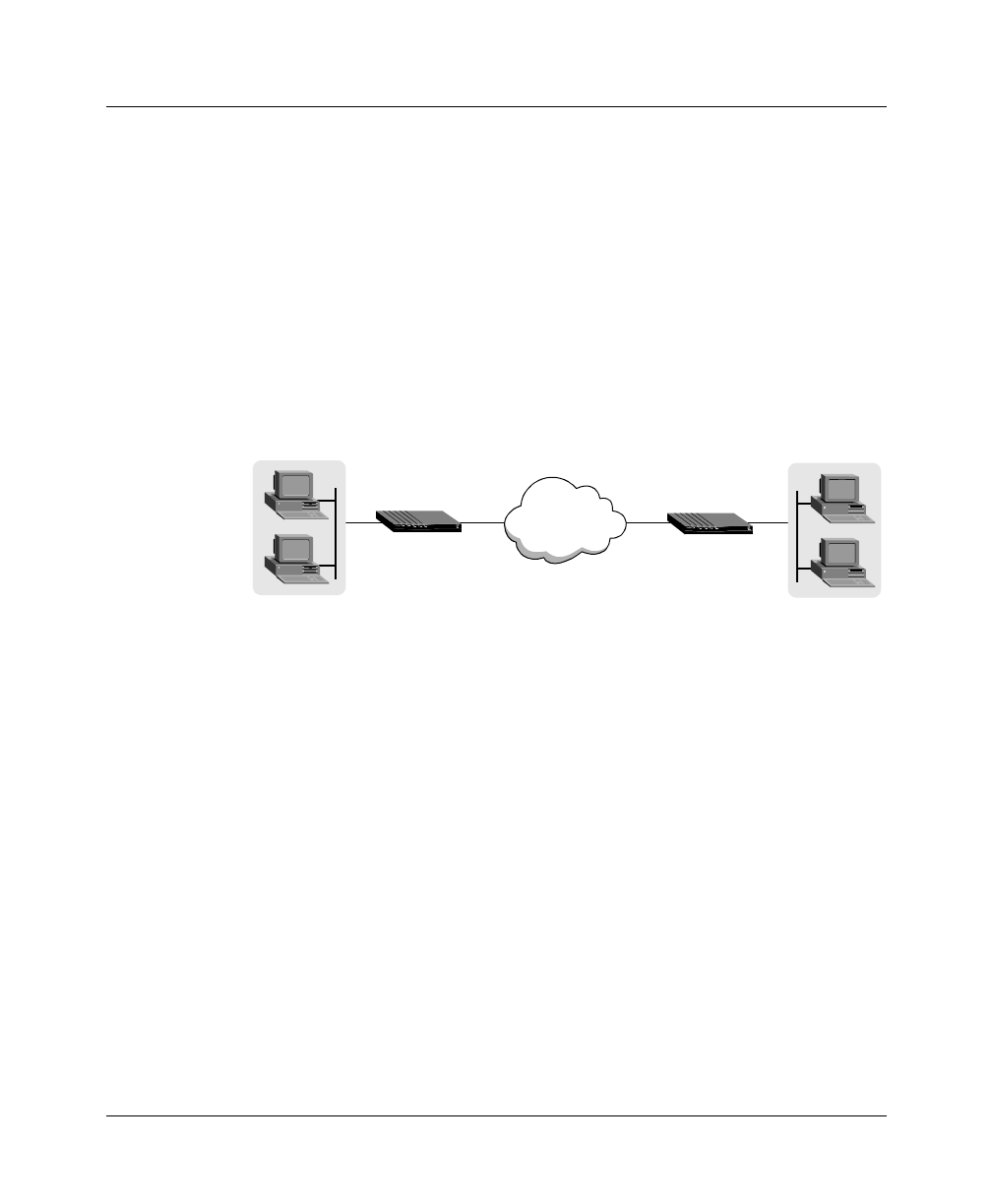
Configuring the Pipeline as a Bridge
Configuring bridged connections
5-16 Preliminary January 30, 1998 Pipeline User’s Guide
An example IP bridged connection
If you are bridging between two segments of the same IP network, you can use
the Net Adrs parameter in a Bridge profile to enable the Pipeline to respond to
ARP requests while bringing up the bridged connection.
If an ARP packet contains an IP address that matches the Net Adrs parameter of a
Bridge profile, the Pipeline responds to the ARP request with the Ethernet
(physical) address specified in the Bridge profile, and brings up the specified
connection. In effect, the Pipeline acts as a proxy for the node that actually has
that address.
In this example, two segments of an IP network are connected across the WAN.
Figure 5-5.
l
An example IP bridging connection
To configure the first Pipeline shown in Figure 5-5:
1
Open the System profile.
2
If the Pipeline does not already have a system name, assign one.
For example:
Name=SITEAGW
3
Close the System profile.
4
Open Connection profile #7 (for example).
5
Set these parameters:
Station=SITEBGW
Active=Yes
Encaps=PPP
Route IP=No
Bridge=Yes
Dial Brdcast=No
WAN
10.2.3.4/24
10.2.3.75/24
10.2.3.8/24
10.2.3.100/24