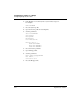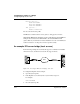User`s guide
Table Of Contents
- Ascend Customer Service
- How to use this guide
- What you should know
- Documentation conventions
- How to use the on-board software
- Manual set
- Configuring WAN Connections
- Configuring IP Routing
- Introduction to IP routing on the Pipeline
- Managing the routing table
- Parameters that affect the routing table
- Static and dynamic routes
- Configuring static routes
- Specifying default routes on a per-user basis
- Enabling the Pipeline to use dynamic routing
- Route preferences
- Viewing the routing table
- Fields in the routing table
- Removing down routes to a host
- Identifying Temporary routes in the routing table
- Configuring IP routing connections
- Ascend Tunnel Management Protocol (ATMP)
- IP Address Management
- Connecting to a local IP network
- BOOTP Relay
- DHCP services
- Dial-in user DNS server assignments
- Local DNS host address table
- Network Address Translation (NAT) for a LAN
- Configuring IPX Routing
- How the Pipeline performs IPX routing
- Adding the Pipeline to the local IPX network
- Working with the RIP and SAP tables
- Configuring IPX routing connections
- Configuring the Pipeline as a Bridge
- Defining Filters and Firewalls
- Setting Up Pipeline Security
- Pipeline System Administration
- Pipeline 75 Voice Features
- IDSL Implementations
- APP Server utility
- About the APP Server utility
- APP Server installation and setup
- Configuring the Pipeline to use the APP server
- Using App Server with Axent SecureNet
- Creating banner text for the password prompt
- Installing and using the UNIX APP Server
- Installing and using the APP Server utility for DO...
- Installing and using the APP Server utility for Wi...
- Installing APP Server on a Macintosh
- Troubleshooting
- Upgrading system software
- What you need to upgrade system software
- Displaying the software load name
- The upgrade procedure
- Untitled
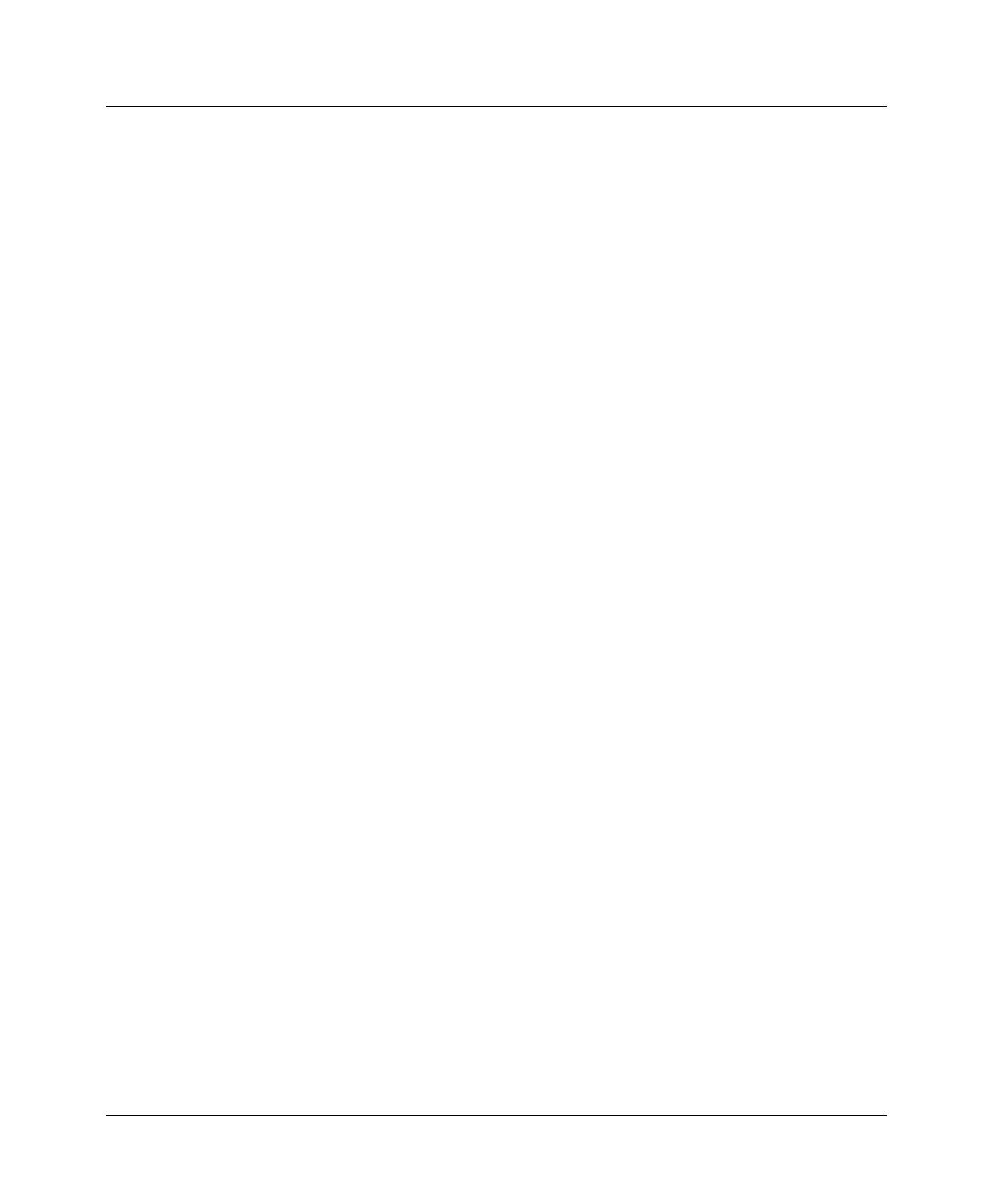
Configuring the Pipeline as a Bridge
Configuring bridged connections
Pipeline User’s Guide Preliminary January 30, 1998 5-15
4
Open the Ethernet profile.
5
Open the Ether Options submenu.
6
Set the IPX Frame type.
For example:
IPX Frame=802.3
7
Close the Ethernet profile.
8
Open a Connection profile.
9
Set these parameters:
Station=SITEBGW
Active=Yes
Encaps=PPP
Route IPX=No
Bridge=Yes
Dial Brdcast=Yes
Encaps options...
Send Auth=CHAP
Recv PW=*SECURE*
Send PW=*SECURE*
IPX options...
NetWare t/o=30
Handle IPX=Server
10
Close the Connection profile.
When Handle IPX=Server, the Pipeline applies a data filter that discards RIP and
SAP broadcasts at its WAN interface, but forwards RIP and SAP queries. It also
uses the value specified in the “NetWare t/o” parameter as the time limit for
responding to NCP watchdog requests on behalf of clients on the other side of the
bridge, a process called “watchdog spoofing.”
Note:
The Pipeline performs watchdog spoofing for the IPX frame type
specified in the Ethernet profile. For example, if IPX Frame=802.3, only
connections to servers using that packet frame type will be spoofed. (For more
information, see Chapter 4, “Configuring IPX Routing.”)