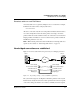User`s guide
Table Of Contents
- Ascend Customer Service
- How to use this guide
- What you should know
- Documentation conventions
- How to use the on-board software
- Manual set
- Configuring WAN Connections
- Configuring IP Routing
- Introduction to IP routing on the Pipeline
- Managing the routing table
- Parameters that affect the routing table
- Static and dynamic routes
- Configuring static routes
- Specifying default routes on a per-user basis
- Enabling the Pipeline to use dynamic routing
- Route preferences
- Viewing the routing table
- Fields in the routing table
- Removing down routes to a host
- Identifying Temporary routes in the routing table
- Configuring IP routing connections
- Ascend Tunnel Management Protocol (ATMP)
- IP Address Management
- Connecting to a local IP network
- BOOTP Relay
- DHCP services
- Dial-in user DNS server assignments
- Local DNS host address table
- Network Address Translation (NAT) for a LAN
- Configuring IPX Routing
- How the Pipeline performs IPX routing
- Adding the Pipeline to the local IPX network
- Working with the RIP and SAP tables
- Configuring IPX routing connections
- Configuring the Pipeline as a Bridge
- Defining Filters and Firewalls
- Setting Up Pipeline Security
- Pipeline System Administration
- Pipeline 75 Voice Features
- IDSL Implementations
- APP Server utility
- About the APP Server utility
- APP Server installation and setup
- Configuring the Pipeline to use the APP server
- Using App Server with Axent SecureNet
- Creating banner text for the password prompt
- Installing and using the UNIX APP Server
- Installing and using the APP Server utility for DO...
- Installing and using the APP Server utility for Wi...
- Installing APP Server on a Macintosh
- Troubleshooting
- Upgrading system software
- What you need to upgrade system software
- Displaying the software load name
- The upgrade procedure
- Untitled
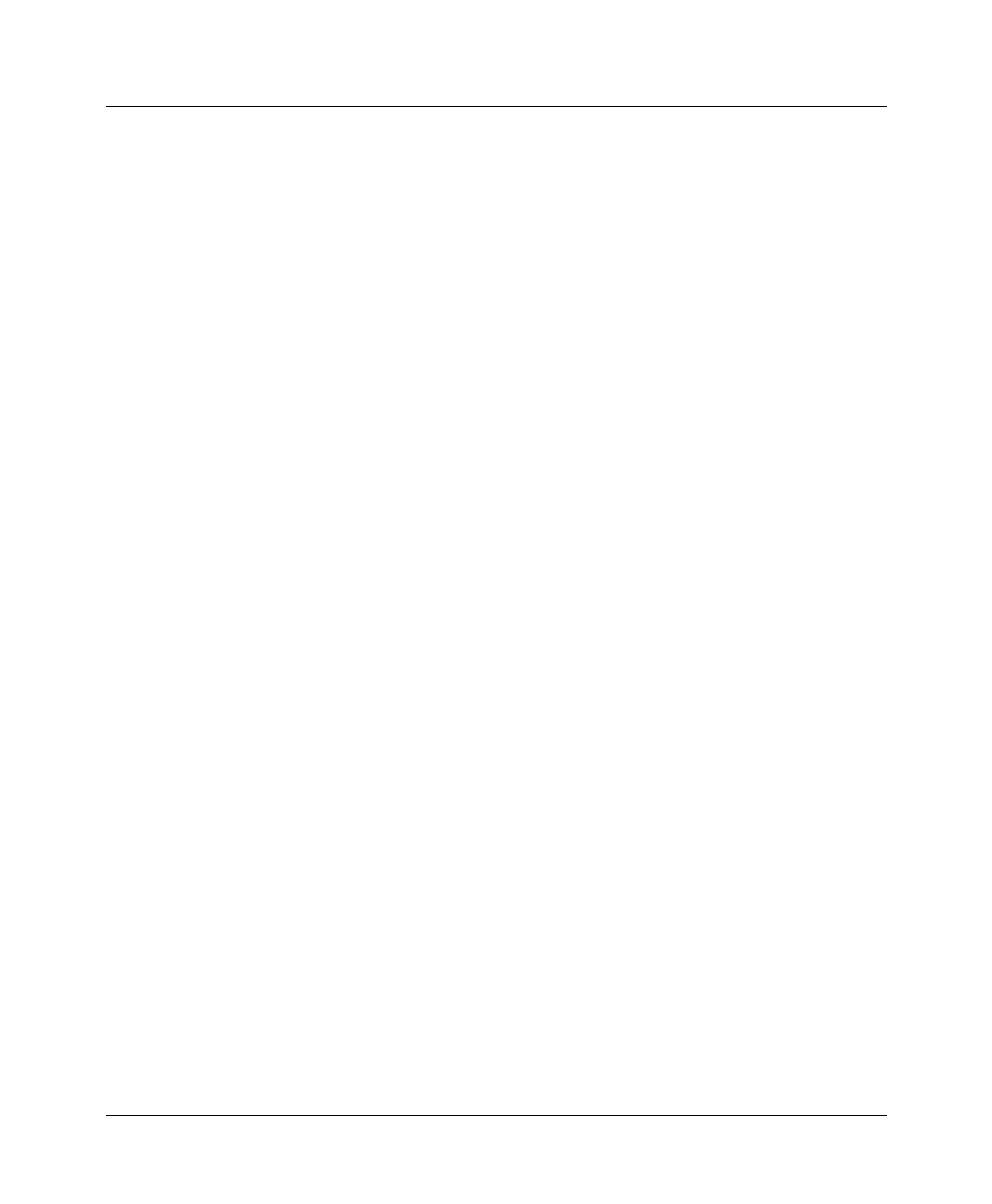
Configuring the Pipeline as a Bridge
Enabling bridging
5-6 Preliminary January 30, 1998 Pipeline User’s Guide
Examples
If IPX Frame=802.3, and Route IPX=Yes and Bridge=No in the Connection
profile, only 802.3 IPX packets are routed; all other packets are dropped.
If IPX Frame=802.3, and Route IPX=Yes and Bridge=Yes in the Connection
profile, 802.3 IPX packets are routed and all other packets are bridged, including
IPX packets in other frame types, AppleTalk packets, NetBios packets, DECnet
and so forth.
If the Pipeline receives an IPX packet in the 802.2 packet frame, it uses the
physical address in that packet to bridge it across all active bridging sessions.
Enabling bridging
The Pipeline has a global bridging parameter that must be enabled for any
bridging connection to work. The Bridging parameter causes the Pipeline unit’s
Ethernet controller to run in promiscuous mode. In promiscuous mode, the
Ethernet driver accepts all packets, regardless of address or packet type, and
passes them up the protocol stack for a higher-layer decision on whether to route,
bridge, or reject the packets.
Note:
Running in promiscuous mode incurs greater processor and memory
overhead than the standard mode of operation for the Ethernet controller. On
heavily loaded networks, this increased overhead can result in slower
performance, even if no packets are actually bridged.
To enable bridging on Ethernet:
1
Open the Ethernet > Mod Config > Ether Options.
2
Turn on the global bridging parameter.
Bridging=Yes
3
Close the Ethernet profile.