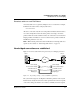User`s guide
Table Of Contents
- Ascend Customer Service
- How to use this guide
- What you should know
- Documentation conventions
- How to use the on-board software
- Manual set
- Configuring WAN Connections
- Configuring IP Routing
- Introduction to IP routing on the Pipeline
- Managing the routing table
- Parameters that affect the routing table
- Static and dynamic routes
- Configuring static routes
- Specifying default routes on a per-user basis
- Enabling the Pipeline to use dynamic routing
- Route preferences
- Viewing the routing table
- Fields in the routing table
- Removing down routes to a host
- Identifying Temporary routes in the routing table
- Configuring IP routing connections
- Ascend Tunnel Management Protocol (ATMP)
- IP Address Management
- Connecting to a local IP network
- BOOTP Relay
- DHCP services
- Dial-in user DNS server assignments
- Local DNS host address table
- Network Address Translation (NAT) for a LAN
- Configuring IPX Routing
- How the Pipeline performs IPX routing
- Adding the Pipeline to the local IPX network
- Working with the RIP and SAP tables
- Configuring IPX routing connections
- Configuring the Pipeline as a Bridge
- Defining Filters and Firewalls
- Setting Up Pipeline Security
- Pipeline System Administration
- Pipeline 75 Voice Features
- IDSL Implementations
- APP Server utility
- About the APP Server utility
- APP Server installation and setup
- Configuring the Pipeline to use the APP server
- Using App Server with Axent SecureNet
- Creating banner text for the password prompt
- Installing and using the UNIX APP Server
- Installing and using the APP Server utility for DO...
- Installing and using the APP Server utility for Wi...
- Installing APP Server on a Macintosh
- Troubleshooting
- Upgrading system software
- What you need to upgrade system software
- Displaying the software load name
- The upgrade procedure
- Untitled
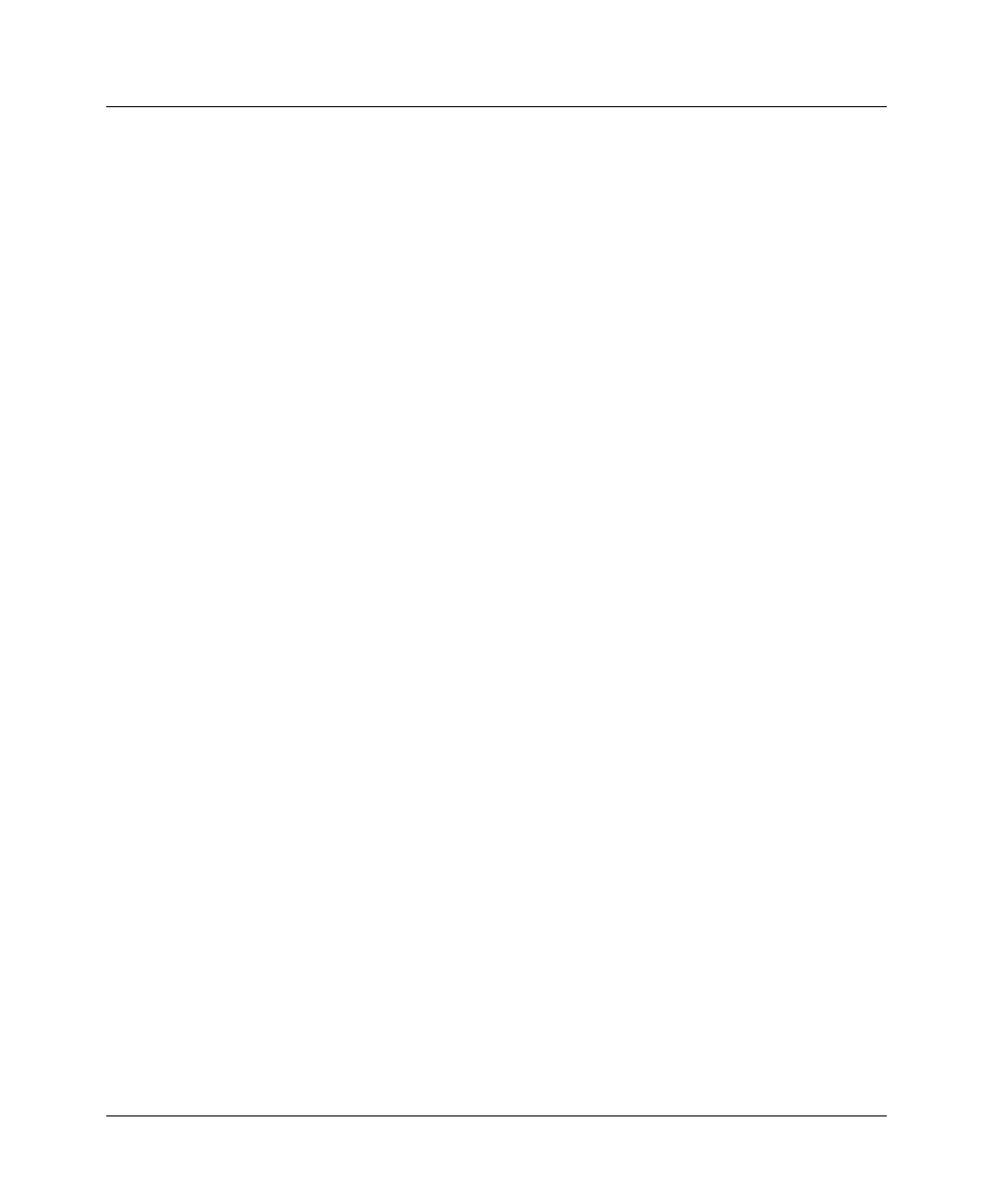
Configuring the Pipeline as a Bridge
Introduction to Ascend bridging
5-4 Preliminary January 30, 1998 Pipeline User’s Guide
to the remote bridge must be exactly the same name specified in the Station
parameter of that Connection profile.
Note:
The most common cause of trouble when initially setting up a PPP
bridging connection is that the names are not specified exactly. Check for case,
dashes, spaces, underscores, and so forth.
Bridging in the Answer profile
Bridging must be enabled on both the answering and dialing side of a PPP, MP, or
MP+ session link. Otherwise the link cannot bridge packets. In addition,
password authentication is required for unique identification of devices. Unlike
an IP routing configuration, where the Pipeline uniquely identifies the calling
device by its IP address, a bridging configuration does not include a built-in way
to identify incoming callers. For that reason, password authentication is required
unless IP routing is configured in the same Connection profile. For details about
PPP or MPP encapsulation, see Chapter 1, “Configuring WAN Connections.”
To set Answer profile parameters for a bridging connection:
1
Open the Ethernet > Answer > PPP options menu.
2
Turn on bridging. (The setting for Bridge is N/A until the Bridging
parameter in the Ethernet profile is set.)
Bridge=Yes
3
Set Recv Auth to Either (PAP, CHAP, or MS-CHAP).
4
Exit the Answer profile.
About IPX bridging
IPX bridging has special requirements for facilitating NetWare client/server
logins across the WAN and preventing IPX RIP and SAP broadcasts from
keeping a bridged connection up indefinitely.
Like all options in the IPX Options submenu, the Handle IPX parameter is set to
N/A if an IPX frame type is not specified in the Ethernet profile. Also, if Route
IPX is set to Yes in the Connection profile, the Handle IPX parameter is set to
N/A, but acts as if it is set to Server.