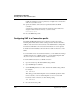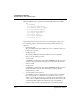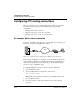User`s guide
Table Of Contents
- Ascend Customer Service
- How to use this guide
- What you should know
- Documentation conventions
- How to use the on-board software
- Manual set
- Configuring WAN Connections
- Configuring IP Routing
- Introduction to IP routing on the Pipeline
- Managing the routing table
- Parameters that affect the routing table
- Static and dynamic routes
- Configuring static routes
- Specifying default routes on a per-user basis
- Enabling the Pipeline to use dynamic routing
- Route preferences
- Viewing the routing table
- Fields in the routing table
- Removing down routes to a host
- Identifying Temporary routes in the routing table
- Configuring IP routing connections
- Ascend Tunnel Management Protocol (ATMP)
- IP Address Management
- Connecting to a local IP network
- BOOTP Relay
- DHCP services
- Dial-in user DNS server assignments
- Local DNS host address table
- Network Address Translation (NAT) for a LAN
- Configuring IPX Routing
- How the Pipeline performs IPX routing
- Adding the Pipeline to the local IPX network
- Working with the RIP and SAP tables
- Configuring IPX routing connections
- Configuring the Pipeline as a Bridge
- Defining Filters and Firewalls
- Setting Up Pipeline Security
- Pipeline System Administration
- Pipeline 75 Voice Features
- IDSL Implementations
- APP Server utility
- About the APP Server utility
- APP Server installation and setup
- Configuring the Pipeline to use the APP server
- Using App Server with Axent SecureNet
- Creating banner text for the password prompt
- Installing and using the UNIX APP Server
- Installing and using the APP Server utility for DO...
- Installing and using the APP Server utility for Wi...
- Installing APP Server on a Macintosh
- Troubleshooting
- Upgrading system software
- What you need to upgrade system software
- Displaying the software load name
- The upgrade procedure
- Untitled
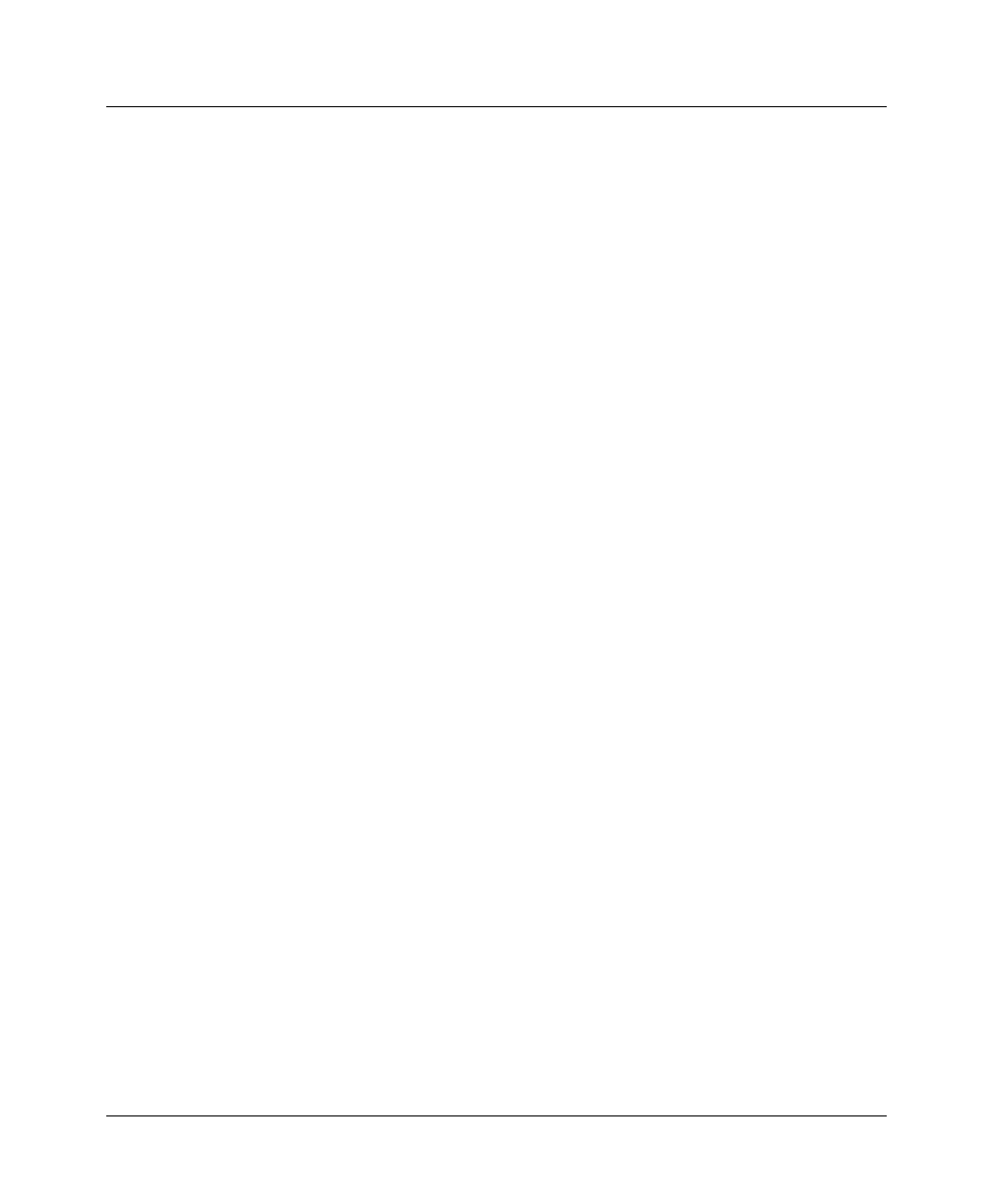
Configuring IPX Routing
Working with the RIP and SAP tables
Pipeline User’s Guide Preliminary January 30, 1998 4-23
• Dst Socket Cmp and Dst Socket #
If you specify the destination socket number, you can also specify the type of
comparison to be made between the destination socket for an IPX packet and
the value specified in this filter. You can specify that the filter matches the
packet if the destination socket number is equal, not-equal, less-than, or
greater-than the one specified in the filter.
Applying an IPX SAP filter
You can apply an IPX SAP filter to the local Ethernet or to WAN interfaces, or
both.
• On Ethernet, a SAP filter includes or excludes specific servers or services
from the table.
Open Ethernet > Mod Config > Ether Options.
If directory services is not supported, servers or services that are not in the
Pipeline table will be inaccessible to clients across the WAN.
• In the Answer profile, a SAP filter screens service advertisements from
across the WAN.
Open Ethernet > Answer > Session Options.
• In a Connection profile, a SAP filter screens service advertisements to and
from a specific WAN connection.
Open Ethernet
>
Connections
>
any profile
>
Sessions Options.
To apply an IPX SAP filter profile:
1
Open the profile.
2
Open the Session Options submenu (Answer and Connection profiles) or
Ether Options submenu (Ethernet profile).
3
Specify the number of the IPX SAP filter profile you defined.
You apply an IPX SAP Filter profile by specifying the unique part of the
number it is assigned in the IPX SAP Filters menu. For example, to apply the
filter defined as 20-801:
IPX SAP Filter=1
4
Close the profile.
A filter applied to the Ethernet interface takes effect immediately.