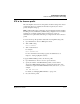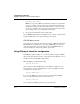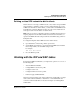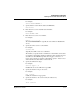User`s guide
Table Of Contents
- Ascend Customer Service
- How to use this guide
- What you should know
- Documentation conventions
- How to use the on-board software
- Manual set
- Configuring WAN Connections
- Configuring IP Routing
- Introduction to IP routing on the Pipeline
- Managing the routing table
- Parameters that affect the routing table
- Static and dynamic routes
- Configuring static routes
- Specifying default routes on a per-user basis
- Enabling the Pipeline to use dynamic routing
- Route preferences
- Viewing the routing table
- Fields in the routing table
- Removing down routes to a host
- Identifying Temporary routes in the routing table
- Configuring IP routing connections
- Ascend Tunnel Management Protocol (ATMP)
- IP Address Management
- Connecting to a local IP network
- BOOTP Relay
- DHCP services
- Dial-in user DNS server assignments
- Local DNS host address table
- Network Address Translation (NAT) for a LAN
- Configuring IPX Routing
- How the Pipeline performs IPX routing
- Adding the Pipeline to the local IPX network
- Working with the RIP and SAP tables
- Configuring IPX routing connections
- Configuring the Pipeline as a Bridge
- Defining Filters and Firewalls
- Setting Up Pipeline Security
- Pipeline System Administration
- Pipeline 75 Voice Features
- IDSL Implementations
- APP Server utility
- About the APP Server utility
- APP Server installation and setup
- Configuring the Pipeline to use the APP server
- Using App Server with Axent SecureNet
- Creating banner text for the password prompt
- Installing and using the UNIX APP Server
- Installing and using the APP Server utility for DO...
- Installing and using the APP Server utility for Wi...
- Installing APP Server on a Macintosh
- Troubleshooting
- Upgrading system software
- What you need to upgrade system software
- Displaying the software load name
- The upgrade procedure
- Untitled
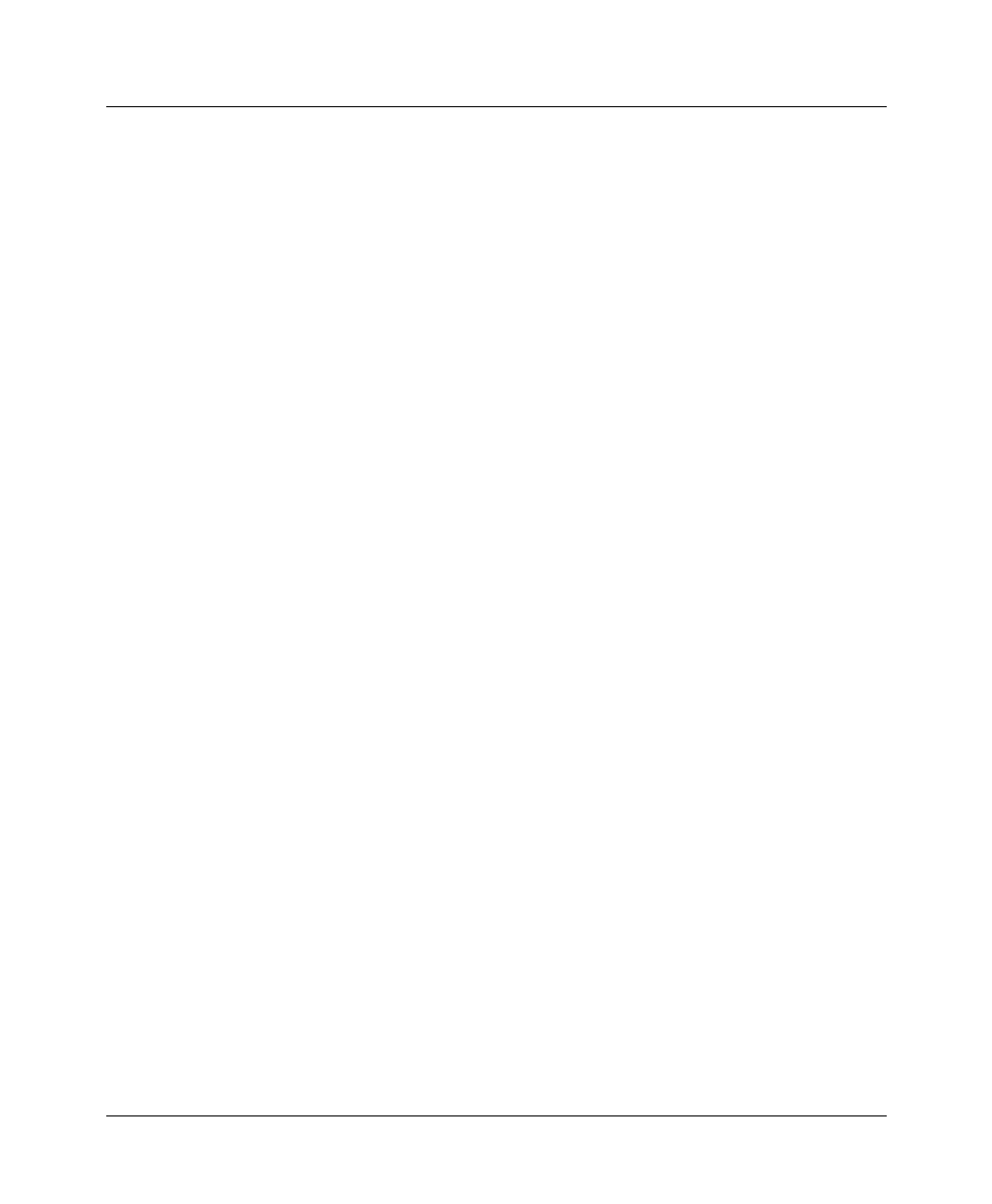
Configuring IPX Routing
Adding the Pipeline to the local IPX network
4-14 Preliminary January 30, 1998 Pipeline User’s Guide
IPX Enet #=C90AB997
Note:
If you specify an IPX network number other than zero, the Pipeline
becomes a “seeding” router and other routers can learn their number from
the Pipeline. In that case, make sure that the number you enter is the same
one used by other IPX routers on the same network. (For more information
about seeding routers, see your NetWare documentation.)
2
Close and save the Ethernet > Mod Config profile.
You can IPXPing the Pipeline from a NetWare server or client to verify that it has
acquired its IPX address and is up and running on the network.
IPX SAP proxy servers
Some networks are designed to prevent the propagation of RIP and SAP packets.
The IPX SAP proxy parameter lets you point to an IPX SAP proxy server. To
ensure that remote users can connect, there are three default IPX SAP proxy
servers in the Ethernet > Mod Config > Ether options menu.
Using IPXping to check the configuration
The IPXPing command enables you to verify the transmission path to NetWare
stations at the network layer. It works on the same LAN as the Pipeline or across
a WAN connection that has IPX routing enabled.
Enter the IPXping command in this format:
ipxping hostname
where hostname is either the IPX address of the NetWare workstation or the
advertised name of a server. The IPX address consists of the IPX network and
node numbers for a station, as in:
ipxping CFFF1234:000000000001
If you are using IPXping to verify connectivity with an advertised NetWare
server, you can simply enter the name of the server, as in:
ipxping server-1
You can terminate the IPXping at any time by pressing Ctrl-C.