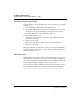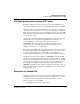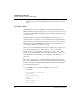User`s guide
Table Of Contents
- Ascend Customer Service
- How to use this guide
- What you should know
- Documentation conventions
- How to use the on-board software
- Manual set
- Configuring WAN Connections
- Configuring IP Routing
- Introduction to IP routing on the Pipeline
- Managing the routing table
- Parameters that affect the routing table
- Static and dynamic routes
- Configuring static routes
- Specifying default routes on a per-user basis
- Enabling the Pipeline to use dynamic routing
- Route preferences
- Viewing the routing table
- Fields in the routing table
- Removing down routes to a host
- Identifying Temporary routes in the routing table
- Configuring IP routing connections
- Ascend Tunnel Management Protocol (ATMP)
- IP Address Management
- Connecting to a local IP network
- BOOTP Relay
- DHCP services
- Dial-in user DNS server assignments
- Local DNS host address table
- Network Address Translation (NAT) for a LAN
- Configuring IPX Routing
- How the Pipeline performs IPX routing
- Adding the Pipeline to the local IPX network
- Working with the RIP and SAP tables
- Configuring IPX routing connections
- Configuring the Pipeline as a Bridge
- Defining Filters and Firewalls
- Setting Up Pipeline Security
- Pipeline System Administration
- Pipeline 75 Voice Features
- IDSL Implementations
- APP Server utility
- About the APP Server utility
- APP Server installation and setup
- Configuring the Pipeline to use the APP server
- Using App Server with Axent SecureNet
- Creating banner text for the password prompt
- Installing and using the UNIX APP Server
- Installing and using the APP Server utility for DO...
- Installing and using the APP Server utility for Wi...
- Installing APP Server on a Macintosh
- Troubleshooting
- Upgrading system software
- What you need to upgrade system software
- Displaying the software load name
- The upgrade procedure
- Untitled
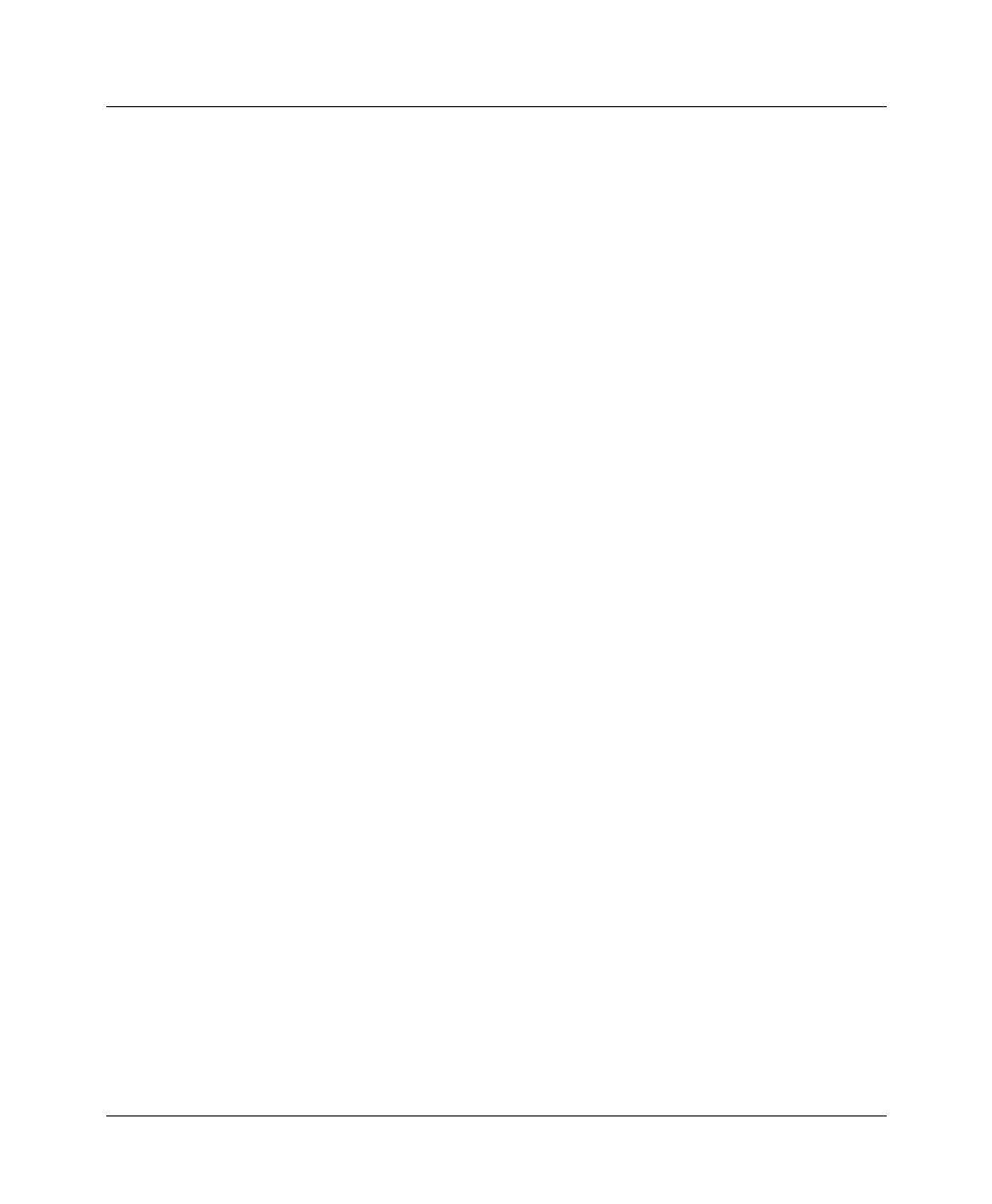
Configuring IPX Routing
How the Pipeline performs IPX routing
Pipeline User’s Guide Preliminary January 30, 1998 4-7
Tick Count=12
Connection #=0
Note:
The Pipeline cannot support more than 300 server and route entries. In
order to keep the Pipeline operational with IPX enabled on a large network, the
Pipeline enforces a maximum limit of 300 server and route entries, including
limit checking for both server and route entries. When the Pipeline reaches its
limit of 300, it drops all IPX route and SAP packets containing additional routes
and services. This limit results in an incomplete network map, so you need to
activate a size-limiting feature, such as enabling IPX SAP Proxy or IPX filtering.
(To check the number of current servers and routes, see “Using the terminal
server interface” on page 8-17, specifically note the function of the
show netw
servers
command. For information about how to use the IPX SAP Proxy
parameter, refer to the Reference Guide, and also see “IPX SAP proxy servers”
on page 4-14. For information on setting up IPX filtering, refer to “Managing
IPX SAP filters” on page 4-21.)
IPX SAP filters
You might not want the Pipeline SAP table to include long lists of all servers
available at a remote site. IPX SAP filters let you exclude services from the SAP
table, or explicitly include certain services.
SAP filters can be applied to inbound or outbound SAP packets. Inbound filters
control which services are added to the Pipeline unit’s SAP table from
advertisements on a network link. Outbound filters control which services the
Pipeline advertises on a particular network link. (For more information, see
“Managing IPX SAP filters” on page 4-21.)
Configure IPX SAP filters in Ethernet
>
IPX SAP filters
>
any profile:
Name=optional
Input SAP filters...
Output SAP filters
Valid=Yes
Type=Exclude
Server Type=0004
Server Name=SERVER-1
See “Managing IPX SAP filters” on page 4-21 for details on each parameter.