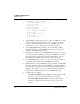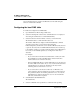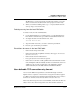User`s guide
Table Of Contents
- Ascend Customer Service
- How to use this guide
- What you should know
- Documentation conventions
- How to use the on-board software
- Manual set
- Configuring WAN Connections
- Configuring IP Routing
- Introduction to IP routing on the Pipeline
- Managing the routing table
- Parameters that affect the routing table
- Static and dynamic routes
- Configuring static routes
- Specifying default routes on a per-user basis
- Enabling the Pipeline to use dynamic routing
- Route preferences
- Viewing the routing table
- Fields in the routing table
- Removing down routes to a host
- Identifying Temporary routes in the routing table
- Configuring IP routing connections
- Ascend Tunnel Management Protocol (ATMP)
- IP Address Management
- Connecting to a local IP network
- BOOTP Relay
- DHCP services
- Dial-in user DNS server assignments
- Local DNS host address table
- Network Address Translation (NAT) for a LAN
- Configuring IPX Routing
- How the Pipeline performs IPX routing
- Adding the Pipeline to the local IPX network
- Working with the RIP and SAP tables
- Configuring IPX routing connections
- Configuring the Pipeline as a Bridge
- Defining Filters and Firewalls
- Setting Up Pipeline Security
- Pipeline System Administration
- Pipeline 75 Voice Features
- IDSL Implementations
- APP Server utility
- About the APP Server utility
- APP Server installation and setup
- Configuring the Pipeline to use the APP server
- Using App Server with Axent SecureNet
- Creating banner text for the password prompt
- Installing and using the UNIX APP Server
- Installing and using the APP Server utility for DO...
- Installing and using the APP Server utility for Wi...
- Installing APP Server on a Macintosh
- Troubleshooting
- Upgrading system software
- What you need to upgrade system software
- Displaying the software load name
- The upgrade procedure
- Untitled
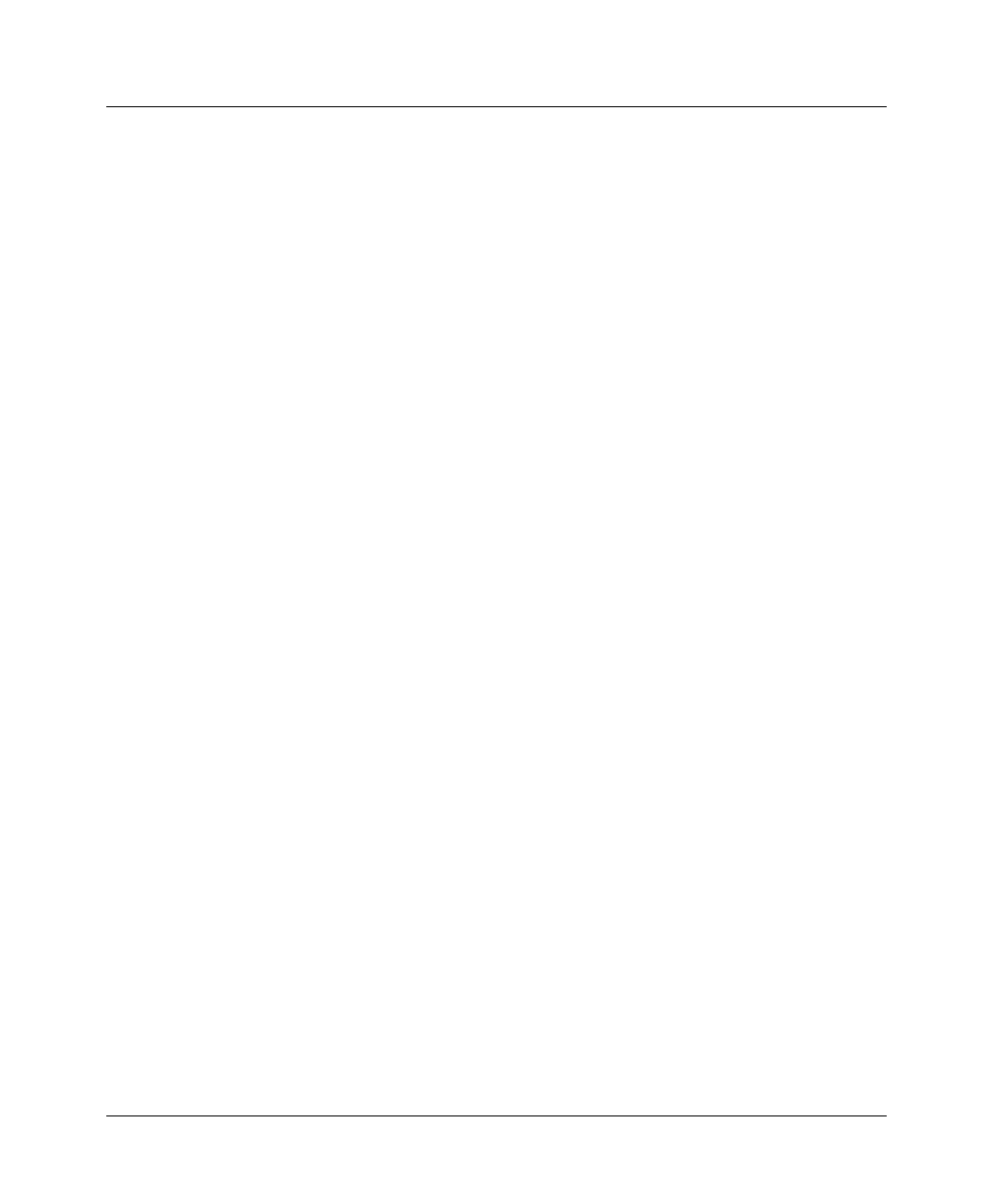
IP Address Management
Local DNS host address table
3-20 Preliminary January 30, 1998 Pipeline User’s Guide
Editing the local DNS table
You use the DNS table editor from the terminal server to edit the DNS table
entries. While the editor is in use, the local DNS table is disabled for reading and
updating.
Note:
This procedure defines a table entry as one of the eight table indexes,
which include the host name, IP address (or addresses), and information fields.
1
Use the DO Terminal Server command menu to open the Terminal Server.
From the DO command menu, press Ctrl-D and select E-Terminal Server.
2
From the terminal server, enter:
ascend% dnstab edit
If the table has already been created, the number of the entry last edited
appears in the prompt.
3
Type an entry number or press Return to edit the entry number currently
displayed.
A warning appears if you type an invalid entry number. If the entry exists,
the current value for that entry appears in the prompt.
4
Do one of the following and press Enter.
– Type the new name for the current entry.
If the name is accepted it is entered into the table and a prompt requests the
IP address for the name that you just entered.
You can find a list of restrictions you must follow in naming entries in the
DNS table at the end of this section.
– Press Return to accept the current name.
– Clear the name by pressing the space bar and then Return.
If you clear an entry name and do not replace it with a new name, all
information in all fields for that entry is discarded.
5
Do one of the following:
– If you are changing the name of the entry but not the IP address, press
Return.
– To change the IP address, type the new IP address