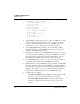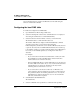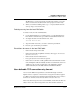User`s guide
Table Of Contents
- Ascend Customer Service
- How to use this guide
- What you should know
- Documentation conventions
- How to use the on-board software
- Manual set
- Configuring WAN Connections
- Configuring IP Routing
- Introduction to IP routing on the Pipeline
- Managing the routing table
- Parameters that affect the routing table
- Static and dynamic routes
- Configuring static routes
- Specifying default routes on a per-user basis
- Enabling the Pipeline to use dynamic routing
- Route preferences
- Viewing the routing table
- Fields in the routing table
- Removing down routes to a host
- Identifying Temporary routes in the routing table
- Configuring IP routing connections
- Ascend Tunnel Management Protocol (ATMP)
- IP Address Management
- Connecting to a local IP network
- BOOTP Relay
- DHCP services
- Dial-in user DNS server assignments
- Local DNS host address table
- Network Address Translation (NAT) for a LAN
- Configuring IPX Routing
- How the Pipeline performs IPX routing
- Adding the Pipeline to the local IPX network
- Working with the RIP and SAP tables
- Configuring IPX routing connections
- Configuring the Pipeline as a Bridge
- Defining Filters and Firewalls
- Setting Up Pipeline Security
- Pipeline System Administration
- Pipeline 75 Voice Features
- IDSL Implementations
- APP Server utility
- About the APP Server utility
- APP Server installation and setup
- Configuring the Pipeline to use the APP server
- Using App Server with Axent SecureNet
- Creating banner text for the password prompt
- Installing and using the UNIX APP Server
- Installing and using the APP Server utility for DO...
- Installing and using the APP Server utility for Wi...
- Installing APP Server on a Macintosh
- Troubleshooting
- Upgrading system software
- What you need to upgrade system software
- Displaying the software load name
- The upgrade procedure
- Untitled
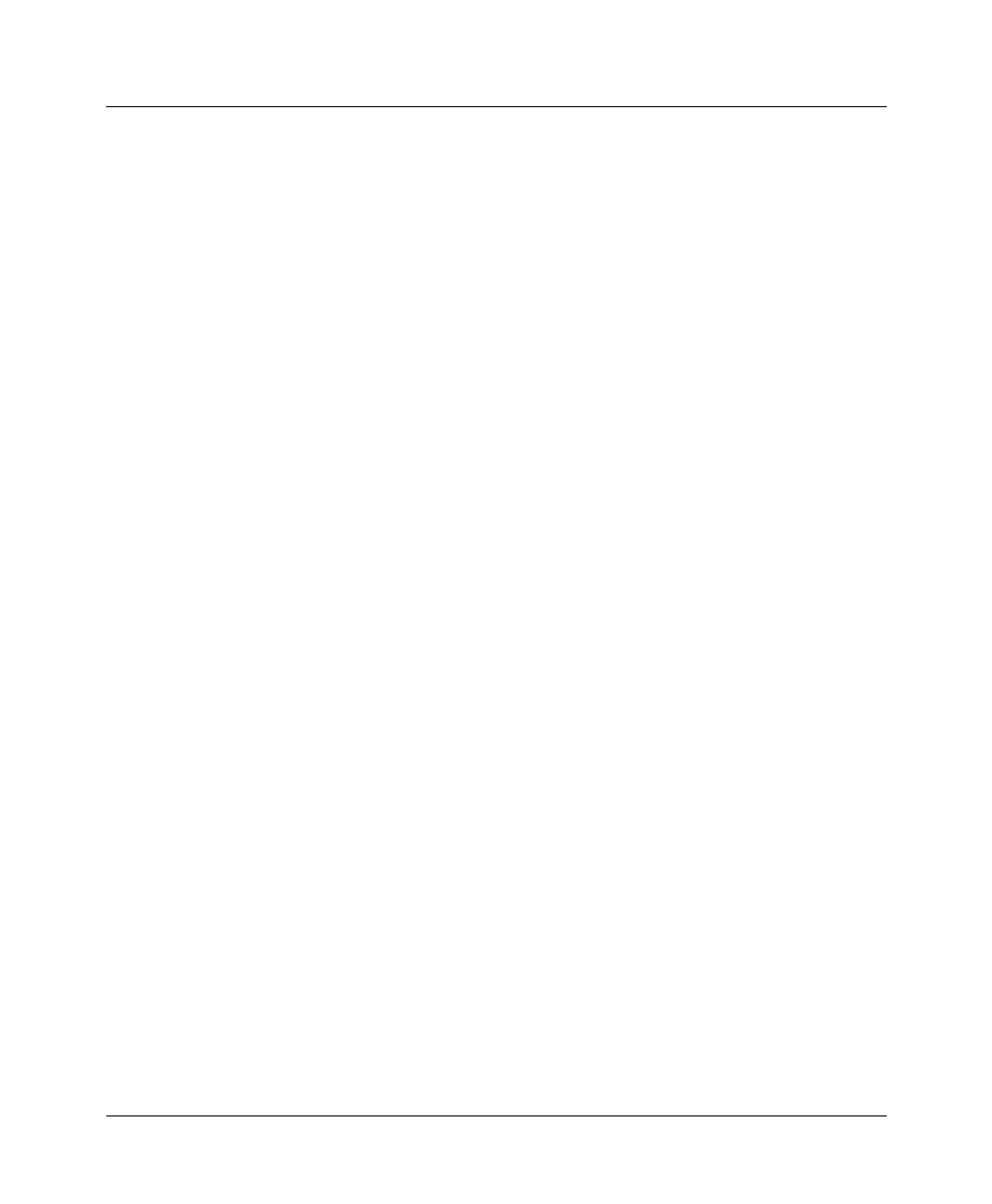
IP Address Management
Local DNS host address table
3-18 Preliminary January 30, 1998 Pipeline User’s Guide
You can check the list of host names and IP addresses in the table using the
termserv command Show Dnstab.
Configuring the local DNS table
To enable and configure the local DNS table:
1
Open the Ethernet > Mod Config > DNS menu.
2
Select List Attempt=Yes to allow a list of the IP addresses to be displayed
when using the terminal server command Dnstab Entry.
3
Select List Size and enter the number of entries you want in the list.
The minimum value is 1. The maximum value is 35.
The number of IP addresses displayed with the Dnstab Entry command
depends upon the value you set in the List Size parameter.
If List Attempt=Yes, and the name server returns an IP address list, the list is
copied into the entry in the local DNS table that matches the host name, up
to the number of entries you specify in List Size. When a list of IP addresses
for an entry is automatically updated, any existing list for that entry is
discarded.
For example:
– If you set List Size=4 and the remote DNS returns 3 entries, the entire
list of IP addresses in the local DNS table is cleared and the three
returned addresses are entered for the entry.
– If the local DNS table already contains 35 IP addresses for an entry and
the remote DNS server returns only 4, or if you set List Size=4, the first
four IP addresses are entered into the table for the entry and the
remaining addresses in the list are set to zero.
– If you set List Size=1, the list can contain only one IP address; any
others returned by the remote DNS are ignored. If you change the List
Size parameter value from a number greater than one to one, only the
first IP address is retained; all others are set to zero the next time the
table entry for that name is updated.
4
Select Enable Local DNS Table=Yes.
The default is No.
5
Select Loc DNS Tab Auto Update=Yes to enable automatic updating.