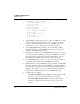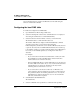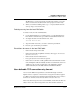User`s guide
Table Of Contents
- Ascend Customer Service
- How to use this guide
- What you should know
- Documentation conventions
- How to use the on-board software
- Manual set
- Configuring WAN Connections
- Configuring IP Routing
- Introduction to IP routing on the Pipeline
- Managing the routing table
- Parameters that affect the routing table
- Static and dynamic routes
- Configuring static routes
- Specifying default routes on a per-user basis
- Enabling the Pipeline to use dynamic routing
- Route preferences
- Viewing the routing table
- Fields in the routing table
- Removing down routes to a host
- Identifying Temporary routes in the routing table
- Configuring IP routing connections
- Ascend Tunnel Management Protocol (ATMP)
- IP Address Management
- Connecting to a local IP network
- BOOTP Relay
- DHCP services
- Dial-in user DNS server assignments
- Local DNS host address table
- Network Address Translation (NAT) for a LAN
- Configuring IPX Routing
- How the Pipeline performs IPX routing
- Adding the Pipeline to the local IPX network
- Working with the RIP and SAP tables
- Configuring IPX routing connections
- Configuring the Pipeline as a Bridge
- Defining Filters and Firewalls
- Setting Up Pipeline Security
- Pipeline System Administration
- Pipeline 75 Voice Features
- IDSL Implementations
- APP Server utility
- About the APP Server utility
- APP Server installation and setup
- Configuring the Pipeline to use the APP server
- Using App Server with Axent SecureNet
- Creating banner text for the password prompt
- Installing and using the UNIX APP Server
- Installing and using the APP Server utility for DO...
- Installing and using the APP Server utility for Wi...
- Installing APP Server on a Macintosh
- Troubleshooting
- Upgrading system software
- What you need to upgrade system software
- Displaying the software load name
- The upgrade procedure
- Untitled

IP Address Management
Dial-in user DNS server assignments
3-16 Preliminary January 30, 1998 Pipeline User’s Guide
Enable Local DNS Table=Yes
Loc. DNS Tab Auto Update=Yes
2
Set the Pri DNS and Sec DNS as the Pipeline defaults.
3
Set ‘Allow As Client DNS’ to Yes or No, depending on if you want DNS
information passed to users if the Client DNS information is not defined.
The default for this field is Yes to permit backward compatibility. Set Allow
As Client DNS to No to avoid sending the Pipeline’s DNS information to
users when all other IPCP DNS negotiation fails.
4
Select values for List Attempt and List Size.
5
Enter the IP address of the primary DNS server for this profile in the Client
Pri DNS field.
This address is passed to a user if a DNS server is not defined in the
Connection profile. It is considered not defined if set to 0.0.0.0.
6
Enter the IP address of the secondary DNS server for all profiles in the Client
Sec DNS field.
This is the IP address of the secondary DNS server, and is the one supplied if
a DNS server is not defined for the user. It is considered not defined if set to
0.0.0.0.
Configuring DNS servers in the Connection profile
To configure DNS servers in the Connection profile:
1
Open the IP submenu of the Connection profile.
For example:
30-100 Connections
IP Options...
LAN Adrs=0.0.0.0/0
WAN Adrs=0.0.0.0
IP Adrs=0.0.0.0/0
Metric=7
Preference=100
Private=No
RIP=Off
Pool=0
Multicast Client=No