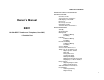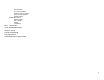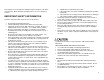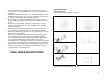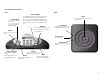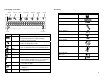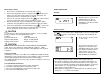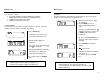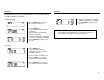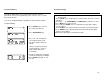TABLE OF CONTENTS Owner’s Manual B081 1.
Flash Duration User Phone Number Network Services Number Service Centre Number Default Setting Additional Features Call Recording Out of Range Paging Low Battery WALL – MOUNTING QUICK REFERENCE GUIDE DEFAULT VALUE TROUBLE SHOOTING TECHNICAL DATA CONFORMANCE TO REGULATION 2
This telephone is not designed for making emergency telephone calls when the power fails. Make alternative arrangements for access to emergency services. IMPORTANT SAFETY INFORMATION Read the safety instructions before first use of this product. • • • • • • • • • • • • Read and understand all instructions. Follow all warnings and instructions marked on the product. Unplug this product from the wall outlet before cleaning. Do not use liquid cleaners or aerosol cleaners. Use a damp cloth for cleaning.
• • • • • • • • Do not open or mutilate the battery pack. Released electrolyte is corrosive and can cause damage to the eyes or skin. It can be toxic if swallowed. Avoid contact with rings, bracelets, keys or other metal objects when handling the battery pack. These objects could short out the batteries or cause the conductor to overheat resulting in burns. Do not attempt to recharge the battery pack by heating it. Sudden release of battery electrolyte can cause burns or irritation to the eyes or skin.
Your Conference Telephone Base POD Clear / Number During dialing/programming, press to clear previous digit; or press and hold to delete the entire string of numbers. Phone Book Press for phonebook dialing during a call. Press and hold to program phonebook entries and for phonebook dialing Page Press to page POD if you want to find the misplaced POD. Press once to exit programming/phonebook/redial review. Press and hold to exit to Standby from programming mode.
LCD Display on the POD Battery Phone Phone Key Mute Phonebook Program Ringer Off Signal Scroll Key Function Phone Book Key Service Flash Redial / Program Clock Icon Hour glass Name Battery Phone Program Mute • • • • • • • • Description stays on to indicate battery level flashes when batteries require charging animates during charging flashes according to the cadence during ringing turns on during Phone mode turns on during Programming mode turn on during Phonebook Programming mode turns on
Basic Steps to Install 1. Place the base and POD units on a flat and stable surface. 2. Connect the output plug of the base adapter to the socket on the bottom of the base unit and the adapter to the main wall outlet. The power LED on the base should become steadily lit. 3. Connect one end of the telephone line to the socket on the bottom of the base unit and the other end to the wall phone socket. 4. Plug the battery pack (rated 7.
Making Calls Making Calls You can make a call by • pressing PHONE key and then dialing phone number; • dialing phone number and then pressing PHONE key; • redialing the last number you dialed; • dialing the number in phone book. Predialing The phone number is entered before the phone line is seized. The phone number can be verified before you place the call. Traditional Dialing The phone line is seized before the phone number is entered. The phone number cannot be edited or verified before dialing.
Redialing Redialing Redialing allows you to call the last dialed number. You can redial a number by traditional dialing or predialing. Traditional Dialing • Press PHONE key to seize the line and wait for dial tone. • Press REDIAL key (The last number dialed shall be displayed.) • The last number dialed will be dialed automatically. • Call timer and talk time remaining counter are displayed accordingly. • Press PHONE key again to end the call.
Phonebook Dialing Phonebook Dialing Phonebook dialing allows you to call any phone numbers stored in phonebook. Refer to the programming section for how to store or edit the phonebook numbers. You can use traditional dialing or predialing to call phonebook numbers. Traditional Dialing • Press PHONE key to seize the line and wait for dial tone. • Press PHONEBOOK key. Note: If no phonebook record is selected after PHONEBOOK key has been pressed, i.
Phonebook Dialing Services Dialing Predialing Services dialing allows you to call network service (eg. bridging services, long distance conference services) by a single key press. Refer to the programming section for how to enter or edit the services phone number. • Press PHONEBOOK key. • Press “0” – “9” to select the desired phonebook record. • The phone number cannot be edited. Note: If you do not want to make the call, pressing CLEAR key to exit phonebook selection and to return to Standby.
Service Centre Quick Access Things you can do during a call The Service Centre quick access allows you to call the service centre (eg. helpline, support centre of network provider) by a single key press. Refer to the programming section for how to enter or edit the service centre phone number. You can do the following during a call, a. Adjust speaker volume; b. Mute call; c. Change dial tone; d. Send flash signal; e. Dial extra digits; f. Dial from phonebook record; g. Display user phone number.
Things you can do during a call Things you can do during a call Change Dial Tone Pulse dialing can be changed temporarily to tone dialing during a call. The phone shall return to pulse dialing when the call is ended. Dialing from Phonebook Record You can dial any phonebook number when you are talking on the phone. Phone book dialing can be used as many times as you like during a call. • Press * and “ ” will be displayed after the previously dialed digits. • Tone dialing is on.
Things you can do during a call Ringer Volume Displaying User Phone Number Your phone number (if it has been programmed) can be displayed during a call. The POD has six ringer volume levels for selection (including OFF). The ringer volume can be adjusted or turned on/off when the phone is ringing or during Standby. • Press CLEAR key. Adjusting Ringer Volume (The user phone number shall be displayed if it has been programmed; otherwise, a blank screen shall be displayed.
Add New Number in Phonebook Programming You can store up to 10 phone numbers in phonebook. Each phone number can hold up to 44 digits. The original phone number, if any, shall be overwritten when a new number is stored in the same phonebook location. You can program the ringer melody, dialing mode, flash duration, user phone number, network service number, and service centre number. You can also put all the settings back to the factory defaults.
Programming Programming Ringer Melody Flash Duration • Press and hold PROGRAM key during Standby. • Press and hold PROGRAM key during Standby. • Press “1” to select ringer melody programming. (The current melody number shall be displayed.) • Press “3” to select flash duration programming. (The current duration is displayed.) • Press PROGRAM key to select flash duration programming. (The current selection flashes.) • Press PROGRAM key to select melody programming. (The current melody number flashes.
Programming Programming User Phone Number Network Services Number • Press and hold PROGRAM key during Standby. • Press and hold PROGRAM key during Standby. • Press “4” to select user phone number programming. (The current number is displayed if it has been programmed; otherwise a blank screen will be displayed.) • Press “5” to select network services number programming. (The LCD displays the current number if available; otherwise a blank screen will be displayed.
Programming Programming Service Centre Number Default Setting • Press and hold PROGRAM key during Standby. • Press and hold PROGRAM key during Standby. • Press “6” to select service centre number programming. (The LCD displays the current number if it has been programmed; otherwise, a blank screen shall be displayed ) • Press and hold “9” to return the phone to default setting. (The display will show “888888888888888888”.) • Press PROGRAM key to select service centre number programming.
Additional Features Additional Features Call Recording Low Battery • External recording equipment can be connected to the 2.5 mm record jack on the base unit for call recording. Out of Range • During phone mode, the LED’s on the POD flashes RED quickly and the signal icon flashes when it is too far from the base. • User should move closer to the base so the call will not be terminated. • When the POD is moved close enough to the base, the LED’s and the signal icon will stop flashing automatically.
WALL – MOUNTING QUICK REFERENCE GUIDE If you wish to wall-mount your base, you can follow the steps below. Be careful that your base is not too far away from power socket and you do not drill through any electrical wiring or cables. Action To make a call Step 1: Drill three holes using the template provided in the next page. Step 2: Insert three screws (not supplied) into the drill holes. Leave approximately 3 mm between the screw head and the wall.
TROUBLE SHOOTING QUICK REFERENCE GUIDE Program Network Services Number • Press and hold → Press 5 → → Press to erase digit or enter new number → Press Program Service Centre Number • Press and hold → Press 6 → → Press to erase digit or enter new number → Press Set Default Setting • Press and hold → Press and hold 9 → Press Cannot make a call… 1. Check that the microphone is ON during the call. The GREEN microphone indicators should be lit. 2.