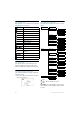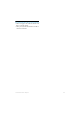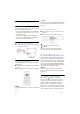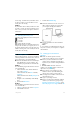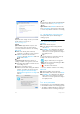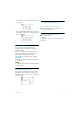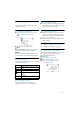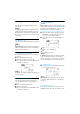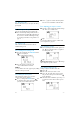User's Manual
Table Of Contents
- 1 Important
- 2 Your VOIP251 Cordless Telephone
- 3 Getting Started
- 3.1 Requirements
- 3.2 Connecting your charger
- 3.3 Charging your handset
- 3.4 Positioning the base station
- 3.5 Checking the signal strength
- 3.6 Checking the battery level
- 3.7 Installing software
- 3.8 Setting up for the first time
- 3.9 Checking Skype connection status
- 3.10 Auto power off
- 3.11 What is standby mode?
- 3.12 Switching your handset on/off
- 4 Contact List
- 5 Call
- 6 Call Log
- 7 Conference Calls
- 8 Intercom
- 9 Call Transfer
- 10 Skype Tools
- 11 Setting Options
- 12 Advanced Settings
- 13 Emergency Management
- 14 Extra Features
- 15 Phone Settings
- 16 Text and Numbers
- 17 Appendix
- 18 Troubleshooting
- 21 Index
10
Your VOIP251 Cordless Telephone
2.5 Display icons
Each icon gives you a visual message about what
is happening on your handset.
2.6 The menus
Your phone offers a variety of features and
functions grouped in the menus. The menus
include the main menu, call log and contact list.
2.6.1 Browsing the main menu
The main menu includes the Skype, Setting and
Advanced menus.
• Short press
d when the handset is in idle to
enter the main menu.
2.6.2 Main menu structure
The table below describes the menu tree of your
phone.
Tip
Use
u or d to navigate the menus.
Tip
Quick Exit.
Press and hold e to exit from any
menu instantly. All unconfirmed changes will not
be saved.
Battery
Skype call
Voicemail indicator
Intercom
Hold
Mute on
Speaker on
Silent mode on
Keypad locked
Signal
Skype status
Focus indicator
Conference / new voicemail
marker
Call status
More items below
More items above
SKYPE CONTACT
CALL LOG ALL
MISSED
INCOMING
OUTGOING
PRESENCE
VOICEMAIL
SORTING STATUS
ALPHANUM
CALL FORWD ON
OFF
SERVICE CREDITS
SKYPEIN
VOICEMAIL
SETTING RING TONE MELODY 1
...
MELODY 10
RING VOL SILENT
...
LEVEL 5
KEY TONE ON
OFF
BACKLIGHT ON
OFF
CONTRAST LEVEL 1
...
LEVEL 5
HS NAME
PICK-UP AUTO
MANUAL
HANG-UP AUTO
MANUAL
ADVANCED REGISTER
RESET