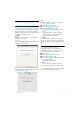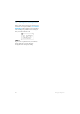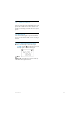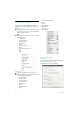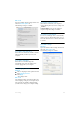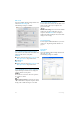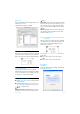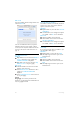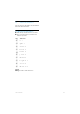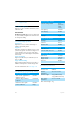User's Manual
Table Of Contents
- 1 Important
- 2 Your VOIP251 Cordless Telephone
- 3 Getting Started
- 3.1 Requirements
- 3.2 Connecting your charger
- 3.3 Charging your handset
- 3.4 Positioning the base station
- 3.5 Checking the signal strength
- 3.6 Checking the battery level
- 3.7 Installing software
- 3.8 Setting up for the first time
- 3.9 Checking Skype connection status
- 3.10 Auto power off
- 3.11 What is standby mode?
- 3.12 Switching your handset on/off
- 4 Contact List
- 5 Call
- 6 Call Log
- 7 Conference Calls
- 8 Intercom
- 9 Call Transfer
- 10 Skype Tools
- 11 Setting Options
- 12 Advanced Settings
- 13 Emergency Management
- 14 Extra Features
- 15 Phone Settings
- 16 Text and Numbers
- 17 Appendix
- 18 Troubleshooting
- 21 Index
34
Phone Settings
Mac OS X
Open the VOIP251 Phone Settings window and
select the
Audio Settings
tab.
The following settings are available:
15.2.1 VOIP251 Phone Audio Settings
You can choose the audio device that will be used
when you take calls on your phone.
Windows
Select a device from the
Earpiece Device
and
Microphone Device
drop down menus.
Click
Apply
.
Mac OS X
Select a device from the
Earpiece Device
and
Microphone Device
drop down menus.
15.2.2 VOIP251 phone volume adjustment
Adjust the Earpiece Volume bar to change the
earpiece volume of your phone.
Note
When the bar is moved to the lowest position,
the earpiece is muted.
Tip
Adjust earpiece volume.
You can also press u or
d on the handset to adjust the earpiece volume
during a call or while listening to a voicemail.
15.2.3 Skype Audio Settings
You can choose the audio device that will be used
when you take calls on your computer. See
page 23 for details.
Tip
Default audio settings.
You can select the default
audio device for other applications on your
computer. Click
Advanced
. Your computer’s
audio device window will open and you can make
changes to the settings.
15.3 Registration
You can register additional handsets to your base
station. See “Registering another handset” on
page 29.
15.4 Alerts
Windows
Open the VOIP251 Phone Settings window and
select the
Alerts
tab.
The following settings are available:
1
2
1