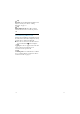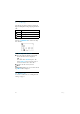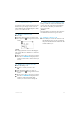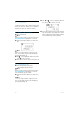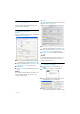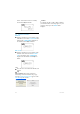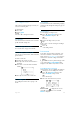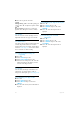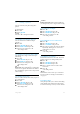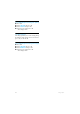User's Manual
Table Of Contents
- 1 Important
- 2 Your VOIP251 Cordless Telephone
- 3 Getting Started
- 3.1 Requirements
- 3.2 Connecting your charger
- 3.3 Charging your handset
- 3.4 Positioning the base station
- 3.5 Checking the signal strength
- 3.6 Checking the battery level
- 3.7 Installing software
- 3.8 Setting up for the first time
- 3.9 Checking Skype connection status
- 3.10 Auto power off
- 3.11 What is standby mode?
- 3.12 Switching your handset on/off
- 4 Contact List
- 5 Call
- 6 Call Log
- 7 Conference Calls
- 8 Intercom
- 9 Call Transfer
- 10 Skype Tools
- 11 Setting Options
- 12 Advanced Settings
- 13 Emergency Management
- 14 Extra Features
- 15 Phone Settings
- 16 Text and Numbers
- 17 Appendix
- 18 Troubleshooting
- 21 Index
27
Setting Options
11 Setting Options
You can customize your phone using these
options.
In standby mode:
Press
d.
Select
SETTING
.
Tip
Use u or d to navigate the menus.
11.1 Setting your handset’s ring tone
You can choose from 10 different ringer
melodies.
Press
d.
Select
SETTING
and press r.
Select
RING TONE
and press r.
Select the new setting. Press r.
• The setting is saved.
11.2 Setting your handset’s ring volume
Your handset has 5 ringer volume levels plus
silent mode.
Press
d.
Select
SETTING
and press r.
Select
RING VOL
and press r.
Select the new setting. Press r.
• The setting is saved.
Tip
Silent mode.
Press and hold # to enable silent
mode. No tone will be emitted from the handset.
Press and hold
# again to return to the previous
volume setting.
11.3 Setting the key tone
Key tone is the sound you hear when you press a
key on the handset.
Press
d.
Select
SETTING
and press r.
Select
KEY TONE
and press r.
Select the new setting. Press r.
• The setting is saved.
Note
Disable silent mode.
Silent mode is disabled if
you change the key tone or ringer volume setting.
11.4 Setting the backlight
Press d.
Select
SETTING
and press r.
Select
BACKLIGHT
and press r.
Select the new setting. Press r.
• The setting is saved.
11.5 Setting the screen contrast level
Press
d.
Select
SETTING
and press r.
Select
CONTRAST
and press r.
Select the new setting. The contrast changes
dynamically, allowing you to see the new
setting before you save it.
Press
r.
• The setting is saved.
11.6 Naming your handset
Each handset can have its own name. The name
displays on the screen during standby mode.
Press
d.
Select
SETTING
and press r.
Select
HS NAME
and press r.
Enter or edit the name. Use
e to make
corrections.
Press
r.
• The setting is saved.
Tip
Your handset’s name can be up to 8 characters
long. For details on entering text and numbers,
see page 37.
11.7 Auto pick-up
Auto pick-up enables you to answer an incoming
call by picking up the handset from the charger.
You do not need to press a key to answer the call.
1
2
1
2
3
4
1
2
3
4
1
2
3
4
1
2
3
4
1
2
3
4
5
1
2
3
4
5