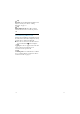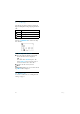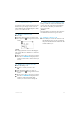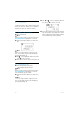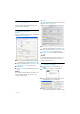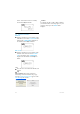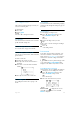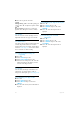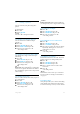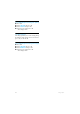User's Manual
Table Of Contents
- 1 Important
- 2 Your VOIP251 Cordless Telephone
- 3 Getting Started
- 3.1 Requirements
- 3.2 Connecting your charger
- 3.3 Charging your handset
- 3.4 Positioning the base station
- 3.5 Checking the signal strength
- 3.6 Checking the battery level
- 3.7 Installing software
- 3.8 Setting up for the first time
- 3.9 Checking Skype connection status
- 3.10 Auto power off
- 3.11 What is standby mode?
- 3.12 Switching your handset on/off
- 4 Contact List
- 5 Call
- 6 Call Log
- 7 Conference Calls
- 8 Intercom
- 9 Call Transfer
- 10 Skype Tools
- 11 Setting Options
- 12 Advanced Settings
- 13 Emergency Management
- 14 Extra Features
- 15 Phone Settings
- 16 Text and Numbers
- 17 Appendix
- 18 Troubleshooting
- 21 Index
22
Intercom
8 Intercom
An intercom call is a call to another handset that
shares the same base station. Up to 4 VOIP251
handsets can share the same base station.
8.1 Calling another handset
Press and hold i.
Note
If there is only 1 handset registered to the base,
NOT AVAILABLE
is displayed for 3 seconds.
Select the handset number you want. Press
r.
Note
If there are only 2 handsets registered to the
base, you can make an intercom call simply by
pressing and holding
i.
The icon is displayed. Wait for the other
party to answer your call.
Press
e to cancel or end the intercom call.
8.2 Transferring a call
Press and hold i during a call.
• The external call is put on hold.
Note
If there is only 1 handset registered to the base,
NOT AVAILABLE
is displayed for 3 seconds.
Your call will not be put on hold.
Select the handset number you want. Press
r.
Note
If there are only 2 handsets registered to the
base, you can make an intercom call simply by
pressing and holding
i.
The S and icons are displayed. Wait for
the other party to answer your call.
Your call is transferred to the other handset.
The other handset now displays the contact
name or SkypeOut number and the call timer.
Your handset hangs up automatically.
1
2
3
4
1
2
3
4