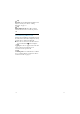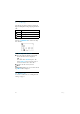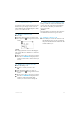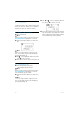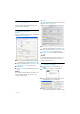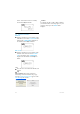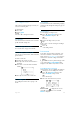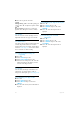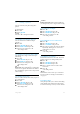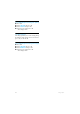User's Manual
Table Of Contents
- 1 Important
- 2 Your VOIP251 Cordless Telephone
- 3 Getting Started
- 3.1 Requirements
- 3.2 Connecting your charger
- 3.3 Charging your handset
- 3.4 Positioning the base station
- 3.5 Checking the signal strength
- 3.6 Checking the battery level
- 3.7 Installing software
- 3.8 Setting up for the first time
- 3.9 Checking Skype connection status
- 3.10 Auto power off
- 3.11 What is standby mode?
- 3.12 Switching your handset on/off
- 4 Contact List
- 5 Call
- 6 Call Log
- 7 Conference Calls
- 8 Intercom
- 9 Call Transfer
- 10 Skype Tools
- 11 Setting Options
- 12 Advanced Settings
- 13 Emergency Management
- 14 Extra Features
- 15 Phone Settings
- 16 Text and Numbers
- 17 Appendix
- 18 Troubleshooting
- 21 Index
21
Conference Calls
7 Conference Calls
A conference call is a conversation between the
handset and up to 9 Skype contacts. You can
make additional calls, including SkypeOut, while
you are on a conference call.
7.1 Making a conference call
Press
s.
Scroll to the first contact you want to call.
Press
*. A star icon appears next to the
contact.
Tip
Press
* again and the star icon will disappear.
The contact will not be included as a conference
participant.
Repeat steps 2 and 3 to select more contacts.
Press
r.
CONFERENCE
is displayed and a
conference call is made to all the contacts you
selected.
7.2 Adding more contacts to a call
Press s during a call.
Scroll to a contact you want to add.
OR
Dial a SkypeOut number (see page 17).
Press
*. A star icon appears next to the
contact.
Repeat steps 2 and 3 to select more contacts.
Press
r.
CONFERENCE
is displayed and a
conference call is made joining all the
contacts you selected to the existing call.
7.3 Making and receiving additional calls
During a conference call you can still make and
receive other calls. All contacts participating in
the conference call will be put on hold. See
page 18 for details.
Note
The total number of contacts for the conference
and additional calls cannot be greater than 9.
7.4 Ending a conference call
Press e. If you created the conference call,
all calls will end. If you are only a participant,
only your call will end and the conference will
continue without you.
1
2
3
4
5
1
2
3
4
5
6
1