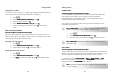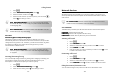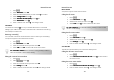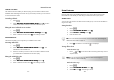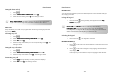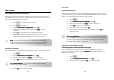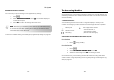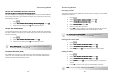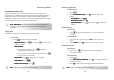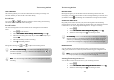User's Manual
The Answering Machine
- 49 -
SETTING THE ANSWERING MACHINE LANGUAGE
This
This This
This feature
featurefeature
feature only appl
only appl only appl
only applies to model(s) with multiple
ies to model(s) with multipleies to model(s) with multiple
ies to model(s) with multiple-
--
-language support.
language support.language support.
language support.
The answering machine language is the language for the pre-recorded OGM and
voice prompt instructions (for models that support voice prompts) announced by
the answering machine.
1. Press .
2. Select A
AA
Ans
nsns
ns machine
machine machine
machine
A
AA
Ans
nsns
ns
settings
settingssettings
settings
V
VV
Voice
oiceoice
oice
l
ll
lang
angang
anguage
uageuage
uage. Press
OK
.
3. Select the new setting. Press
OK
. The setting is saved.
SETTING THE ANSWER MODE
Your answering machine has 2 answer modes. Answer and Record mode allows
the caller to leave a message for you. Answer Only mode does not allow the caller
to leave a message.
1. Press .
2. Select A
AA
Ans machine
ns machinens machine
ns machine
A
AA
Answer mode
nswer modenswer mode
nswer mode. Press
OK
.
3. Select the new setting. Press
OK
. The setting is saved.
OUTGOING MESSAGES (OGM)
The OGM is the message your caller hears when the answering machine picks
up the call. Your answering machine comes with 2 pre-recorded OGM: Answer
and Record mode and Answer Only mode.
NOTE: Memory Full.
Memor
y
Full.Memor
y
Full.
Memory Full. Answer and Record mode cannot be used if your
answering machine’s memory is full.
The Answering Machine
- 50 -
Recording an OGM
The maximum length of the OGM is 60 seconds. After recording, your new OGM
will replace the old one.
1. Press .
2. Select A
AA
Ans machine
ns machine ns machine
ns machine
R
RR
Record OGM
ecord OGMecord OGM
ecord OGM. Press
OK
.
3. Select A
AA
Answer&record (
nswer&record (nswer&record (
nswer&record (A
AA
Answer only)
nswer only)nswer only)
nswer only). Press
OK
.
4. Select R
RR
Record OGM
ecord OGMecord OGM
ecord OGM. Press
OK
.
5. Start recording after the beep.
6. Press
OK
to stop recording or recording will stop after 60 seconds.
The recorded OGM will play back automatically for review.
Listening to the current OGM
1. Press .
2. Select A
AA
Ans machine
ns machinens machine
ns machine
R
RR
Record OGM
ecord OGM ecord OGM
ecord OGM Press
OK
.
3. Select A
AA
Answer&record (
nswer&record (nswer&record (
nswer&record (A
AA
Answer only)
nswer only)nswer only)
nswer only). Press
OK
.
4. Select P
PP
Play
laylay
lay. Press
OK
. The handset plays the current OGM.
Deleting an OGM
1. Press .
2. Select A
AA
Ans machine
ns machinens machine
ns machine
R
RR
Record OGM
ecord OGM ecord OGM
ecord OGM Press
OK
.
3. Select A
AA
Answer&record (
nswer&record (nswer&record (
nswer&record (A
AA
Answer only)
nswer only)nswer only)
nswer only). Press
OK
.
4. Select D
DD
Delete
eleteelete
elete. Press
OK
. The handset displays a confirmation
request.
5. Press
OK
to confirm. The pre-recorded OGM is restored.
NOTE: The pre-recorded OGM cannot be deleted.
TIP: Restore
Restore Restore
Restore Pre
PrePre
Pre-
--
-recorded
recorded recorded
recorded OGM.
OGM.OGM.
OGM. If
y
ou want to restore the pre-
recorded OGM, simply delete your current OGM.