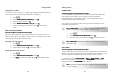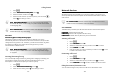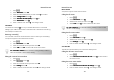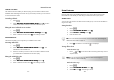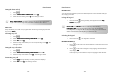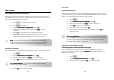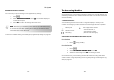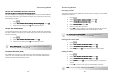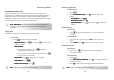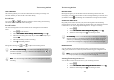User's Manual
Calling Features
- 37 -
1. Press .
2. Select A
AA
Advanced
dvanced dvanced
dvanced set
setset
set
A
AA
Auto prefix
uto prefixuto prefix
uto prefix. Press
OK
.
3. Enter the Detect number. Press
OK
.
4. Enter the Prefix number. (To enter a pause, press and hold
.)
Press
OK
. The setting is saved.
FIRST RING
This feature only applies to model(s) with first ring support.
This feature only applies to model(s) with first ring support. This feature only applies to model(s) with first ring support.
This feature only applies to model(s) with first ring support.
This feature controls the first ring sent before the caller ID. Your phone
automatically detects for CID service. If CID service is detected, the phone will
change the first ring status to off. Therefore, you will not hear the first ring that is
sent before the caller ID. This status will not change even if you have
unsubscribed for caller ID service.
Activating/deactivating first ring
You can manually change the first ring setting. After changing it manually, your
phone will not update the first ring status automatically based on your
subscription to caller ID service (until you reset the system).
1. Press .
2. Select Advanced set
Advanced setAdvanced set
Advanced set
First ring.
First ring. First ring.
First ring. Press
OK
.
3. Select the new setting. Press
OK
. The setting is saved.
NOTE: Reset First Ring Status.
Reset First Rin
g
Status.Reset First Rin
g
Status.
Reset First Ring Status. To reset the first ring status, you can
reset the system from the Reset menu. See Restoring default settings
on page 48.
NOTE: Dialed Number.
Dialed Number.Dialed Number.
Dialed Number. If the dialed number starts with , # or P, the
handset will not do any reformatting.
NOTE: Empty Detect Number.
Em
p
t
y
Detect Number.Em
p
t
y
Detect Number.
Empty Detect Number. If the user only sets the prefix number
and leaves the detect number empty, the prefix number will be added
to all outgoing calls.
- 38 -
Network Services
All network services are provided by your service provider. Consult from your
service provide about the subscription and the activation/deactivation codes for
each service.
CALL FORWARD
This feature lets you forward your calls to another number. There are a few options:
C
CC
Call forward
all forwardall forward
all forward:
::
:
forward all incoming calls.
C
CC
Callfwd busy
allfwd busyallfwd busy
allfwd busy:
: :
: forward calls only when the line is busy.
..
.
C
CC
Callfwd unans
allfwd unansallfwd unans
allfwd unans:
: :
: forward calls only when they are not answered.
Activating call forward
1. Press .
2. Select N
NN
Net service
et serviceet service
et service.
..
. Press
OK
.
3. Select the call forward options you want. Press
OK
to confirm.
4. Select Activate
ActivateActivate
Activate. Press
OK
.
5. Enter the number you want to forward your calls to. Press
OK
. A call
is made to the service centre.
Deactivating call forward
1. Press .
2. Select N
NN
Net service
et serviceet service
et service.
..
. Press
OK
.
3. Select the call forward options you want. Press
OK
to confirm.
4. Select Deactivate
DeactivateDeactivate
Deactivate. Press
OK
. A call is made to the service centre.
Editing the activation/deactivation codes
You can make changes to the prefix and suffix to the call forward codes.
TIP: Incorrect code
s
Incorrect codesIncorrect code
s
Incorrect codes. Network services may not work if the incorrect
activation and/or deactivation codes are entered.