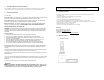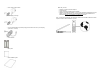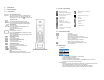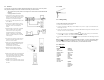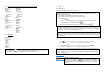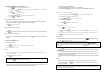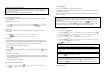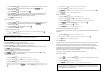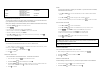User's Manual
3.4.
Call in progress
Set the earpiece volume during a call
You can increase or decrease the volume of a caller’s voice during a call. There are 5 volume
levels for selection.
To adjust the volume, during a call:
1. Press
. The display shows the current volume level. Press again to increase the
volume. When the volume is already at the maximum level, press
will return to the
minimum level.
Microphone mute
During a call, if you wish to speak to someone privately without having the caller hear your
conversation,
1. Press MUTE; the caller cannot hear you, but you can hear the caller.
2. Press UNMUTE again to communicate with your caller again.
Hands free call
Handsfree provides the convenience of talking to the caller without holding onto the phone. You
can communicate by using the speaker/microphone/headset of the phone. Handsfree also allows
others in the room to be involved in the conversation if you are not using the headset.
If you want to use the phone’s speaker, during a call,
1. Press the
key.
You can hear the caller over the loudspeaker and you can speak via the microphone.
will appear
on the display.
If you want to use the headset,
1. Plug in the headset to the headset jack at the side of your phone. You can hear the caller from
the earpiece of the headset, and you can speak via the headset’s microphone. A headset using
a 2.5mm plug can be used.
2. Unplug the headset to end handsfree.
Setting the volume during a handsfree call
1. While the phone is off hook, press
. The display shows the current volume level.
Press
again to increase the volume.
S
econd incoming call from the other line
You will be able to receive second incoming call from the other line (i.e. receive a telephone call
while on a Windows Live Messenger call). A special call waiting tone will be heard and the caller ID
will be shown on the display.
To pick up the call on the other line, press the respective softkey.
3.5.
Phonebook
You can use your phonebook to manage your phone entries.
Your phonebook can store 100 records. Each record can store a name with up to 10 characters and
a number with up to 20 digits.
Entries in the handset’s phonebook will be available only in local mode; it is not available while the
user is in PC mode.
Add entry in phonebook
To add an entry to your phonebook,
1. Press
UP
or
DOWN
to enter the phonebook menu. Select ADD ENTRY and press
OK
.
2. Enter the name of the entry; this name should be unique from the other phonebook
entries. Press
DOWN
to move to the next line.
3. Enter the number for this entry. Press DOWN to select the VIP melody.
4. Press LEFT or RIGHT
to select a special melody for this entry. Select OFF if you do not
want to assign a special melody for this entry.
5. Press SAVE to save the entry.
Edit phonebook entry
Entering a pause
Press and hold
where you want to enter a pause.
Memory full
If your phonebook is full, FULL is displayed. You have to delete some records before entering
new ones.
Duplicate name
You cannot enter an identical name for two different records in your phonebook. If so,
DUPLICATE NAME REPLACE? is displayed. Press OK to replace the existing record with the
new entry or press
CANCEL
to return to the previous display and make changes to the name.
VIP melody
A
VIP melody is a melody you can select for a special person. Your phone will ring the selected
VIP m
e
l
ody
wh
e
n th
e
ca
llin
g
n
u
m
be
r h
as
a
n
e
x
a
c
t m
a
t
c
h
as
th
e
o
n
e
in
you
r
p
h
o
n
eboo
k.
Note
: You can download your friends’ phone numbers from your Windows Live Messenger
phonebook to your handset. Please note that after download, all previously stored records on the
handset will be erased and some records that are not on the Windows Live Messenger phonebook
will be overwritten.
To download the phone numbers from Windows Live Messenger, press
to enter PC mode
and press the MENU key. Press UP and DOWN to select DOWNLOAD from the menu. Follow
the on screen instruction to download the phone numbers from Windows Live Messenger.