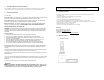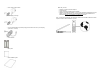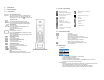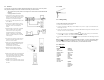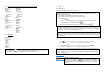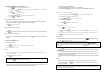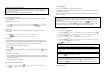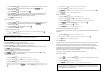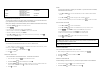User's Manual
2.6.2 Call records menu (Refer to section 3.6 – Call Record for details)
Missed Received
Use Number Use Number
Details Details
Use Number Use Number
List List
To Phonebook To Phonebook
Delete Delete
To Phonebook To Phonebook
Delete Delete
Dialed Call Timers
Use Number Last Call
Details Dialed
Use Number Received
List All Calls
To Phonebook Clear All
Delete
To Phonebook Delete Calls
Delete Missed
Dialed
Received
VMWI
All Calls
2.6.3 Phonebook
Phonebook
View
Use Number
Details
Edit
Delete
Add Entry
Quick Dial
Status
Delete All
In menu mode, press anytime or place your phone in the charger for charging to exit the
menu and return to standby. Any unconfirmed changes will not be saved.
3 - CALL
General Information
Before any call is made, please note the following.
3.1.
Sign in to your Windows Live Messenger account
1. Press
. If you have not sign in yet, the Sign In screen should be shown.
2. A list of Messenger users on PC with saved passwords will be shown.
3. Press
Up
or
Down
to select the Messenger ID to sign in to. Press
SIGN IN.
4. Once signed in, the contact list of the signed in user will be shown.
Call timer
The call timer shows the duration of your current call on display. It is shown in minutes and seconds
(MM-SS) in the first hour. After that, it will be shown in hours and minutes (HH-MM). This applies to
landline calls onl
y
.
Low battery warning
If your phone is almost out of battery during a call, it will sound an alert tone. Place your phone on
the charger for charging as soon as possible or it would turn off when it is out of battery. Placing the
phone on the charger for charging will end the current call.
Note: Before you sign in to your Windows Live Messenger account, your telephone line will still be
working as long as the base is power up and the phone line cord is connected to the phone socket.
However, you will not be able to receive any call from Windows Live Messenger before you sign in
Windows Live Messen
g
er.
Windows Live Messenger Menu
A
fter you sign in to Windows Live Messenger, you can access the Windows Live
Messenger menu by pressing the
MENU
softkey. In this menu, you can change
your online status, sort your contact list, download phonebook to your handset,
and more.
Emergency Calls
Windows Live Messenger does not support emergency call; please make sure you have other
alternatives in case of emergency.
Use your landline to make emergency call in case of emergency.
For your VOIP433, emergency call can only be made in local mode
•
While in PC mode,
o Press
OFF
to exit PC mode. You will be returned to the local standby mode.
o Dial the emergency number and press
TALK
.
•
While in local mode, simply dial the
emergency number and press
TALK
.