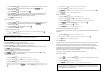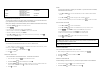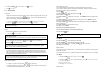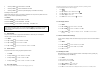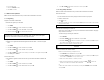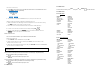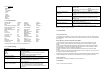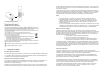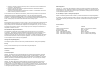User's Manual
3. Press UP or DOWN to select DIALED. Press OK to delete.
4. Press
OK
to confirm.
3.6.1
Other Features
Lock keypad
Keypad can be locked to prevent accidental key press. When the keypad is locked, you can still
answer an incoming call by pressing the
TALK
key. During the call, the keypad is active.
When the call is ended, the keypad will be locked again.
1. Press and hold
during standby. When locked, will appear on the display.
2. Press the
UNLOCK
key to unlock the keypad. Press
OK
to confirm.
Paging
You can locate the handsets by using this feature.
1. Press the
key on the base.
CID first ring suppression
If you have subscribed for CallerID service, your phone will suppress the first ring before the
CID. After resetting, first ring suppression will be deactivated. Your phone will automatically
detect if CID service is subscribed after the first call. If CID service is detected, your phone will
start suppressing the first ring after the first call.
Switch on/off the handset
1. To switch off your phone, press and hold
while the phone is on.
2. To switch on the power of your phone, press
or return the handset to the charger; the
handset should be automatically turned on.
NOTE: When a call comes in, your keypad will become active. When you end the call, your
ke
yp
ad will be locked a
g
ain.
Not ringing?
A
handset will not play the paging melody if it is powered off or in mode other than standby
mode; however, all the other handsets will still ring.
Note:
All handsets registered to the base will produce the paging tone for 30 seconds and the
screen displays PAGING.
If an external call comes in, all the handsets will stop paging, and play the external call melody.
Stop the paging
You can stop the paging by pressing the
STOP
softkey or
END
key on each handset or
pressing the
key on the base again.
Note: Once first ring suppression is activated, the first ring before CID will be suppressed even
after you have unsubscribed the CID service. If you have unsubscribed the CID service and do
not wish to have the first ring suppressed, please power recycle the base.
Personalizing your sounds
You can assign different ringing melodies for each handset at different volume levels.
You can select a different ringtone for Windows Live Messenger, Telephone and intercom calls.
Selecting your handset’s ringing volume/melody
Press the MENU.
Press UP or DOWN to select SOUNDS and press OK.
Select HANDSET and press OK.
Press LEFT or RIGHT
to adjust the ringer volume. Press DOWN to select the Telephone line
melody.
Press LEFT or RIGHT
to select a melody for the telephone line; press DOWN to select the
Windows Live Messenger line melody.
Press LEFT or RIGHT
to select the Windows Live Messenger line melody; press DOWN the
select the internal line.
Press
LEFT
or
RIGHT
to select the internal line.
Press OK to save the settings.
Shortcut for turning handset ringer on/off
You can use this shortcut to turn on/off the handset ringer.
Press and hold the
key.
Set key tones on/off
Press
MENU
.
Press
UP
or
DOWN
to select SOUNDS and press
OK
.
Press UP or DOWN to select HS KEY TONES and press OK.
The current setting will be shown. Press
UP
or
DOWN
to select ON or OFF.
Press OK to save the settings.
Rename handset
You can give your phone a different name. If you have more than one handset, you can give each
handset its own name.
The handset name can be up to 10 characters long and it can be composed of A-Z, 0-9, and space.
Press
MENU
.
1. Press UP or DOWN
to select DISPLAY and press OK.
2. Press UP or DOWN to select HANDSET NAME and press OK. The current handset
name is displayed.
3. Edit the handset name.
4. Press
OK
to save the settings.
Set date & time
Note: appears to indicate the ringer is turned off. The handset will not emit any sound for any
incoming call.