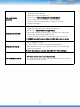Instruction manual
74
SYMPTOM MEASURES
No Power
If the power LED is not lighted, check the below items.
- Check the power plug and outlet. (Refer to the [Cautions for safety]
- Connect the power cord to the power connector of DVR properly.
No camera image
- Connect the camera cable to the DVR port properly.
- Check the connected monitor cable with DVR.
(Refer to the [Rear Panel Configuration])
- Check the camera power and lens setting.
- As this may be caused by a temporary error, restart DVR.
- As camera setting may be wrong, initialize the camera and DVR.
※ How to initialize DVR
1. Main Menu > Configuration > Default Load > O.K > O.K
!! Caution: After DVR initialization, DVR setting is returned factory default.
Need to backup the configuration before initialize DVR.
Not work mouse
- USB mouse should be supported PS/2. Check the PS/2 support.
- Mouse should be connected on port (B) properly.
(Refer to the [Front Panel Configuration])
- Reset the USB Mouse. (Set on [System Manager])
Not record on DVR
If the recording LED does not flicker, check the below items.
- HDD should have enough space otherwise could not be recorded.
- Delete data in HDD or change the [HDD OVERWRITE] setting to [ON].
(Refer to the [GENEL Setup] – [HDD OVERWRITE])
- Replace the HDD because the HDD may be failed.
- Check the recording setup.
Not connected Network
If the network LED does not flicker, check the below items.
- Check the connected hub or router.
- Check the network cable and connection.
- Check the network setup.
8. APPENDIX
8.5 Trouble Shooting