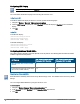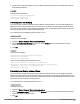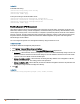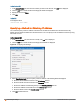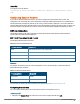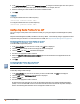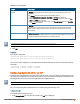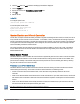Owners manual
85 | Customizing IAP Settings Aruba Instant 6.4.0.2-4.1 | User Guide
In the Instant UI
1. In the Access Points tab, click the IAP for which you want to set the zone. The edit link is displayed.
2. Click the edit link. The edit window for modifying IAP details is displayed.
3. Specify the AP zone in Zone.
4. Click OK.
In the CLI
To change the name:
(Instant AP)# zone <name>
Specifying a Method for Obtaining IP Address
You can either specify a static IP address or allow the IAP to obtain an IP address from the DHCP server. By
default, the IAPs obtain IP address from the DHCP server. You can specify a static IP address for the IAP by using
the Instant UI or CLI.
In the Instant UI
1. In the Access Points tab, click the IAP to modify. The edit link is displayed.
2. Click the edit link. The edit window for modifying the IAP details is displayed.
Figure 30 Configuring IAP Settings
3. Select Specify statically option to specify a static IP address. The following fields are displayed:
a. Enter the new IP address for the IAP in the IP address text box.
b. Enter the subnet mask of the network in the Netmask text box.
c. Enter the IP address of the default gateway in the Default gateway text box.
d. Enter the IP address of the DNS server in the DNS server text box.
e. Enter the domain name in the Domain name text box.
4. Click OK and reboot the IAP.