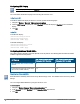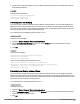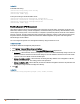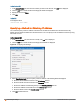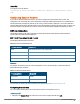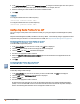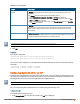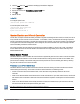Owners manual
81 | Initial Configuration Tasks Aruba Instant 6.4.0.2-4.1 | User Guide
Configuring LED Display
The LED display is always in the Enabled mode during the an IAP reboot.
You can enable or disable LEDDisplay for an IAP using the Instant UI or CLI.
In the Instant UI
To enable or disable LEDdisplay for all IAPs in a cluster, perform the following steps:
1. Navigate to System > General > Show advanced options.
2. From the LED Display drop-down list, select Enabled to enable LED display or Disabled to turn off the LED
display.
3. Click OK.
In the CLI
To enable LEDdisplay:
(Instant AP)(config)# led-off
(Instant AP)(config)# end
(Instant AP)# commit apply
To disable LEDdisplay:
(Instant AP)(config)# no led-off
(Instant AP)(config)# end
(Instant AP)# commit apply
Configuring Additional WLAN SSIDs
The number of SSIDs allowed on each IAP depends on the IAP platform. The following table describes the number
of SSIDs supported on each platform:
IAP Platform
No. of SSIDs supported with
Extended SSID disabled
No. of SSIDs supported with
Extended SSID enabled
IAP-175P/175AC, IAP-104/105, and RAP-
108/109
6 8
All other IAPs (excluding IAP-175P/175AC,
IAP-104/105, and RAP-108/109)
14 16
Enabling the Extended SSID
Extended SSID is enabled by default in the factory default settings of APs. This disables mesh in the factory default
settings.
You can configure additional SSIDs by using the Instant UI or CLI.
In the Instant UI
1. Navigate to System>General>Show advanced options link.
2. In the General tab, select Enabled from the Extended SSID drop-down list.
3. Click OK.