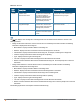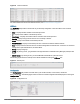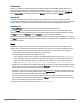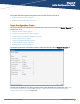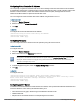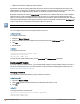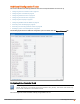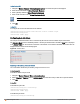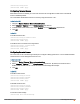Owners manual
79 | Initial Configuration Tasks Aruba Instant 6.4.0.2-4.1 | User Guide
In the Instant UI
1. Navigate to System>General> Show advanced options. The advanced options are displayed.
2. Enter subnet mask details in Virtual Controller Netmask.
3. Enter a gateway address in Virtual Controller Gateway.
4. Enter Virtual Controller VLAN in Virtual Controller VLAN.
Ensure that Virtual Controller VLAN is not the same as native VLAN of the IAP.
5. Click OK.
In the CLI
To configure the Virtual Controller Name and IP address:
(Instant AP)(config)# virtual-controller-vlan <vcvlan> <vcmask> <vcgw>
(Instant AP)(config)# end
(Instant AP)# commit apply
Configuring Auto Join Mode
The auto join mode feature allows IAPs to automatically discover the Virtual Controller and join the network.
The Auto Join Mode feature is enabled by default. If the auto join mode feature is disabled, a New link is displayed
in the Access Points tab. Click this link to add IAPs to the network. If this feature is disabled, the inactive IAPs are
displayed in red as shown in the following figure:
Figure 29 Inactive IAPs
Enabling or Disabling Auto Join Mode
You can enable or disable auto join mode by using the Instant UI or CLI.
In the Instant UI
To enable or disable auto join mode:
1. Navigate to System>General>Show advanced options.
2. Select Disabled or Enabled from the Auto join mode drop-down list to deny or allow APs to join the network.
3. Click OK.
In the CLI
To disable auto join mode:
(Instant AP)(config)# no allow-new-aps
(Instant AP)(config)# end
(Instant AP)# commit apply
To enable auto join mode:
(Instant AP)(config)# allow-new-aps