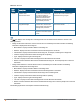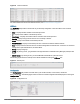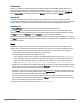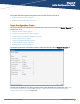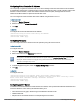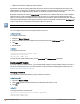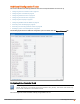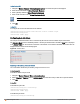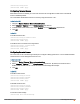Owners manual
77 | Initial Configuration Tasks Aruba Instant 6.4.0.2-4.1 | User Guide
l Maintain accurate time for billing services and similar.
The Network Time Protocol (NTP) helps obtain the precise time from a server and regulate the local time in each
network element. Connectivity to a valid NTP server is required to synchronize the IAP clock to set the correct time.
If NTP server is not configured in the IAP network, an IAP reboot may lead to variation in time data.
By default, the IAP tries to connect to pool.ntp.org to synchronize time. A different NTP server can be configured
either from the UIor from management platforms such as Central. It can also be provisioned through the DHCP
option 42. If the NTP server is configured, it takes precedence over the DHCP option 42 provisioned value. The NTP
server provisioned through the DHCP option 42 is used if no server is configured. The default server pool.ntp.org is
used if no NTP server is configured or provisioned through DHCP option 42.
Reboot the AP to apply the NTP server configuration.
You can configure an NTP server by using the Instant UI or the CLI.
In the Instant UI
To configure an NTP server:
1. Navigate to System>General.
2. Enter the IP address or the URL (domain name) of the NTP server in the NTP Server text box.
3. Click OK.
4. Reboot the IAP.
In the CLI
To configure an NTP server:
(Instant AP)(config)# ntp-server <name>
(Instant AP)(config)# end
(Instant AP)# commit apply
To check the NTP status and association, run the show clock and show process commands.
Enabling AppRF Visibility
If your IAP supports the AppRF feature, you can enable AppRF visibility to view the AppRF statistics for an IAP or
the clients associated with an IAP. For more information on the procedure for enabling AppRF visualization, see
Enabling Application Visibility on page 242.
Changing Password
You can update your password details by using the Instant UI or the CLI.
In the Instant UI
1. Navigate to System>Admin.
2. Under Local, provide a new password that you would like the admin users to use.
3. Click OK.
In the CLI
To change password for the admin user:
(Instant AP)(config)# mgmt-user <username> [password]
(Instant AP)(config)# end
(Instant AP)# commit apply