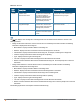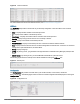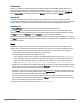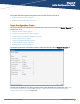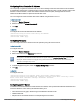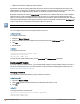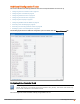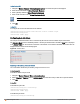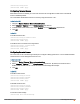Owners manual
73 | Instant User Interface Aruba Instant 6.4.0.2-4.1 | User Guide
AirWave Setup
AirWave is a solution for managing rapidly changing wireless networks. When enabled, AirWave allows you to
manage the Instant network. For more information on AirWave, see Managing an IAP from AirWave on page 276.
The AirWave status is displayed at the bottom of the Instant main window. If the AirWave status is Not Set Up,
click the Set Up Now link to configure AirWave. The System window is displayed with Admin tab selected.
Aruba Central
The Instant UI provides a link to launch a support portal for Aruba Central. You can use Central's evaluation
accounts through this website and get registered for a free account. You must fill in the registration form available on
this page. After you complete this process, an activation link will be sent to your registered ID to get started.
Pause/Resume
The Pause/Resume link is located at the bottom right corner of the Instant main window.
Click the Pause link to pause the automatic refreshing of the Instant U after every 15 seconds by default. The
Instant UI is automatically refreshed after every 15 seconds by default. When the automatic refreshing is paused,
the Pause link changes to Resume. Click the Resume link to resume automatic refreshing.
Automatic refreshing allows you to get the latest information about the network and network elements. You can use
the Pause link when you want to analyze or monitor the network or a network element, and therefore do not want the
user interface to refresh.
Views
Depending on the link or tab that is clicked, the Instant displays information about the Virtual Controller, Wi-Fi
networks, IAPs, or the clients in the Info section. The views on the Instant main window are classified as follows:
l Virtual Controller view— The Virtual Controller view is the default view. This view allows you to monitor the
Instant network. This view allows you to monitor the Instant network.
l The following Instant UI elements are available in this view:
n Tabs— Networks, Access Points, and Clients. For detailed information about the tabs, see Tabs on page 45.
n Links— Monitoring, Client Alerts, and IDS. The Spectrum link is visible if you have configured the IAP as a
spectrum monitor. These links allow you to monitor the Instant network. For more information about these
links, see Monitoring on page 57, IDS on page 71, Alerts on page 67, and Spectrum Monitor on page 313.
l Network view— The Network view provides information that is necessary to monitor a selected wireless network.
All Wi-Fi networks in the Instant network are listed in the Networks tab. Click the name of the network that you
want to monitor. Network view for the selected network is displayed.
l Instant Access Point view— The Instant Access Point view provides information that is necessary to monitor a
selected IAP. All IAPs in the Instant network are listed in the Access Points tab. Click the name of the IAP that
you want to monitor. Access Point view for that IAP is displayed.
l Client view— The Client view provides information that is necessary to monitor a selected client. In the Client
view, all the clients in the Instant network are listed in the Clients tab. Click the IP address of the client that you
want to monitor. Client view for that client is displayed.
For more information on the graphs and the views, see Monitoring on page 57.